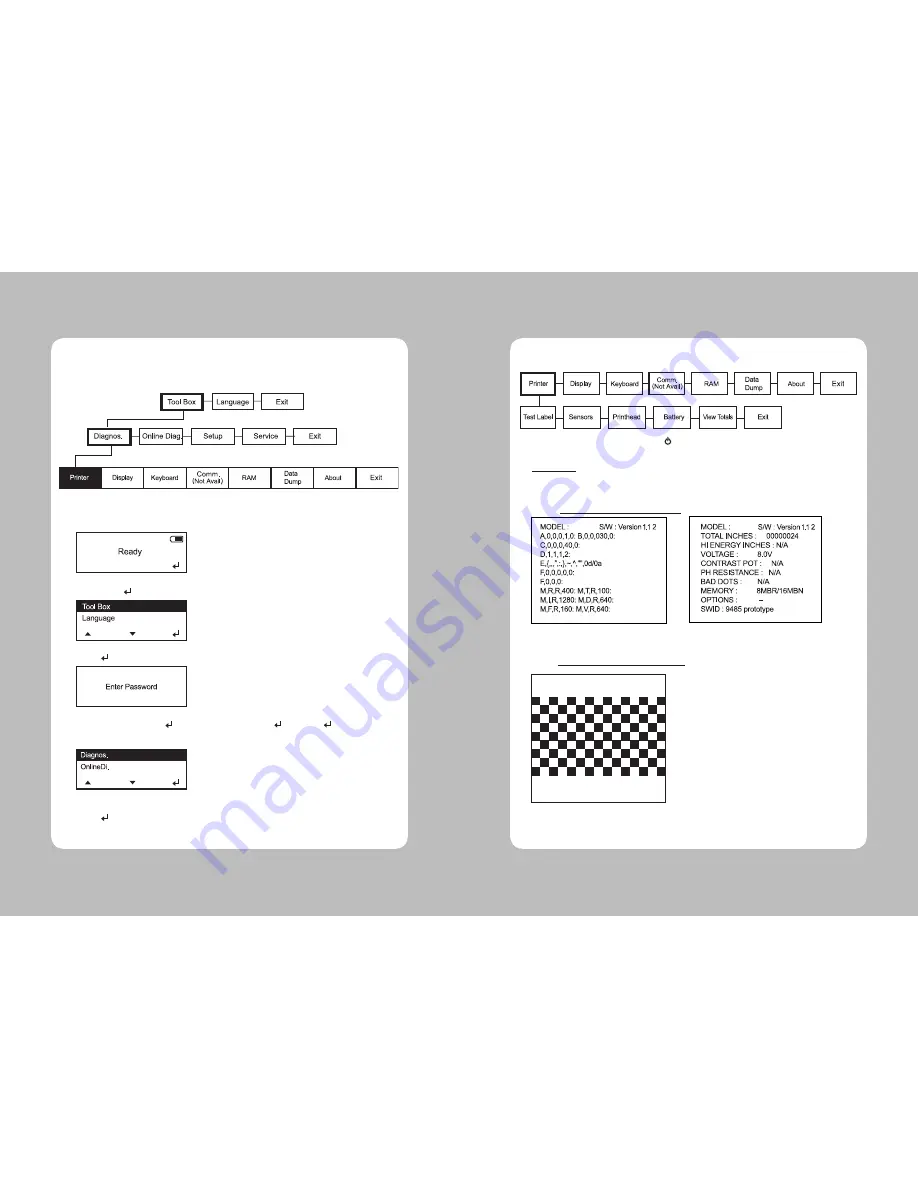
9
8
2-1. Diagnostics
This chapter describes how to use Diagnostics in the Tool Box.
You can view test results through this Menu; however, you cannot change the setting.
1. Turn on the printer. The printer name and software version information are displayed.
Then you see
2. Press Enter( ) button and then you see
3. Enter( ) button and you see
5. If correct password is typed in then you see
4. Press Up(▲) and Enter( ) button in the sequence of ,▲, ▲, ▲,
6. Cursor is positioned on the Diagnostics Menu. Enter into Diagnostics Menu by pressing
Enter( ) button.
2. Using Diagnostics
2-1-1
. Printer
To return to initial screen, press power( )button
Four test labels can be printed: Diag Label, Test Pattern, Gray Scale,
MIF (Monarch Initialization Files) Info
**Test Label
1. Select
Printer - Test Label - Diag Label
in Diagnostics Menu (MPCL Only)
2. Select
Printer – Test Label– Test Pattern
in Diagnostics Menu
Checkerboard pattern is printed
Printer Diagnostics Labels are printed
LK-P12
LK-P12





















