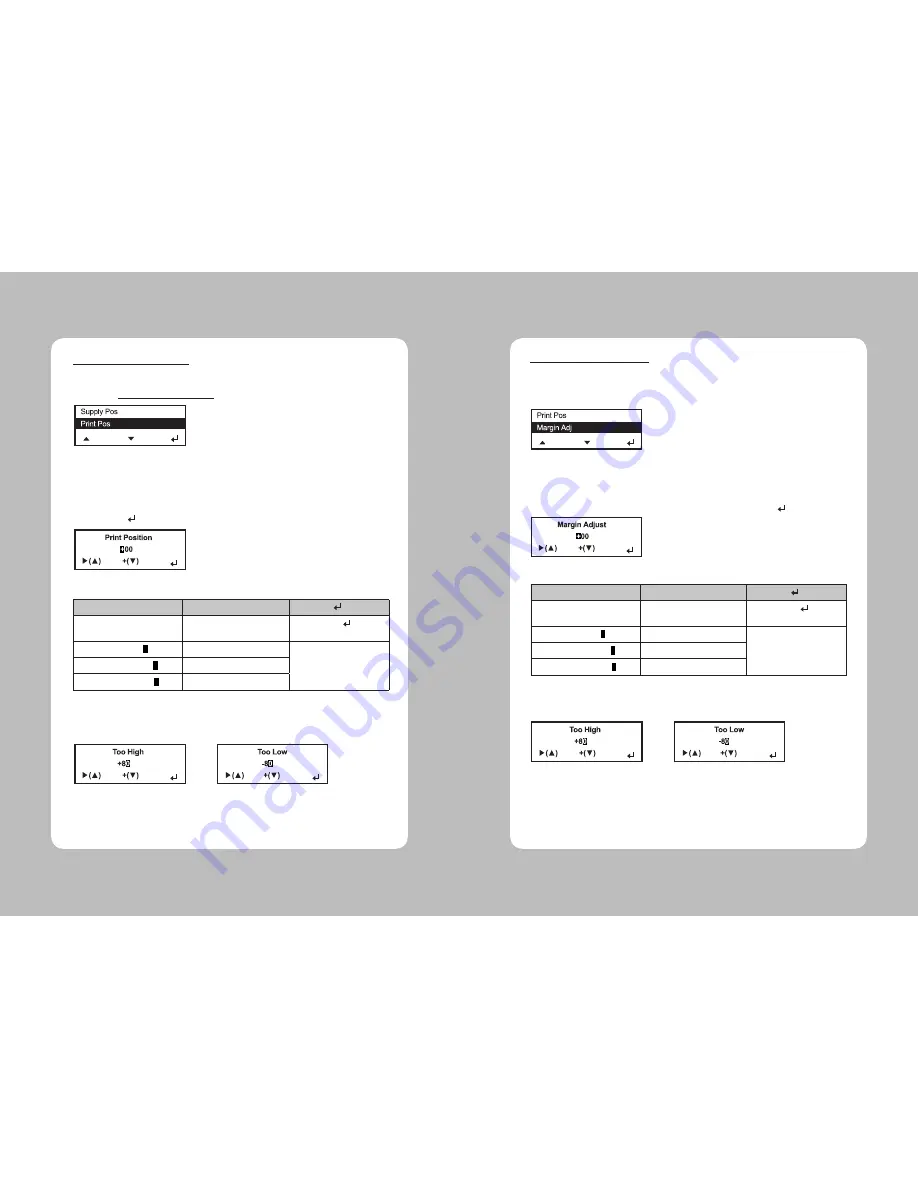
27
26
4. When to set, if you set exceeding minimum/maximum range then following Menu appears on the
upper part and then returns to Setting Menu again.
1. Select Setup
Menu – Printer – Print Pos.
3. Above key operations are described in following table.
In this Menu, the position of printing material to be printed printing material will be adjusted
towards Up/Down on the basis of present position.
**Adjusting the Print Position
2. In flowing picture, if you press Up(▲) button then the position of cursor moves towards
right side by one step. And if you press Down(▼) button then the level of character on
which cursor is located increases. For example, if you press it on + then it changes to -/
If you press it on – then it changes to +, and if you press it on figure(Number) then the
figure increases by 1(0~9). If it becomes the data desired by user, then store it and exit by
pressing Enter( ) button.
▶
+
Press Up(▲) button
[Move cursor. (+00)]
Press Down(▼) button
[Character is changed]
Press Enter( ) button.
[Exit after stored.]
First position(
+
00)
It c/-.
Store the setting and
then exit.
Second po
0
0)
Changes 10 digit.
Third position (+0
0
)
It changes 1 digit.
th
st
4. When to set, if you set exceeding minimum/maximum range then following Menu appears on
the upper part and then returns to Setting Menu again.
1. Select Setup Menu – Printer – Margin ADJ.
3. Above key operations are described in following table.
In this Menu, the position to be printed can be adjusted in left/right on the basis of present
position.
**Adjusting the Margin Adjust
2. In flowing picture, if you press Up(▲) button then the position of cursor moves towards right side
by one step. And if you press Down(▼) button then the level of character on which cursor is
located increases. For example, if you press it on + then it changes to -/If you press it on – then
it changes to +, and if you press it on figure(Number) then the figure increases by 1(0~9). If it
becomes the data desired by user, then store it and exit by pressing Enter( ) button.
▶
+
Press Up(▲) button
[Move cursor. (+00)]
Press Down(▼) button
[Character is changed]
Press Enter( ) button.
[Exit after stored.]
First position(
+
00)
It c/-.
Store the setting and
then exit.
Second po
0
0)
Changes 10 digit.
Third position (+0
0
)
It changes 1 digit.
th
st






























