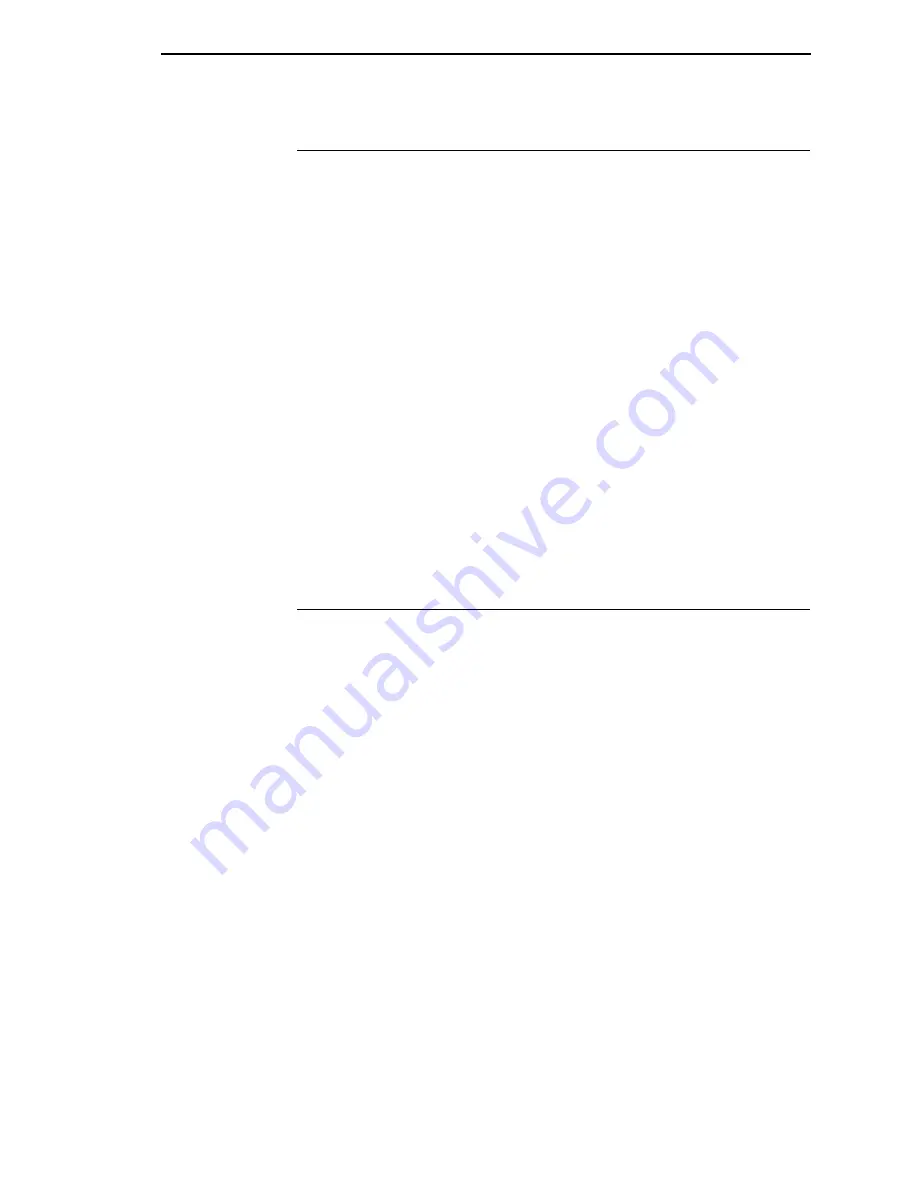
PC Parallel Interface Signals
221
PC Parallel Interface Signals
Data Lines 1 through 8.
Provides eight standard or inverted levels from the
host that specify character data, plot data, or a control code. Data Line 8
allows access to the extended ASCII character set. You may enable or
disable this line via the Data Bit 8 parameter on the Centronics submenu.
Data Strobe.
Carries a low true, 100 ns minimum pulse from the host that
clocks data into the printer.
Paper Instruction (PI).
Carries a CVFU signal from the host with the same
timing and polarity as the data line.
Acknowledge.
A low true pulse from the printer indicating the character or
function code has been received and the printer is ready for the next data
transfer.
Online/Select.
A high true level from the printer to indicate the printer is ready
for data transfer and the
Start
key on the operator panel has been activated.
When the printer is in Ready mode, it may accept data from the host.
Paper Empty (PE).
A high true level from the printer to indicate the printer is
in a paper empty or paper jam fault.
Busy.
A high true level from the printer to indicate the printer cannot receive
data.
PC Parallel Interface Configuration
Your printer is configured at the factory to match the interface you specified.
By using the operator panel, you may verify and change several interface
parameters to meet specific application requirements.
Refer to Chapter page 138 for PC Parallel parameter descriptions and
information on selecting values for the following parameters:
•
Data Bit 8 (enable or disable)
•
Data Polarity (standard or inverted)
•
Strobe Polarity (standard or inverted)
•
Response Polarity (standard or inverted)
•
Busy on Strobe (enable or disable)
•
Latch Data On Leading or Trailing Edge of Strobe
•
Prime Signal (enable or disable)
•
TOF Action at Prime Signal (do nothing or form feed)
•
Buffer Size in kilobytes (1 to 16)
Some application programs require a unique configuration. If the printer is not
working properly in the configuration you have selected, contact an InfoPrint
service representative.
Summary of Contents for 6500 Series
Page 2: ......
Page 6: ......
Page 24: ...24 Chapter 1 Taking Care of Your Printer ...
Page 56: ...56 Chapter 3 Changing the Power on Configuration ...
Page 214: ...214 Chapter 4 Printer Information Menu ...
Page 230: ...230 Chapter 5 IEEE 1284 Parallel Interface ...
Page 304: ...304 Appendix B Printing Speed ...
Page 310: ...310 Appendix C Compatibility and Limitations ...
Page 334: ...334 Communication Statements ...
Page 358: ...358 ...
Page 359: ......
















































