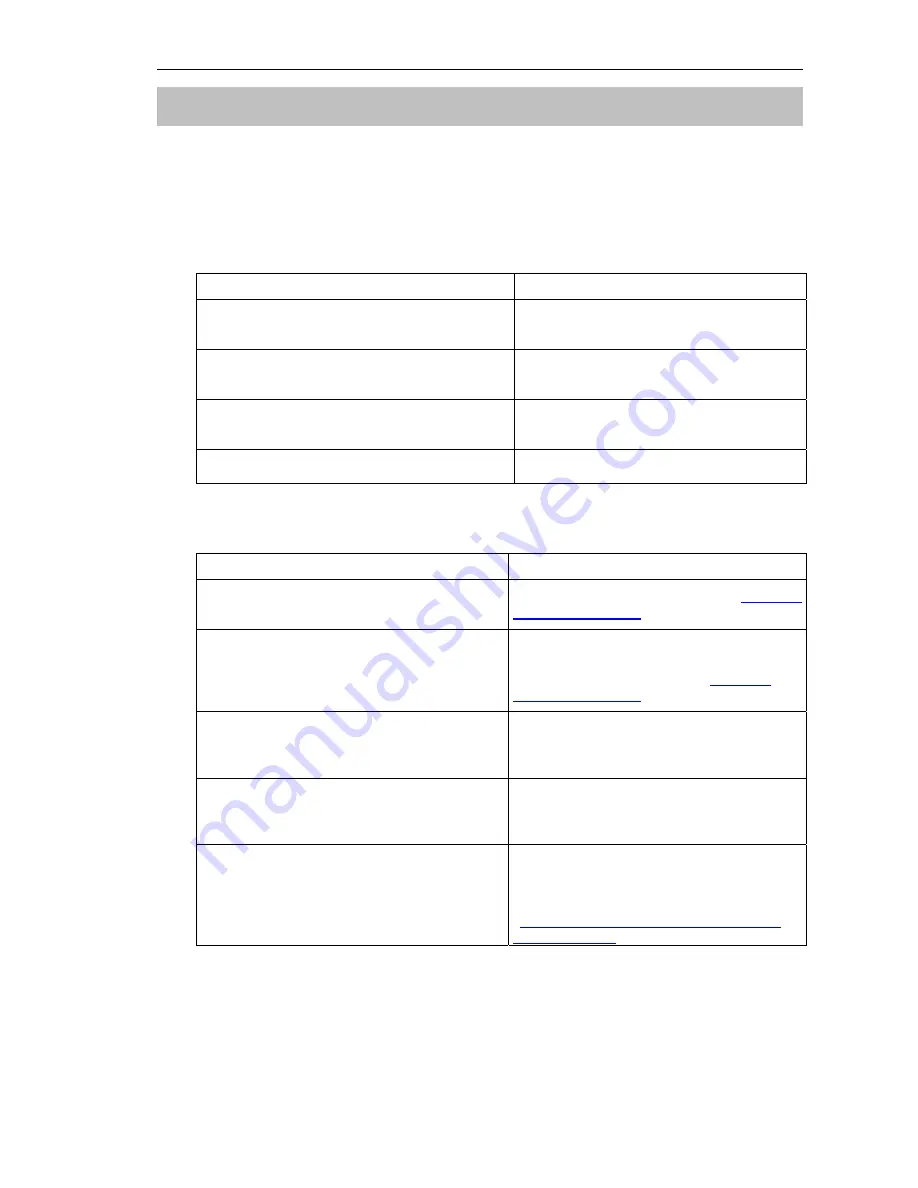
MAG-200. User Guide (Rev 1.2 05/02/2010,17:23)
Troubleshooting
If any problem connected with your device should arise, check whether it is described in this
list. If so, try to implement the measures suggested. If neither method helps you to solve the
problem contact your operator of multimedia service or refer to the manufacturer.
The red LED on the front panel is not on
Trouble
Measures to be taken
The device is turned off
Turn the power supply switch on the rear
panel to the position “On”
No voltage in the mains or the voltage does not
correspond to the rated value
Use an operable socket with the voltage
~100-240V / 50-60Hz
The power supply cable of the device out of order Refer to the service center or the
manufacturing factory
Internal failure
Refer to the manufacturing factory
The red LED is on but there is no image on the TV screen
Trouble Measures
TV is not connected to the device or is switched
off
Connect TV to the device (see «
MAG-200
connection to TV set
») and switch it on
Device is connected to the TV incorrectly
Check the correctness of connection between
the device and TV set according to one of the
recommended schemes (see «
MAG-200
connection to TV set
»)
Electrical connection is correct, but required
video input (source) is not selected on the TV
TV sets usually have several video inputs. To
activate appropriate video input use the
corresponding menu of your TV set.
The «AV» mode is not activated on the TV. The
TV set does not receive the signal from the
external source.
Switch the source of the signal on your TV from
television reception to “AV”
The device began loading an operator portal
from the local network but the portal does not
load
•
Check the local network connection
•
Refer to the technical support service of your
media-service operator
•
Use loading from within the device. See
«
Loading from internal flash-memory of the
device (“NAND”)
»
45
Summary of Contents for MAG-00
Page 1: ...IPTV SD HD Set Top Box MAG 200 User Guide 2009 Infomir...
Page 8: ...MAG 200 User Guide Rev 1 2 05 02 2010 17 23 Front panel 8...
Page 9: ...MAG 200 User Guide Rev 1 2 05 02 2010 17 23 Rear panel 9...
Page 12: ...MAG 200 User Guide Rev 1 2 05 02 2010 17 23 Remote control 12...
Page 24: ...MAG 200 User Guide Rev 1 2 05 02 2010 17 23 Conditional Access System functions Help window 24...




















