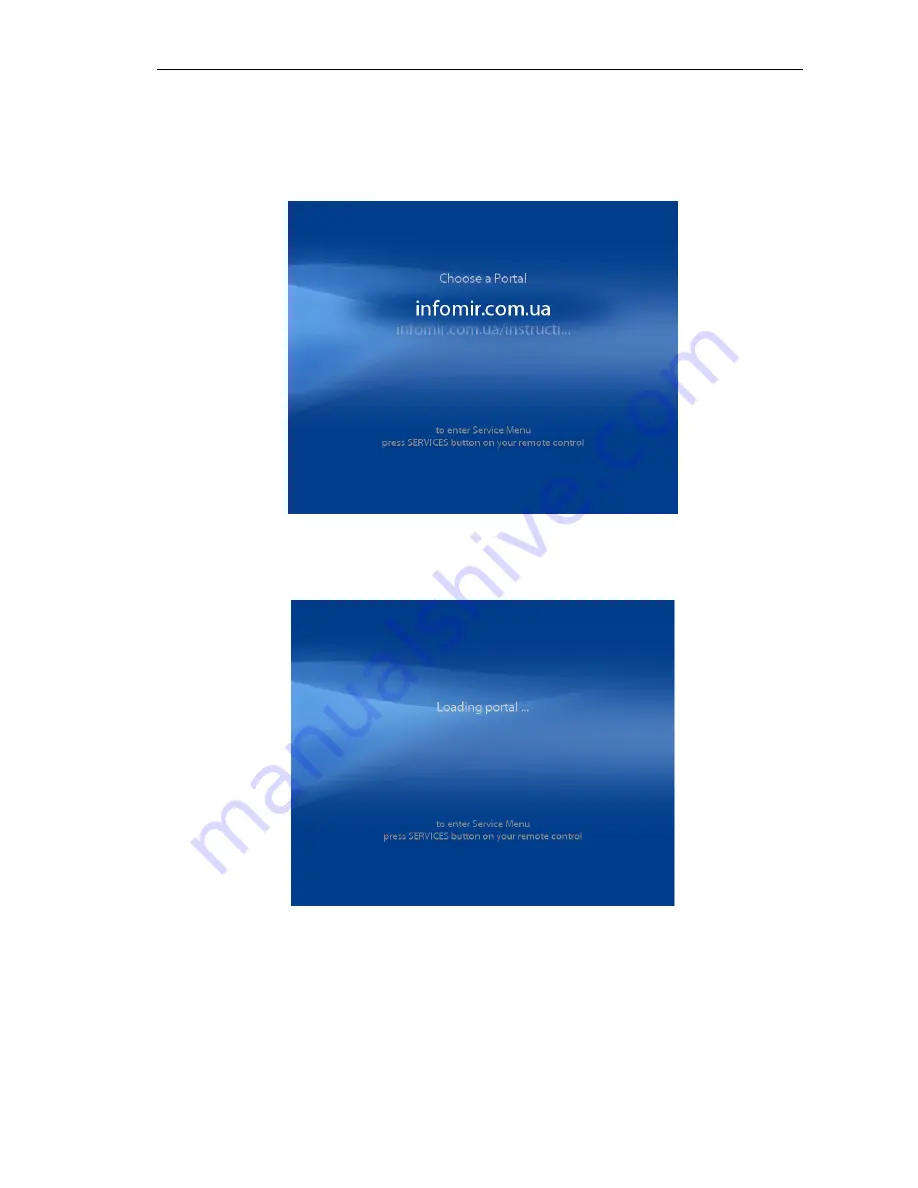
MAG-200. User Guide (Rev 1.2 05/02/2010,17:23)
6) Press “Save and restart” button to complete. The device will restart and new parameters
will come into force. The further loading will proceed as follows.
If both «Portal #1» and «Portal #2» fields are filled, the menu “Choose a Portal” appears on
the screen. This menu allows choosing a concrete portal to be loaded. From here you can
also go to service menu by press «Services» button on your remote control.
If either «Portal #1» or «Portal #2» field is filled, then after the basic software is loaded, portal
software will automatically start to be downloaded from corresponding address (see fig.
below). At this stage you can also move to the service menu using the button «Services».
If both «Portal #1» and «Portal #2» fields are empty, the transition to Service Menu will be
done automatically after the basic software has been loaded.
18
Summary of Contents for MAG-00
Page 1: ...IPTV SD HD Set Top Box MAG 200 User Guide 2009 Infomir...
Page 8: ...MAG 200 User Guide Rev 1 2 05 02 2010 17 23 Front panel 8...
Page 9: ...MAG 200 User Guide Rev 1 2 05 02 2010 17 23 Rear panel 9...
Page 12: ...MAG 200 User Guide Rev 1 2 05 02 2010 17 23 Remote control 12...
Page 24: ...MAG 200 User Guide Rev 1 2 05 02 2010 17 23 Conditional Access System functions Help window 24...






























