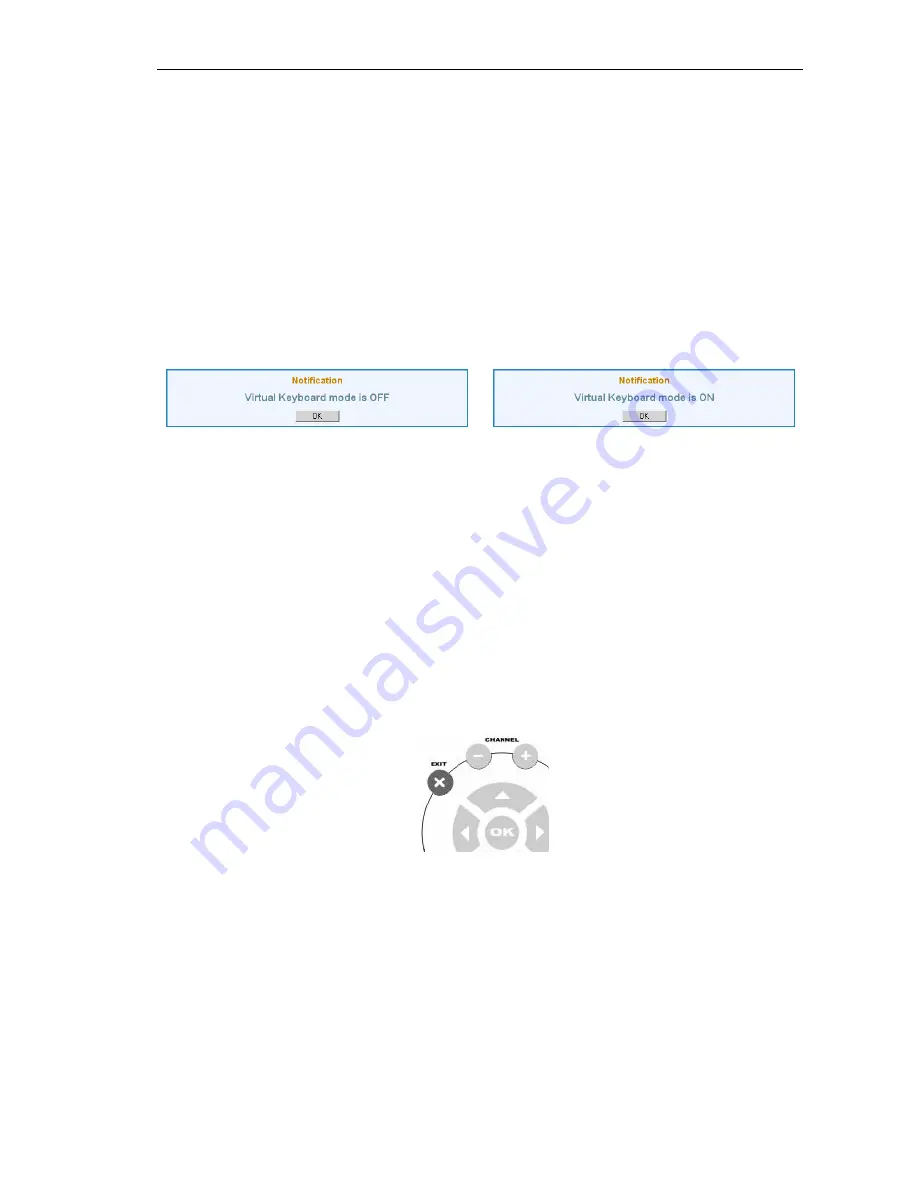
MAG-200. User Guide (Rev 1.2 05/02/2010,17:23)
Characters input using standard keyboard
The use of a keyboard has a number of advantages as compared to the remote control, for
example, a higher rate of typing, the capability of entering capital Latin letters, a complete set
of special characters, etc.
When working with a standard keyboard you can enter all available characters. However, you
should keep in mind that the device will operate in the virtual keyboard mode after turning on
the power supply. It means that by default numerical keys on the keyboard operate identically
to the numerical buttons of the remote control. Consequently, when you press the same
numeric button with short intervals the entered digit will be replaced with a succession of
letters in a cyclic manner that may become really annoying when you are typing fast.
You may always switch off the «virtual keyboard» mode from the PC-keyboard and switch it
on again later by using Alt-A key combination. When it is pressed the message informing you
of the virtual keyboard state will appear:
Working with input forms
Data input forms are used in TV-channels mode for such procedures as editing a record,
creating a new record, etc.
If the form contains several input fields one of them is always active, the rest stay inactive.
The characters typed are entered into the active field. It means that this field has focus on it.
Specific features of the active field are white background and black color of the characters,
while the data in the inactive field are displayed in the grey color (depending on the software
version).
To move focus to the next field press «» button (Tab key). To return to the previous
field press «Channel–» button (Shift-Tab key).
To confirm the input and activate the data entered press «OK» button (Enter). To cancel the
input and delete the form from the screen press «Exit» button (Esc).
21
Summary of Contents for MAG-00
Page 1: ...IPTV SD HD Set Top Box MAG 200 User Guide 2009 Infomir...
Page 8: ...MAG 200 User Guide Rev 1 2 05 02 2010 17 23 Front panel 8...
Page 9: ...MAG 200 User Guide Rev 1 2 05 02 2010 17 23 Rear panel 9...
Page 12: ...MAG 200 User Guide Rev 1 2 05 02 2010 17 23 Remote control 12...
Page 24: ...MAG 200 User Guide Rev 1 2 05 02 2010 17 23 Conditional Access System functions Help window 24...






























