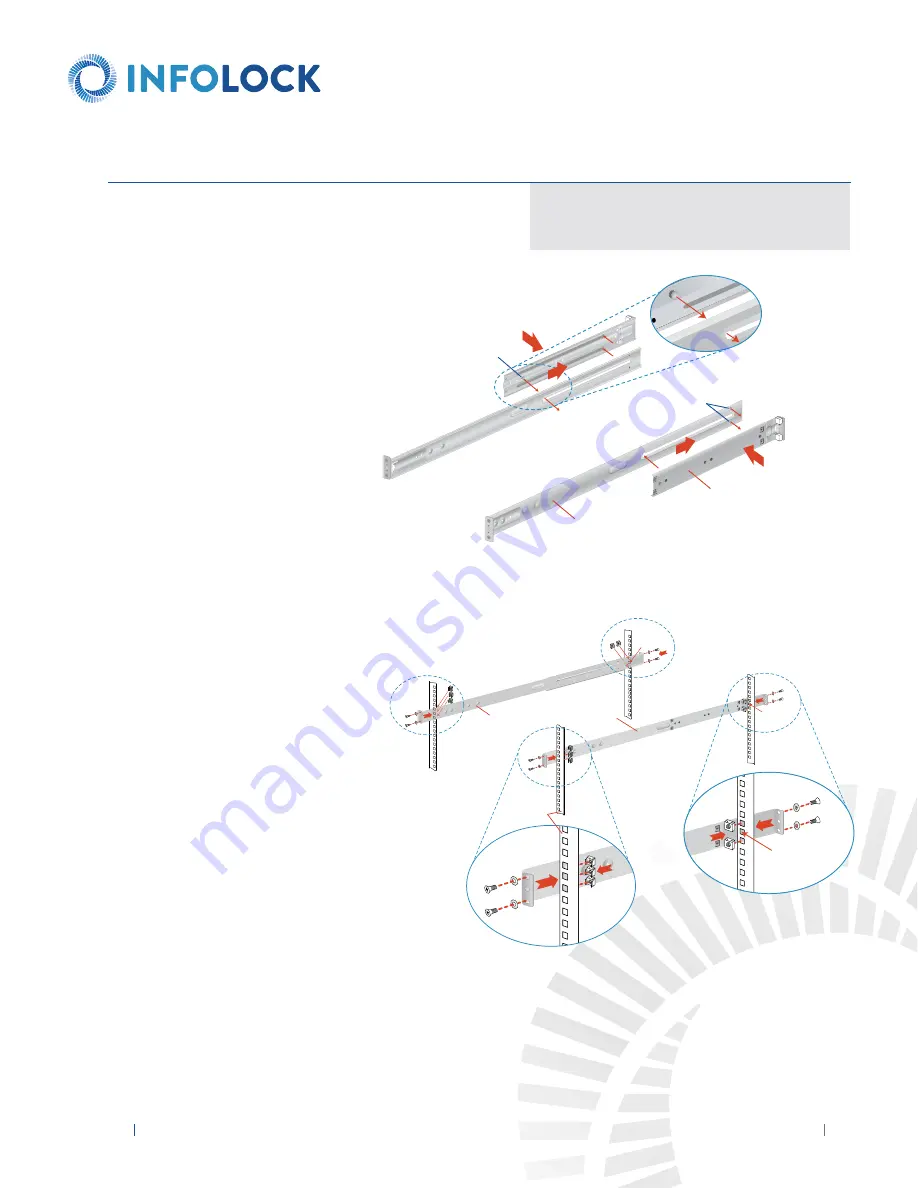
NOTE:
The installation procedures for
Sections 4A
below and
4B
on page 9 are
for use with the rails and hardware provided in your ship kit. If different style rails
are being used, or if your rack requires different hardware, refer to the instructions
provided with your rail’s or rack’s ship kit.
5
INSIGHT DLP
SENSOR 0610S Appliance Hardware Installation Guide
www.infolocktech.com
4A. 4-POST RACK INSTALLATION WITH STANDARD RAILS
Rear section of
the adjustable
rack rail assembly
Rack bracket tab
Rack bracket tabs
Front section of
the adjustable
rack rail assembly
Step 2
n
Insert a cage nut into each of the
square holes in the rack you will be
using as shown (three in the front
and two in the rear). They click into
place.
n
Attach the rack /rail assemblies to
the rack using two M5 x 12 flat head
screws and cone washers in the front
and back. The convex side of the cone
washers face toward the rack.
n
Make sure the rack / rail assemblies
and screws are aligned in the rack
not only in the front and back, but
are level in height on the left and
right sides for proper alignment for
appliance installation.
Step 1
Locate the two adjustable standard rack rail assemblies.
n
I
nsert the tabs on the front section of
the adjustable rack rail assembly through
the openings in the rear sections of the
assemblies.
n
Check to make sure the adjustable rack
rail assemblies are connected correctly,
then slide the front section forward and
the rear section back to keep them from
coming apart. These assemblies adjust
to accommodate different rack depths.
Ad
j
u
st
a
b
le
r
a
c
k
r
a
i
l a
ss
e
mb
l
i
e
s
4-po
st
r
a
c
k
E
m
p
ty
h
ole
E
m
p
ty
h
ole
E
m
p
ty
h
ole
































