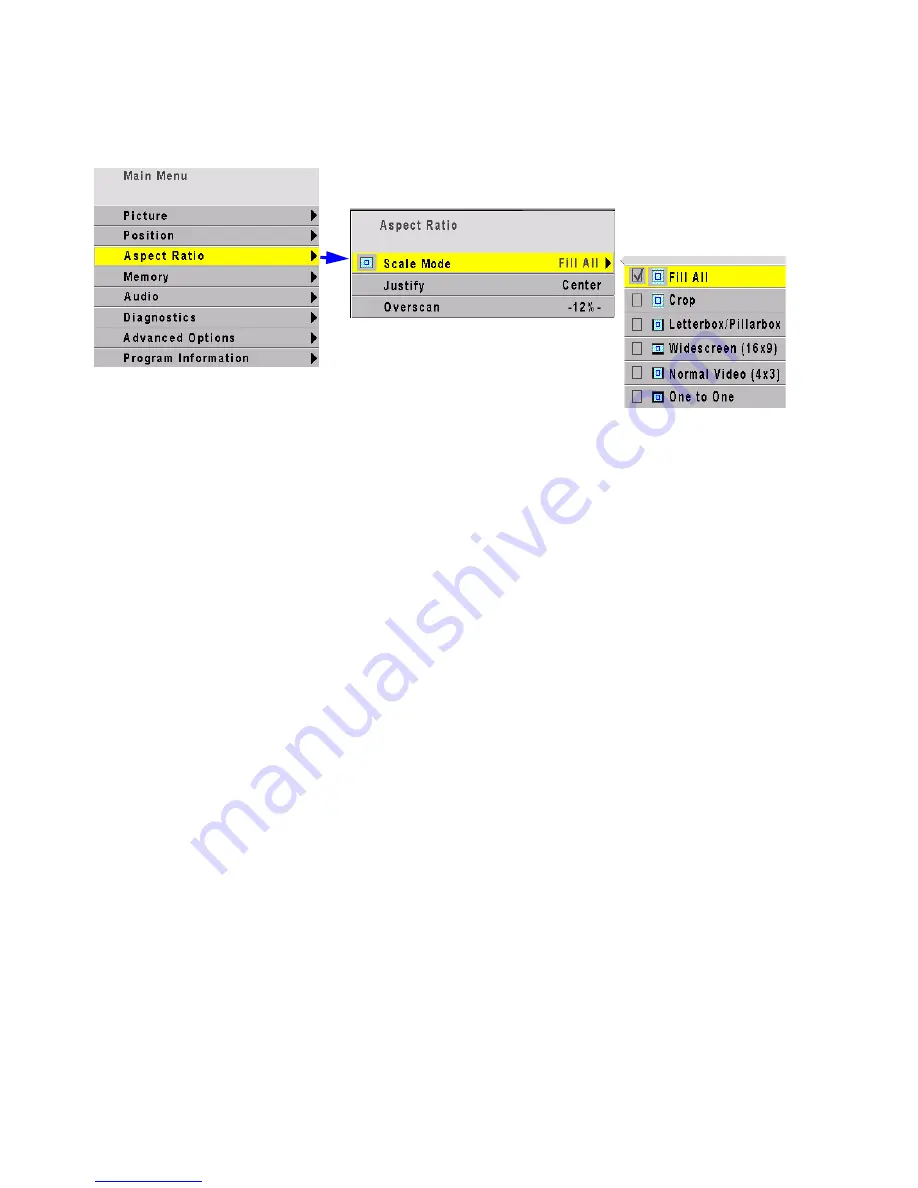
65
Aspect Ratio
When the aspect ratio of the source picture and the
aspect ratio of the display do not match, Scale Mode
and Justify are used to fit the picture onto the display.
With Scale Mode highlighted in the Aspect Ratio
menu, press enter or the right arrow on the remote
control to access the drop down menu.
Scale Mode has the choices: Fill All, Crop, Letterbox,
or Widescreen.
Fill All stretches the picture as necessary on one axis
to fill the screen. All of the picture is shown.
Letterbox fills the screen by stretching until the first
edges touch the screen edges (sides or top-bottom)
and leaves the rest of the screen filled with the Cur-
tain color. All of the picture is shown.
Crop fills the screen by stretching until the second
edges touch the screen edges and crops the rest.
Some of the picture will be cut off.
Widescreen forces a 16:9 (1.77) aspect ratio to display
compressed DVDs correctly. All of the picture is
shown.
Justify moves the picture to the top, middle or bottom,
or to the left, center or right. This has no function
when the Scale Mode is Fill All.
One to One means show the picture without any scal-
ing. If it is larger than the display’s native resolution it
will be cropped, if it is smaller it will be shown with a
black border. This is most useful for 1280x720 reso-
lution, in order to show the image with no scaling
artifacts and only a slight loss of pixels around the
edges.
Overscan: As with many rear projection televisions,
the InFocus TD61 uses overscan to ensure image
quality. For video images, overscan is used to hide
video artifacts such as the second audio channel or
the sync information that is transmitted in the vertical
interval. Sometimes this vertical interval will appear
as interference at the top of the screen. Overscan
allows you to adjust this out of the picture area.
For computer data, overscan defaults to 0%.
Downloaded from
www.Manualslib.com
manuals search engine
Summary of Contents for TD61
Page 1: ...TD 61 USER S GUIDE Downloaded from www Manualslib com manuals search engine...
Page 7: ...5 Downloaded from www Manualslib com manuals search engine...
Page 11: ...9 Downloaded from www Manualslib com manuals search engine...
Page 13: ...11 Hot Surface Downloaded from www Manualslib com manuals search engine...
Page 14: ...12 Downloaded from www Manualslib com manuals search engine...
Page 17: ...15 Downloaded from www Manualslib com manuals search engine...
Page 19: ...17 Downloaded from www Manualslib com manuals search engine...
Page 31: ...29 Downloaded from www Manualslib com manuals search engine...
Page 33: ...31 I Downloaded from www Manualslib com manuals search engine...
Page 43: ...41 ENTER ENTER Downloaded from www Manualslib com manuals search engine...
Page 44: ...42 Downloaded from www Manualslib com manuals search engine...
Page 47: ...45 Downloaded from www Manualslib com manuals search engine...
Page 49: ...47 Downloaded from www Manualslib com manuals search engine...
Page 51: ...49 Downloaded from www Manualslib com manuals search engine...
Page 55: ...53 Downloaded from www Manualslib com manuals search engine...
Page 91: ...89 Downloaded from www Manualslib com manuals search engine...
Page 98: ...96 Downloaded from www Manualslib com manuals search engine...






























