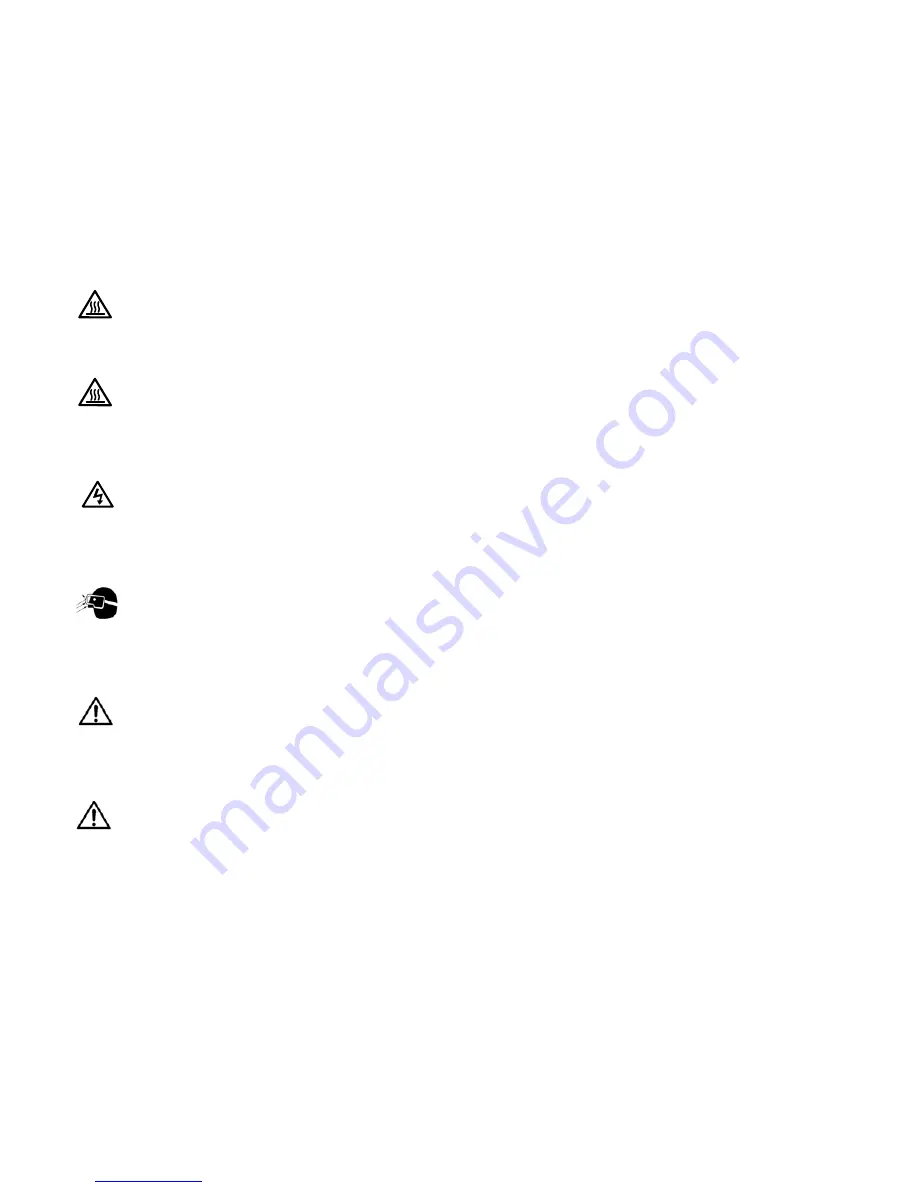
10
1.4 Your Safety is Important
The
TD61
produces UV (ultra-violet) radiation (internally), and some parts are very hot. For your con-
tinued health and safety we strongly suggest you read this section carefully.
The fully assembled display weighs about 106 lb.
(48.08kg). When unpacking and installing the TD61,
you will need two people to handle it.
WARNING
The lamp gets very hot. Allow it to cool for 15
minutes before removing it.
WARNING
Hot surface located behind the TD61, on the
lower right side next to the exhaust vent. Do
not touch during operation.
WARNING
There is no electrical interlock on the screen.
Removing the screen does
not
turn off the
high voltage to the lamp.
WARNING
Possible UV exposure. Use protective eye
wear while operating with viewing screen
removed.
CAUTION
There are no user serviceable parts inside.
Refer all repair and maintenance to a qualified
service technician.
WARNING
There are protective electrical interlocks
behind the left and right access panels.
Removing the access panels will cause the
lamp to turn off. Defeating these interlocks will
risk exposure to UV.
Static electricity can damage sensitive electronic com-
ponents.
• Always use a grounding strap when handling the
electronics module or the optical engine if there
are exposed components.
• When shipping these parts,
do not
use styrofoam
“peanuts.” These carry static electricity and can
damage the parts. Use an anti-static bag, or, if
that is not available, wrap the electronics module
in aluminum foil.
Downloaded from
www.Manualslib.com
manuals search engine
Summary of Contents for TD61
Page 1: ...TD 61 USER S GUIDE Downloaded from www Manualslib com manuals search engine...
Page 7: ...5 Downloaded from www Manualslib com manuals search engine...
Page 11: ...9 Downloaded from www Manualslib com manuals search engine...
Page 13: ...11 Hot Surface Downloaded from www Manualslib com manuals search engine...
Page 14: ...12 Downloaded from www Manualslib com manuals search engine...
Page 17: ...15 Downloaded from www Manualslib com manuals search engine...
Page 19: ...17 Downloaded from www Manualslib com manuals search engine...
Page 31: ...29 Downloaded from www Manualslib com manuals search engine...
Page 33: ...31 I Downloaded from www Manualslib com manuals search engine...
Page 43: ...41 ENTER ENTER Downloaded from www Manualslib com manuals search engine...
Page 44: ...42 Downloaded from www Manualslib com manuals search engine...
Page 47: ...45 Downloaded from www Manualslib com manuals search engine...
Page 49: ...47 Downloaded from www Manualslib com manuals search engine...
Page 51: ...49 Downloaded from www Manualslib com manuals search engine...
Page 55: ...53 Downloaded from www Manualslib com manuals search engine...
Page 91: ...89 Downloaded from www Manualslib com manuals search engine...
Page 98: ...96 Downloaded from www Manualslib com manuals search engine...













































