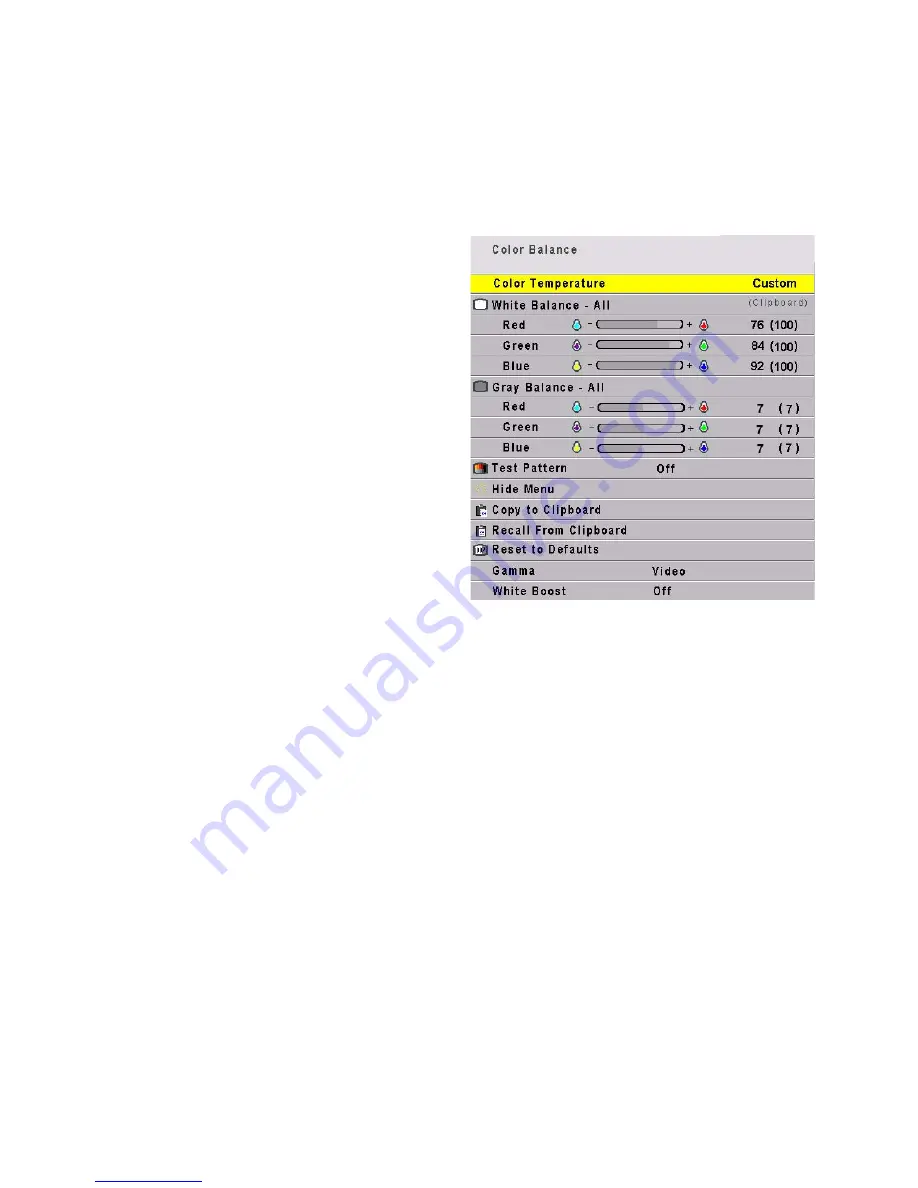
3.4 Color Balancing TD61
36
3.4 Color Balancing TD61
Color Balancing can be done before or after Input Levels.
The object of color balancing is to make individual
units show the same colors. If we have more than one
TD61 in a room we would like them to look the
same. When we see a red car on one of the TD61s it
would be nice if it were the same shade of red on the
other.
The displays naturally have slightly different colors
from one display to the next, because of slight varia-
tions in the optics. This cannot be avoided, but we
can compensate for it with color balancing.
Color balancing is subjective. It may seem strange
at first, but it gets easier with practice. Fortunately,
you don't have to match all the colors; you only have
to match whites and grays.
When you make the displays look the same with
White and Gray, all the other colors will look the
same. It is not necessary to achieve a perfect white or
a perfectly colorless gray. It is only necessary that the
displays look alike when they display white and gray.
Note: Never try to match the colors of the display units
with the Black and White Level controls or with the
Video Controls. You will not like the results if you do.
Color Balancing
1. Turn on the displays and let them warm up for at
least five minutes. The lamps must be thoroughly
warm before you color balance.
2. For each display, access the color balance menu by
pressing
MENU
on the remote control then select-
ing
ADVANCED
OPTIONS
>
COLOR
BALANCE
.
3. If color temperature is important, you should first
set the color temperature. If it is not important,
start with the default 6500K which yields the
brightest display. At 6500K, all the white balance
values are set to 100. Once you start adjusting,
the color temperature will automatically change
to “custom”.
4. Set
G
AMMA
at the bottom of the menu to either
Video or Film, but be sure this is the same for all
displays.
5. Set
W
HITE
B
OOST
to
O
FF
.
6. Set
T
EST
P
ATTERN
to
W
HITE
.
Always use the internal Test Patterns for color
balancing, not an external pattern.
7. The white balance values will depend on the color
temperature selected. Those color temperature
values will provide the starting point for the color
balance procedure. The gray balance values
should all start at 7.
8. Select
H
IDE
M
ENU
and press
ENTER
on each display.
This will remove all the menus so you can see the
whole screen on each display. (To re-open the
Color Balance menu, press
ENTER
for that display).
9. Look at the displays together. Stand far enough
away from them so you are looking almost
squarely at each of them. Pay attention to the
large central area, not the edges.
10. Determine which is the darkest display. This is
the
baseline
display.
Do
not
change this one.
11. Go to the brighter display, turn on the Color Bal-
ance menu by pressing
ENTER
. Be close to the dis-
play to do this so only this display has the Color
Balance menu showing.
12. Match the brightness of brighter display to the
darker display.
13. Match brightness first. Move the selector arrow to
White Balance – All.
Downloaded from
www.Manualslib.com
manuals search engine
Summary of Contents for TD61
Page 1: ...TD 61 USER S GUIDE Downloaded from www Manualslib com manuals search engine...
Page 7: ...5 Downloaded from www Manualslib com manuals search engine...
Page 11: ...9 Downloaded from www Manualslib com manuals search engine...
Page 13: ...11 Hot Surface Downloaded from www Manualslib com manuals search engine...
Page 14: ...12 Downloaded from www Manualslib com manuals search engine...
Page 17: ...15 Downloaded from www Manualslib com manuals search engine...
Page 19: ...17 Downloaded from www Manualslib com manuals search engine...
Page 31: ...29 Downloaded from www Manualslib com manuals search engine...
Page 33: ...31 I Downloaded from www Manualslib com manuals search engine...
Page 43: ...41 ENTER ENTER Downloaded from www Manualslib com manuals search engine...
Page 44: ...42 Downloaded from www Manualslib com manuals search engine...
Page 47: ...45 Downloaded from www Manualslib com manuals search engine...
Page 49: ...47 Downloaded from www Manualslib com manuals search engine...
Page 51: ...49 Downloaded from www Manualslib com manuals search engine...
Page 55: ...53 Downloaded from www Manualslib com manuals search engine...
Page 91: ...89 Downloaded from www Manualslib com manuals search engine...
Page 98: ...96 Downloaded from www Manualslib com manuals search engine...






























