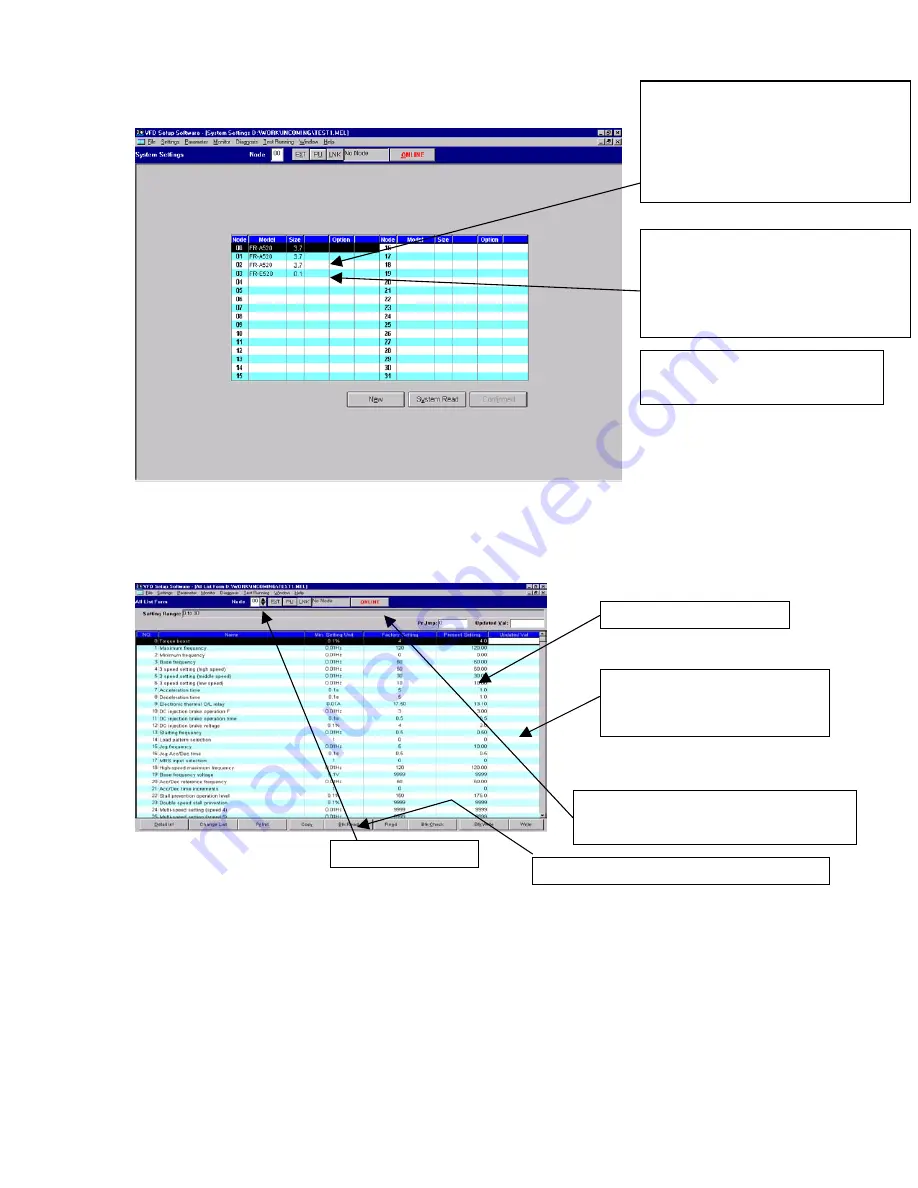
2-10 Accessing Frequency Control Parameters
FIGURE 1
NOTE!!!
It is important that you use the correct “NODE” address when using the
following program.
FIGURE 2
To open the
“Mitsubishi Frequency Control Interface Program”
, follow these steps. Use
Attachment 2 to verify each axes settings.
1. Ensure that the inverter is mounted, hooked up and initial parameters are installed.
2. Computer, on the control console must be up and running in desktop mode
3. Double click on “VFD Setup S_W “ icon, this initiates the interface program. Or if the icon
is not on desktop, Click
START / Programs / VFD Setup S_W / VFD Setup S_W.
4. Click on “
OFF LINE
” box, it will change to “
ON LINE
”.
These part numbers must be
correct before proceeding. If not
a fault will be displayed or wrong
data loaded
If information must be changed,
click on corresponding part and
from pull down select the correct
number/part.
NOTE:
The correct numbers
are listed in the following
Factory Settings
To change settings, click on
line in error, type correct
information then click
To read or write into the inverter,
ON LINE must be on.
Node Address
Click “Block Read” before making
Summary of Contents for MaxFlight MT3000B ELECTRIC
Page 1: ...MaxFlight MT3000 B ELECTRIC Monster Truck Manual...
Page 8: ...MaxFlight MT3000 B ELECTRIC Operators Manual...
Page 26: ...MaxFlight MT3000 B ELECTRIC Technical Manual...
Page 58: ...Address EDS...
Page 59: ...Path IO Drivers Game log and alert log routing information within the CPU...
Page 60: ...Video Sound This is the page that the Occupant Safety Stop can be tested...
Page 64: ...Regedit 32 Window Hkey Local Machine Window Start Run select Regedit32 enter...
Page 65: ...Lift Motion Editor Settings Counterweight Motion Editor...
Page 66: ...Counterweight Motion Cont Pitch Motion Editor...
Page 67: ...Pitch Motion Filter 1 Editor Pitch Motion Filter 2 Editor...
Page 68: ...Pitch Motion Filter 3 Editor Roll Axes Motion Editor Roll Motion Filter 1 Editor...
Page 69: ...Roll Motion Filter 2 Editor Roll Motion Filter 3 Editor...
Page 84: ......
Page 93: ...MaxFlight MT3000 Installation Manual...
Page 99: ......
Page 100: ......
Page 101: ......
Page 102: ......
Page 103: ......
Page 104: ......
Page 105: ......
Page 106: ......
Page 107: ......
Page 108: ......
Page 109: ......
Page 110: ......
Page 111: ......
Page 112: ......
Page 113: ......
Page 114: ......
Page 115: ......
Page 120: ...Section IV Drawings A Electrical...
Page 121: ...B Mechanical...






























