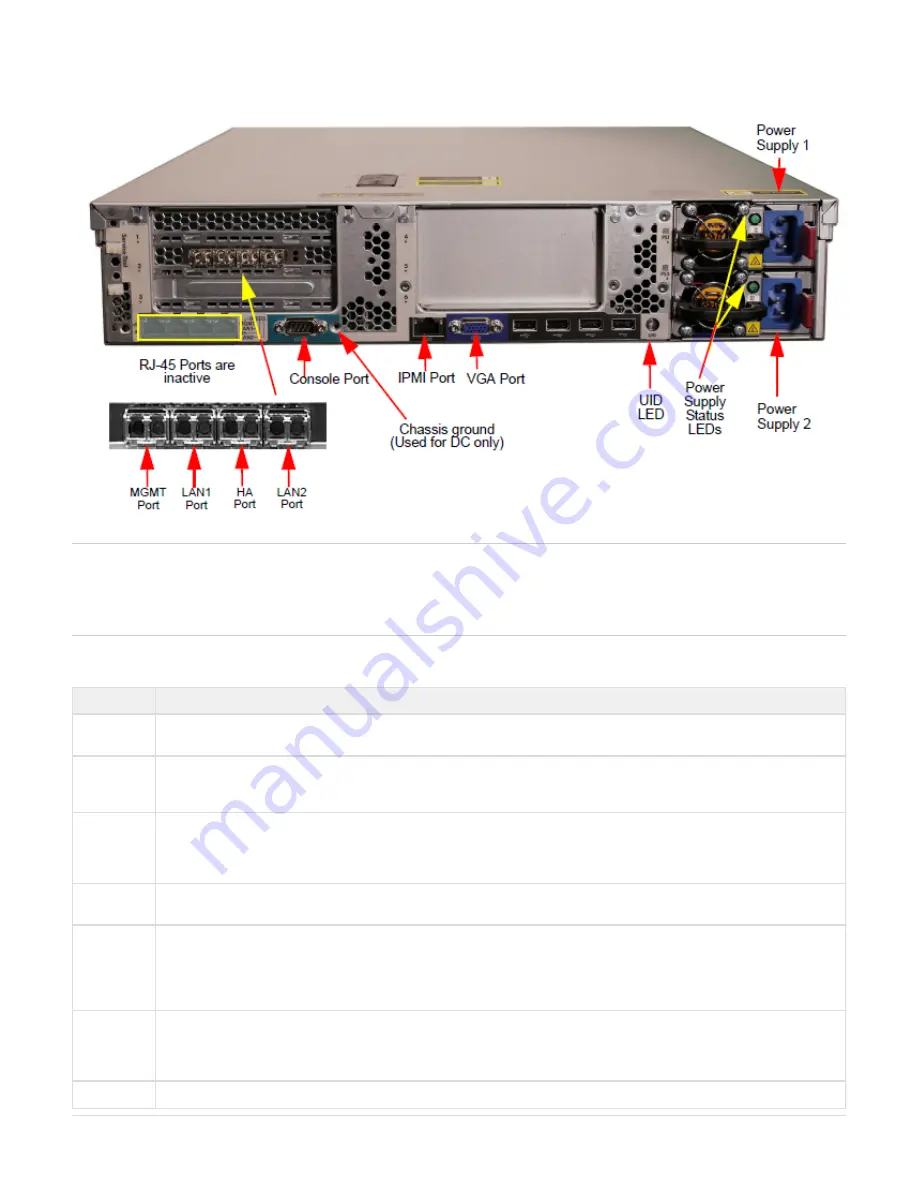
Copyright ©2018, Infoblox, Inc.All right reserved.
Figure 3 Infoblox-4030-10GE, Rear View
Note: The SFP/SFP+ MGMT, LAN1, HA, and LAN2 ports operate as described in
. The RJ-45 ports on the rear of the Infoblox-4030 and
Table 3
Infoblox-4030-10GE chassis are deactivated. You can only use the SFP/SFP+ ports.
Also see
for specific guidelines on setting up Infoblox-4030-10GE 10-Gigabit interfaces and network
10-Gigabit
Ethernet
Connectivity
connections.
summarizes SFP/SFP+ connectivity for the Infoblox-4030 and Infoblox-4030-10GE appliances.
Table 5
Table 3 Rear Panel Components
Component
Description
MGMT Port
A port for use with appliance management or DNS service. You can enable the MGMT port and define its use through the
Infoblox GUI.
LAN1 Port
A port that connects a NIOS appliance to the network. You must use the LAN1 port to set up the appliance initially. It handles all
traffic if you do not enable the MGMT and LAN2 ports. The appliance uses its LAN1 port for DNS service traffic. The LAN1 and
HA ports must be set to run at the same line speed.
HA Port
A port through which the active node in an HA (high availability) pair connects to the network using a VIP (virtual IP) address.
HA pair nodes use their HA ports for VRRP (Virtual Router Redundancy Protocol) advertisements. HA is supported in the
Infoblox-4030 and Infoblox-4030-10GE appliances. If the appliance operates as a standalone appliance, the HA port may not
be used for DNS service traffic and remains inactive.
LAN2 Port
A port that connects a NIOS appliance to the network. The LAN2 port is not enabled by default. You can enable the LAN2 port
and define its use through the Infoblox GUI after the initial setup. The appliance may use its LAN2 port for DNS service traffic.
Console Port
A male DB-9 serial port for a console connection to change basic configuration settings and view basic system functions
through the CLI (command line interface).
Only a properly grounded USB-to-Serial dongle is allowed to connect to the serial console port. If the dongle is connected to a
laptop, this laptop must also be properly grounded. Failure to do so may result in damage to the serial console port of the
Infoblox appliance. Infoblox is not responsible for such damage. For DB-9 pin assignments, see
.
Figure
6
IPMI Port
Dedicated Ethernet port used for LOM (integrated Lights Out Management) with specific releases of NIOS. Ensure that the
iLO/IPMI port is properly connected to its dedicated IPMI network before you configure LOM through the Grid Manager for
remote management. The IPMI/LOM port supports up to Gigabit Ethernet speeds. Follow best practices for IPMI usage in the
network by not allowing the LOM port to connect to the general-use data center network.
VGA Port
This port is not supported. Use the console port or LAN1 port for initial setup.






































