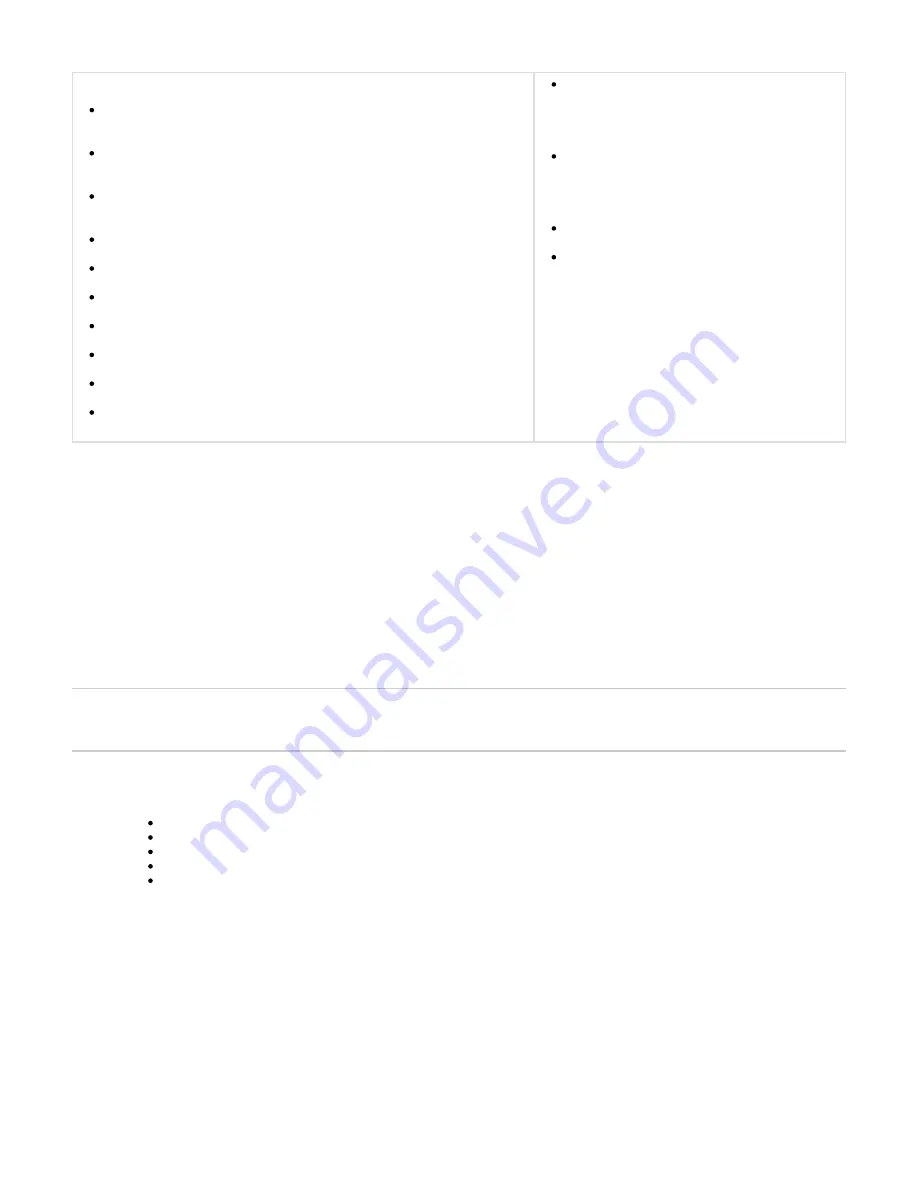
Copyright ©2018, Infoblox, Inc.All right reserved.
1.
2.
Infoblox GUI Access
Microsoft Windows 8.0 and 8.1®: Microsoft Internet Explorer® 11.x*, 10.x*,
Mozilla Firefox 32.x, 31.x, 25.x, 21.x, 16.x, and 10.x, Google Chrome 37.x, 36.x,
30.x, 27.x, 22.x, and 16.x
Microsoft Windows 7®: Microsoft Internet Explorer® 11.x*, 10.x*, 9.x, and 8.x,
Mozilla Firefox 32.x, 31.x, 25.x, 21.x, 16.x, and 10.x, Google Chrome 37.x, 36.x,
30.x, 27.x, 22.x, and 16.x
Microsoft Windows XP® (SP2+): Microsoft Internet Explorer 7.x and 8.x, Mozilla
Firefox 32.x, 31.x, 25.x, 21.x, 16.x, and 10.x, Google Chrome 37.x, 36.x, 30.x,
27.x, 22.x, and 16.x
Red Hat® Enterprise Linux® 7.x: Mozilla Firefox 32.x, 31.x, 25.x, 21.x, 16.x,
and 10.x, Google Chrome 37.x, 36.x, 30.x, 27.x, 22.x, and 16.x
Red Hat® Enterprise Linux® 6.x: Mozilla Firefox 32.x, 31.x, 25.x, 21.x, 16.x,
and 10.x, Google Chrome 37.x, 36.x, 30.x, 27.x, 22.x, and 16.x
Red Hat® Enterprise Linux® 5.x: Mozilla Firefox 32.x, 31.x, 25.x, 21.x, 16.x,
and 10.x, Google Chrome 37.x, 36.x, 30.x, 27.x, 22.x, and 16.x
Apple Mac OS® X 10.9.x: Safari 7.x, Mozilla Firefox 32.x, 31.x, 25.x, 21.x, 16.x,
and 10.x, Google Chrome 37.x, 36.x, 30.x, 27.x, 22.x, and 16.x
Apple Mac OS® X 10.8.x: Safari 6.x, Mozilla Firefox 32.x, 31.x, 25.x, 21.x, 16.x,
and 10.x, Google Chrome 37.x, 36.x, 30.x, 27.x, 22.x, and 16.x
Apple Mac OS® X 10.7.x: Safari 5.x, Mozilla Firefox 32.x, 31.x, 25.x, 21.x, 16.x,
and 10.x, Google Chrome 37.x, 36.x, 30.x, 27.x, 22.x, and 16.x
Apple Mac OS® X 10.6.x: Safari 5.x, Mozilla Firefox 32.x, 31.x, 25.x, 21.x, 16.x,
and 10.x, Google Chrome 37.x, 36.x, 30.x, 27.x, 22.x, and 16.x
Minimum System:
500 MHz CPU with 256 MB RAM available to the
Infoblox GUI, and 256 Kbps connectivity to an
Infoblox appliance
Recommended System:
1 GHz (or higher) CPU with 512 MB RAM available
for the Infoblox GUI, and network connectivity to an
Infoblox appliance
Monitor Resolution: Minimum: 1024 x 768
Recommended: 1280 x 800 or better
CLI Access
Secure Socket Shell (SSH) client that supports
SSHv2
Terminal emulation program, such as minicom or
Hilgraeve Hyperterminal®
*Grid Manager fully supports Microsoft Internet Explorer® 11.x and 10.x when you enable compatibility view in the browser. Features in the Repor
tab may not function properly if you disable compatibility view. In the browser, go to
to enable the feature.
ting
Tools -> Compatibility View
Connecting to the Appliance
Infoblox appliance configuration requires a network connection. Use the LAN1 port to connect to the appliance (see
). For all
Figure 3
Infoblox-4030 systems, the default network settings of the LAN1 port are 192.168.1.2/24 with a gateway at 192.168.1.1 (the MGMT and LAN2
ports do not have default network settings). To change these settings to suit your network, use the console port.
Console Port
The Infoblox appliance has a male DB-9 console port on the rear panel. You can log in to the appliance through this port and specify initial
network settings using the Infoblox CLI.
Note: Only a properly grounded USB-to-Serial dongle is allowed to connect to the serial console port. If the dongle is connected to a laptop, this
laptop must be grounded properly as well. Failure to do so may result in damage to the serial console port of the Infoblox appliance. Infoblox is
not responsible for such damage.
Connect a console cable from the console port of the management system to the console port of the Infoblox appliance.
Using a serial terminal emulation program such as Hilgraeve Hyperterminal® (provided with Windows® operating systems), launch a
session. The connection settings are:
Bits per second: 9600
Stop bits: 1
Data bits: 8
Flow control: Xon/Xoff
Parity: None
3. Log in using the default user name and password
and
(case-sensitive).
admin
infoblox
4. To change the network settings from the default, enter the
command. Then enter information as prompted to change the IP
set network
address, netmask, and gateway for the LAN1 port.
Infoblox > set network
NOTICE: All network configuration is performed from the GUI. This interface is
used only to configure a standalone node or to join a grid.
Enter IP address:
IP address
LAN1 port
Enter netmask: [Default: 255.255.255.0]: netmask
Enter gateway address [Default: n.n.n.1]: gateway IP address
























