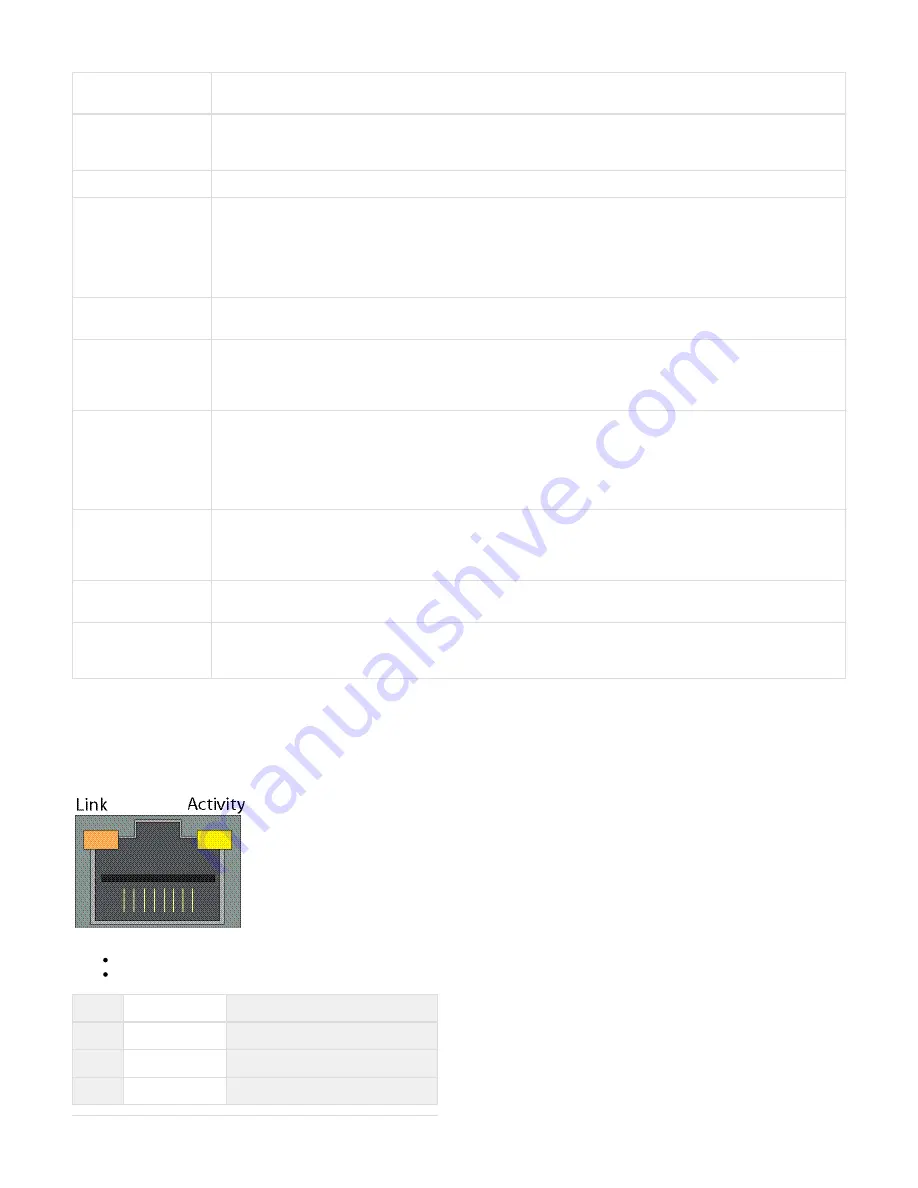
Copyright ©2018, Infoblox, Inc.All right reserved.
On/Off Switch
A power switch to turn the power supply of the appliance on and off. The switch is hidden. Usea small blunt object,
such as a paper clip, to gently push the switch.
Power LED
An LED that glows green when there is power to the appliance. When it is dark, the appliance is not receiving power,
even if the power cable is plugged in. When it glows red, there is an error. Ensure that you power on the appliance
through the On/Off switch using a small blunt object, such as a paper clip.
USB Port
Reserved for future use.
IPMI Port
Dedicated Ethernet port used for LOM (Lights Out Management) with specific releases of NIOS.The IPMI/LOM Port
supports 10/100/1000 Mbps operations. Ensure that the IPMI port is properly connected to the network before you
configure LOM through the Grid Manager for remote management. The IPMI port auto-negotiates up to Fast Ethernet
100BASE-TX speeds; ensure that the switch port to which the IPMI port connects will auto-negotiate to 100Mbps
operation.Follow best practices for IPMI usage in the network by not allowing the IPMI port to connect to the
general-use data center network or to 1 Gbps/10 Gbps switch interfaces.
MGMT Port
A 10/100/1000-Mbps gigabit Ethernet port for appliance management, or for appliance services on the network. You
enable the MGMT port and define its use through the Grid Manager after the initial setup.
LAN1 Port
A 10/100/1000-Mbps gigabit Ethernet port that connects the appliance to the network. You use the LAN1 port for
initial appliance setup. The LAN1 port carries all traffic if you do not enable the MGMT and LAN2 ports. The passive
node in an HA pair (supported in the Trinzic2210 and 2220 appliances) uses this port to synchronize the database
with the active node.
Console Port
A male DB-9 serial port for a console connection to change basic configuration settings and view basic system
functions through the CLI (command line interface). If your system lacks a DB-9 serial port, use a properly grounded
USB-to-Serial dongle for connection to the serial console port. If the dongle is connected to a laptop, the laptop also
must be properly grounded. Failure to do so may cause damage to the serial console port of the Infoblox appliance.
Infoblox is not responsible for such damage. For DB-9 pin assignments, see
DB-9 Console Port and RJ-45 Port
.
Pinouts
HA Port (Active for high
availability in the
IB-4015 and IB-4025
appliances)
A 10/100/1000-Mbps gigabit Ethernet port through which the active node in an HA (high availability) pair connects to
the network using a VIP (virtual IP) address. HA pair nodes also use their HA ports for VRRP (Virtual Router
Redundancy Protocol) advertisements. ND-4005 and TR-4005 Reporting Models: The HA Port is inactive and
reserved for future use. See
for appliance support details.
SFP/SFP+ Interfaces Support Summary
LAN2 Port
A 10/100/1000-Mbps gigabit Ethernet port that connects the appliance to the network. The LAN2 port is disabled by
default. You enable the LAN2 port and define its use through the Grid Manager after initial setup.
UID Button
The unit identification button. In a rack environment, the UID feature enables easier location of a server when moving
between the front and rear of the rack. You can also identify the appliance through the Grid Manager and CLI
command.
Ethernet
Port LEDs
To see the link activity and connection speed of an Ethernet port, you can look at its Activity and Link LEDs. The
shows the status
below
figure
the LEDs convey through their color and illumination (steady glow or blinking).
Ethernet Port LEDs (inc. SFP+ interfaces where noted)
Category 5 Cable: Up to 100 Mbps
Category 5e/6 Cable: Up to 1Gbps
Label
Color
Port Status
Activity
Blinking Green
Link is Up and Active (SFP+ only)
Steady Yellow
Link is up but inactive
Blinking Yellow
Link is up and active








































