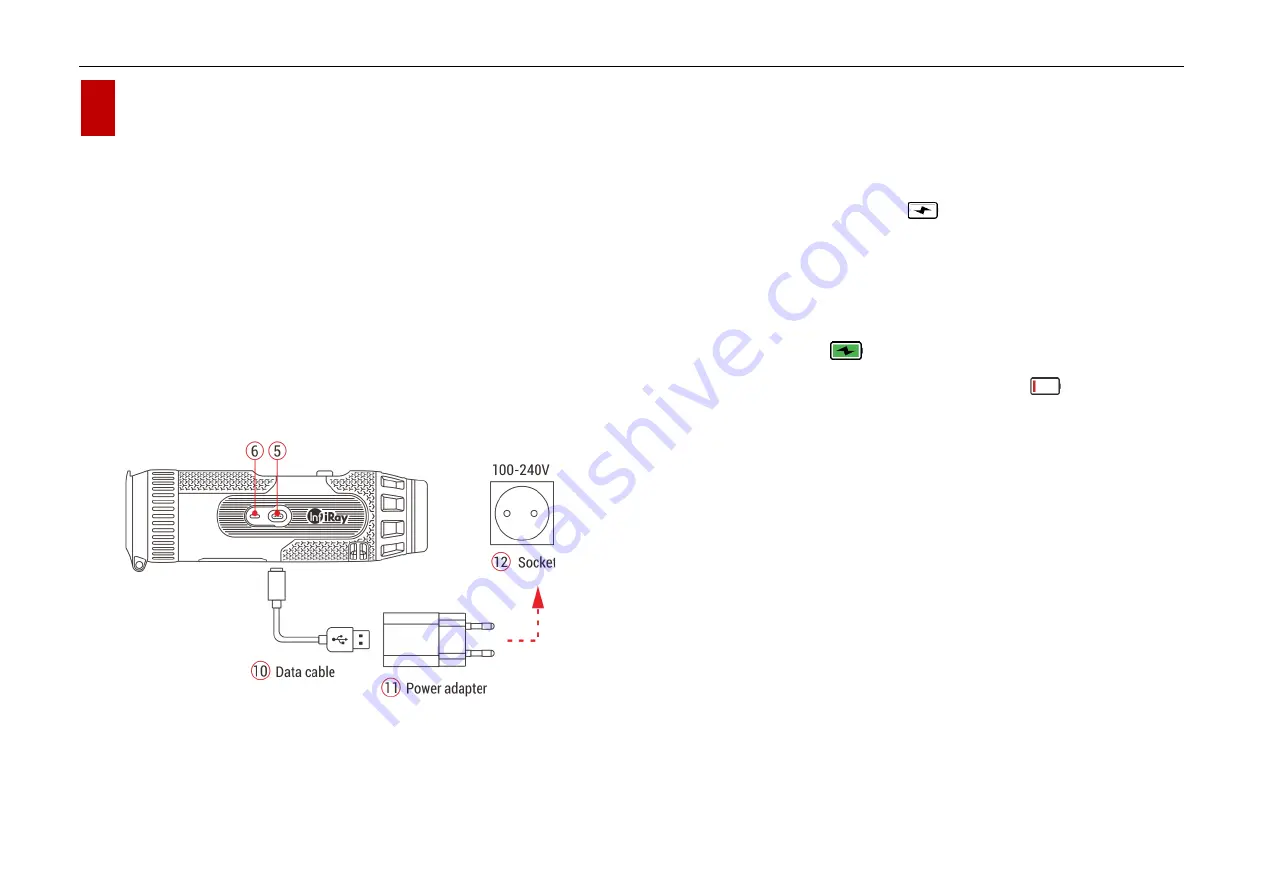
InfiRay Outdoor
•
EYE III Series
•
User Manual www.infirayoutdoor.com
All rights reserved and shall not be copied and distributed in any form without written permission. - 7 -
7
Charging
The EYE III series is supplied with a built-in rechargeable Li-ion battery pack,
which allows operation up to 8 hours.
When using the device for the first
time, please fully charge it first.
The EYE III series features a magnetic
charge design.
⚫
Connect the magnetic end of the data cable
(10)
to the magnetic port
(5)
of the device.
⚫
When in a bumpy environment, you can choose to pull out the magnetic
connector and use the standard Type C cable for charging.
⚫
Connect another port of the data cable
(10)
to the power adapter
(11)
.
⚫
Insert the plug of the adapter to the 110-240V socket
(12)
.
⚫
When the device is charging, the power indicator
(6)
next to the
magnetic port
(5)
is red. The power indicator
(6)
is on only in the
charging status. When the power indicator (6) turns green, the device is
fully charged.
⚫
When charging, a lighting icon
will appear inside the battery icon
on the display. The lighting icon will not disappear until the data cable
(10)
is removed or the power is cut off.
⚫
Charging is finished when the interior of the battery icon on the display
is completely green
.
⚫
During using, when the battery icon turns red
, this means the
power level is low, please charge the device in time to avoid the data
loss.
Safety instructions for battery
⚫
The rated voltage of the product is 5V. Please charge the device
promptly when the battery is low so that the service life of the thermal
imaging monocular will not reduce due to battery over-discharge.
⚫
Don’t charge the device instantly while bring the battery from cold
environment to warm environment. Charging after 30-40 mins.
⚫
Charge the device at a temperature from 0°
C
to +50°
C
, otherwise the
battery life will be reduced significantly.























