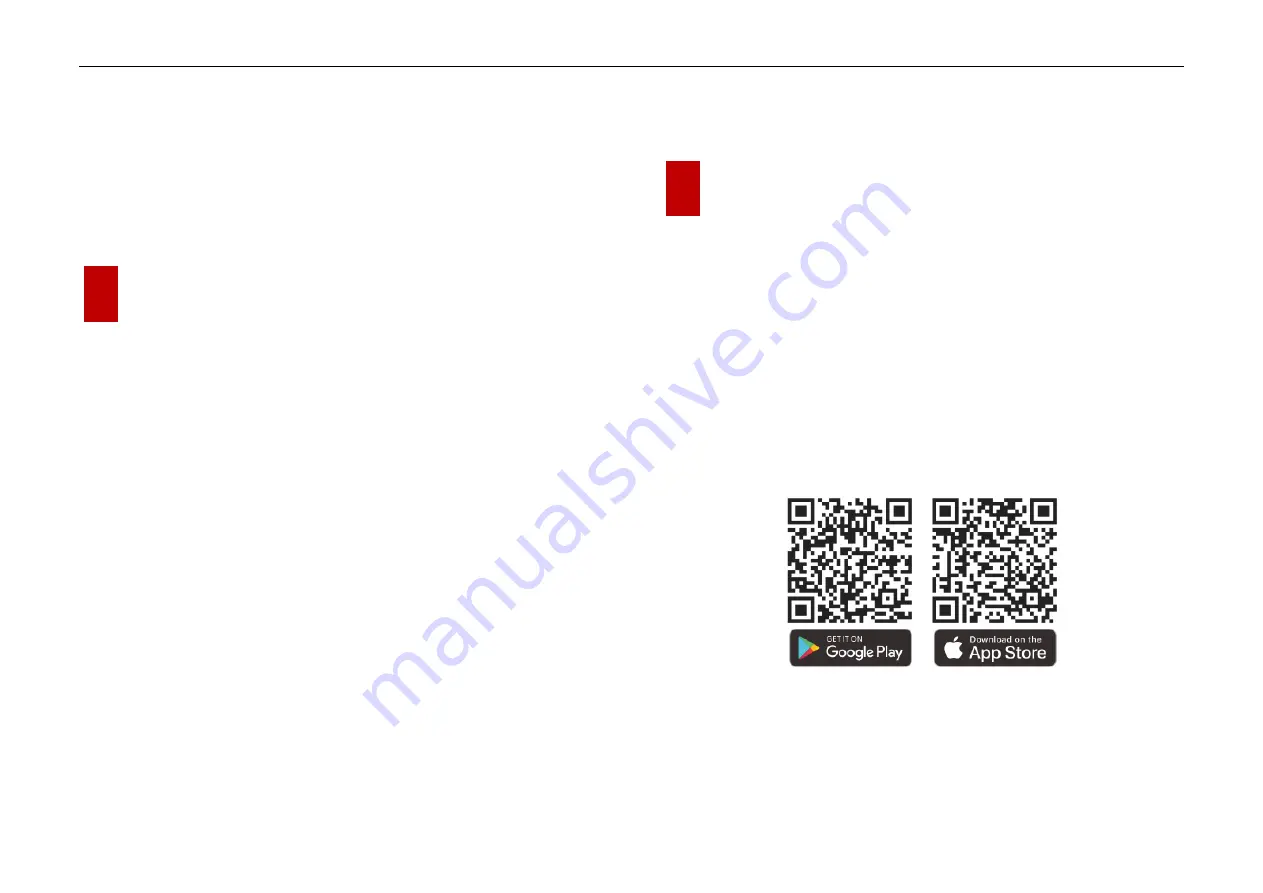
InfiRay Outdoor
•
EYE III Series
•
User Manual www.infirayoutdoor.com
All rights reserved and shall not be copied and distributed in any form without written permission. - 22 -
⚫
During image transmission, you can still perform the operation on the
EYE III, except photographing and video recording.
⚫
Note that after the Internet function is turned on, the device cannot turn
on the Wi-Fi function.
17
Firmware Update
⚫
Notifications about updates will be posted on the official website or
social media or InfiRay Outdoor APP.
⚫
Download the update file in the official website
(www.infirayoutdoor.com) and store it to the folder named "update" in
the memory space of EYE III.
⚫
Press and hold the
Controller (3)
to enter the Main Menu interface.
⚫
Rotate the
Controller (3)
to select the
Firmware Update
option.
⚫
Short press the
Controller (3)
to enter the submenu of the firmware
update.
⚫
Rotate the
Controller (3)
to select “
Yes
”, and press the
Controller (3)
to confirm the selection.
⚫
The device will automatically search for the update file stored in the
folder named "update" in the memory space of EYE III.
⚫
Please make sure the device is fully charged before updating.
18
InfiRay Outdoor
⚫
EYE III series thermal imaging monocular support
InfiRay Outdoor
technology, which allows you to transmit the image from the monocular
to smartphone or tablet via Wi-Fi in real time mode.
⚫
You can find the detailed instruction about
InfiRay Outdoor
at the site
www.infirayoutdoor.com.
⚫
Download and install the
InfiRay Outdoor
at the official website
(www.infirayoutdoor.com) or app store or scanning the QR code below.

















