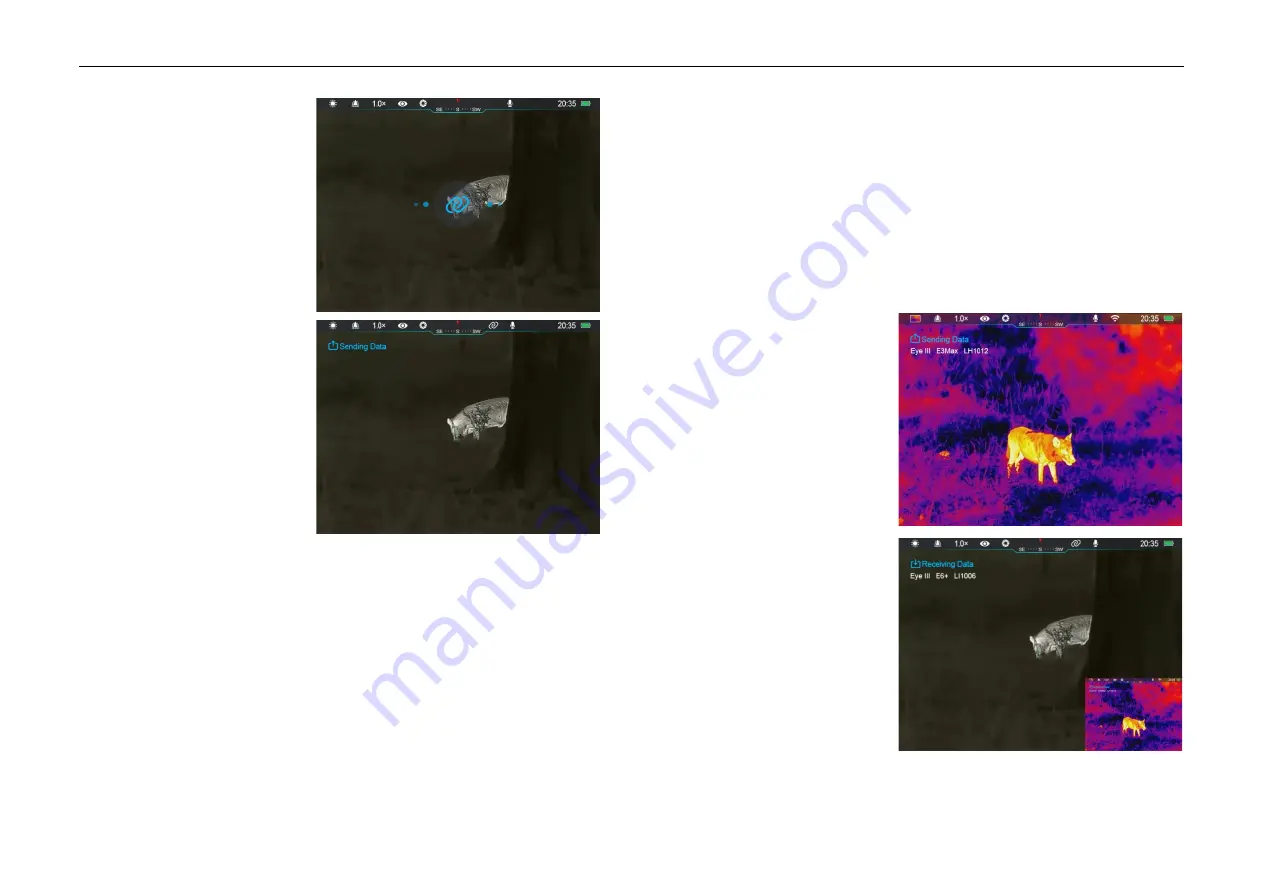
InfiRay Outdoor
•
EYE III Series
•
User Manual www.infirayoutdoor.com
All rights reserved and shall not be copied and distributed in any form without written permission. - 21 -
⚫
When the interconnection
function is on, it will
automatically search for the
hotspot named ICS and the
password is 12345678.
⚫
When the interconnection
icon is displayed on the
status bar and the prompt
‘
Sending Data
’ appears on
the upper left conner of the
display, it means that the
interconnection between the
two device is successful.
⚫
Then, open the InfiRay Outdoor App on the mobile device, you can
control the device in the InfiRay Outdoor without affecting the Internet
function of the mobile device.
Interconnection Between EYE III
Two EYE III devices could also be interconnected manually.
⚫
First, turn on the Wi-Fi function on one device. And turn on the
interconnection function on the other device.
⚫
For faster interconnectivity, please modify the Wi-Fi name and password
to ICS and 12345678 in the InfiRay Outdoor App before interconnection.
⚫
Simultaneously short press the
Camera button (4) + Controller (3)
for
the two devices to start the pairing.
⚫
When two EYE III are connected, the one whose Wi-Fi is enabled is the
data sender and the other
one that the interconnection
is on is the data receiver.
The screen image of the
date sender will be displayed
on the screen of the receiver.
⚫
The prompt of ‘Sending
Data’ or ‘Receiving Data’ and
the default Wi-Fi name will
appear on the upper left
conner of the two screens.
⚫
Short press the
Camera
button (4)
to switch between
the data sender and receiver.


















