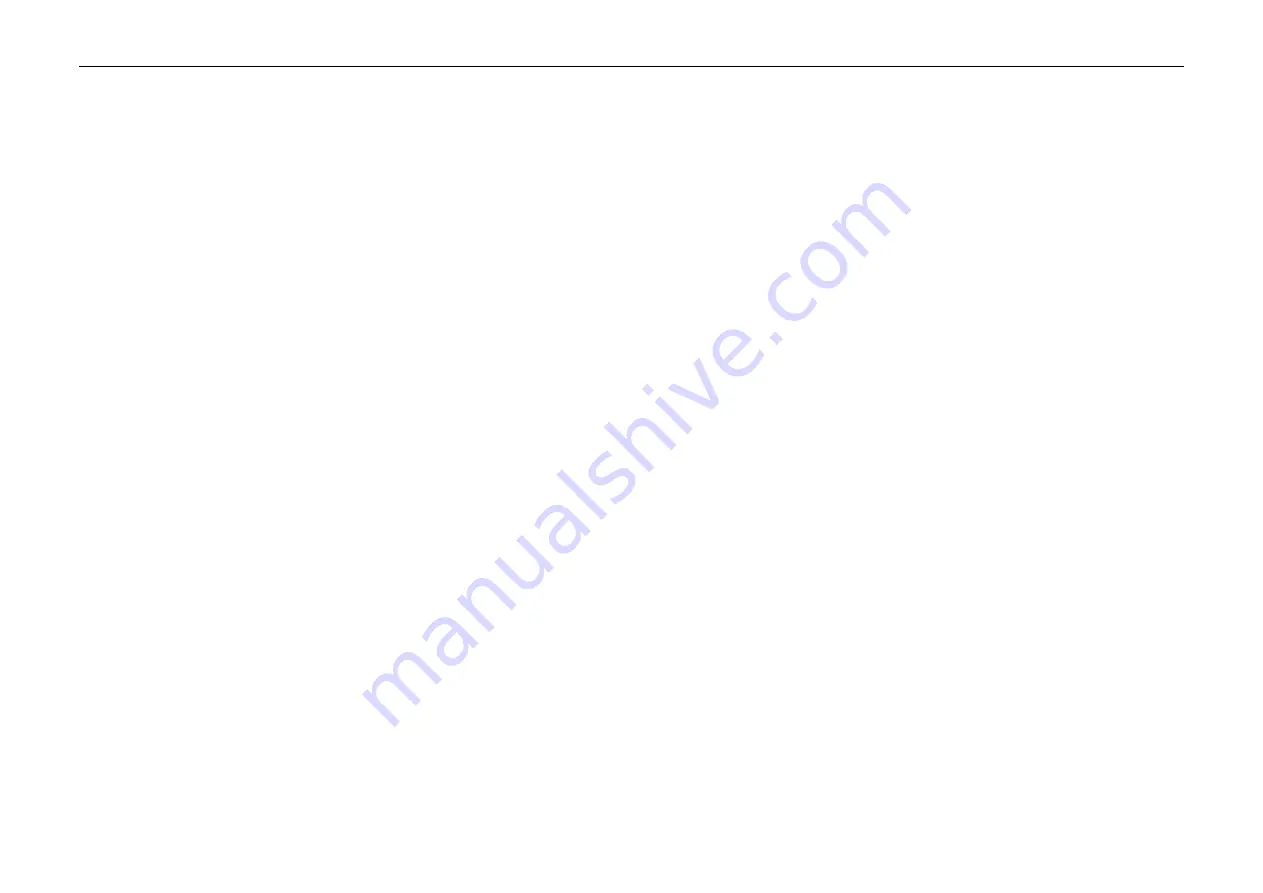
InfiRay Outdoor
•
EYE III Series
•
User Manual www.infirayoutdoor.com
All rights reserved and shall not be copied and distributed in any form without written permission. - 1 -
IMPORTANT SAFETY INFORMATION
Environmental influences
WARNING!
Never point the lens of the device directly at intense heat
sources such as the sun or laser equipment. The objective lens and
eyepiece can function as a burning glass and damage the interior
components.
The warranty does not cover damage caused by improper
operation.
Ergonomics notes
Caution:
Take breaks after longer periods of use to avoid wrist pain.
Risk of swallowing
Caution:
Do not place this device in the hands of small children. Incorrect
handling can cause small parts to come loose which may be swallowed.
Safety instructions for use
-
Handle the device with care: rough handling may damage the internal
battery.
-
Do not expose the device to fire or high temperatures.
-
Do not disassemble the device to access the battery. The battery is not
meant to be replaced by the end user.
-
Only use the battery charger included in the delivery package.
-
Only charge the device at temperatures ranging between 0°C and 50°C.
-
The battery capacity decreases when operated in a cold ambient
temperature. This is not a fault and occurs for technical reasons.
-
The recommended temperature for using this product is -20° to +50°.
-
Temperature exceeding this range will affect the service life of the product.
-
Do not store the device for long periods at temperatures below 20°C or
above 50°C, or this will permanently reduce the capacity of the battery.
-
Always store the device in a dry, well-ventilated space.
-
If the device has been damaged or the battery is defective, send the
device to our after-sales service for repair.
-
Before using this product in an environment with water, ensure that the
magnetic USB plug on the left of the thermal imaging monocular is tightly
covered.
Safety instructions for the power supply unit
-
Check the power supply unit, cable and adapter for visible damage
before use.
-
Do not use any defective parts. Defective components must be



























