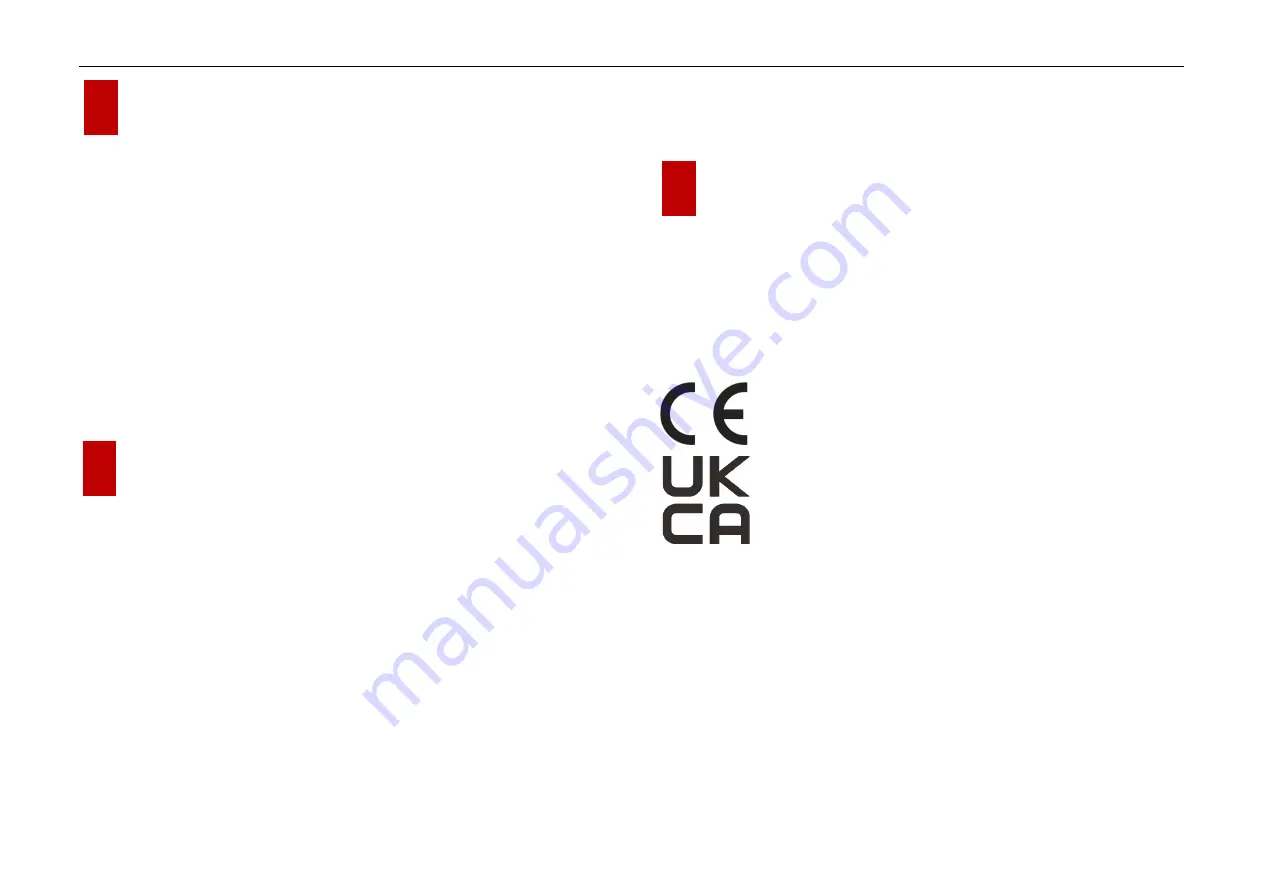
InfiRay Outdoor
•
EYE III Series
•
User Manual www.infirayoutdoor.com
All rights reserved and shall not be copied and distributed in any form without written permission. - 23 -
19
Technical Inspection
It is recommended to carry out a technical inspection each time before using
the monocular. Check the following:
⚫
The appearance (there should be no cracks on the body).
⚫
The condition of the object lens and eyepiece (there should be no cracks,
greasy spots, dirt or other deposits).
⚫
The battery status (it should be charged).
⚫
The controller/button should be in working order.
20
Maintenance
The maintenance should be carried out at least twice a year and includes
the following steps:
⚫
Wipe the surface of metal and plastic parts to clear off dust and dirt with
a cotton cloth. Silicone grease may be used for cleaning process.
⚫
Clean the electric contacts and battery slots on the device using a non-
greasy organic solvent.
⚫
Check the glass surface of the eyepiece and lens. If necessary, clear off
the dust and sand on the lens (it is perfect to use a non-contact method).
Use a specialized wiping tool and solvent to clean the optical surfaces.
21
Legal and Regulatory Information
Wireless transmitter module frequency range:
WLAN: 2.412-2.472GHz (For EU)
Wireless transmitter module power < 20dBm (only for EU)
IRay Technology Co., Ltd. thus declares that the EYE III
series thermal imaging monocular complies with the
directives 2014/53/EU and 2011/65/EU. The full text of the
EU declaration of conformity as well as additional information
are available at: www.infirayoutdoor.com.
This device may be operated in all member states of the EU.
FCC Statement
FCC ID: 2AYGT-2K-00
Labeling requirements
This device complies with part 15 of the FCC Rules. Operation is subject to

























