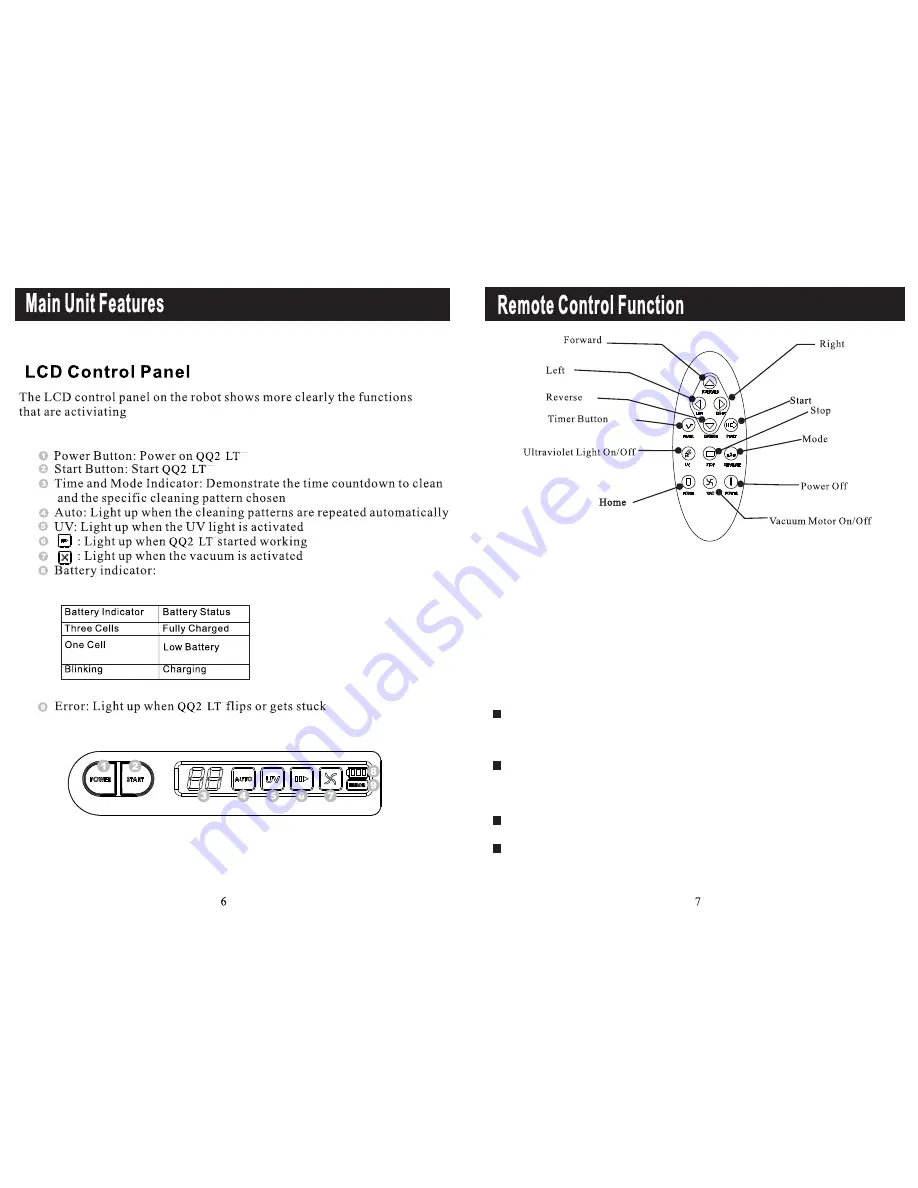
Function of each Button:
1.Start Button: Press the Start Button to begin the automatic cleaning of the
room.
2.Stop Button: Press the Stop Button to stop the activity of the unit, and it will
emit a long sound.
3.Timer button: Use this button to set the cleaning time of the QQ2 LT.
4.Directional Buttons: Forward: when press forward QQ2 LT will moving
until user press forward button again or stop by obstacle.
Right, left and backward button: use these buttons to manually drive the
unit to the right, left and backward.
5.Mode Button: Press this button to pick a specific cleaning pattern for the
QQ2 LT. By default the unit cleans in "Automatic" Mode (All 5 cleaning
movements).
Press the "Mode" button once to make the unit clean in"Spiral" mode only.
The timer will display "1" for one minute and then will show the cleaning
time. When the QQ2 LT comes in contact with any object while
running in this mode, it will automatically stop its movement.
Press the "Mode" button again (Twice)to make the QQ2 LT clean in
"Special Bounce" mode only. The Timer will display "2" for one minute.
Press the"Mode" button again (Three times) to make the unit run in "Along
Wall" mode only. The Timer will display "3" for one minute.
Press the "Mode" button again (Four times) to make the unit run in "S
Shape" mode only. The timer will display "4" for one minute.
Press the "Mode" button again (5 times) to make the unit run in
"Polygonal Spiral" mode only. The Timer display will show "5"
for one minute.
QQ2 LT Series
QQ2 LT Series
or "LO" on Timer














