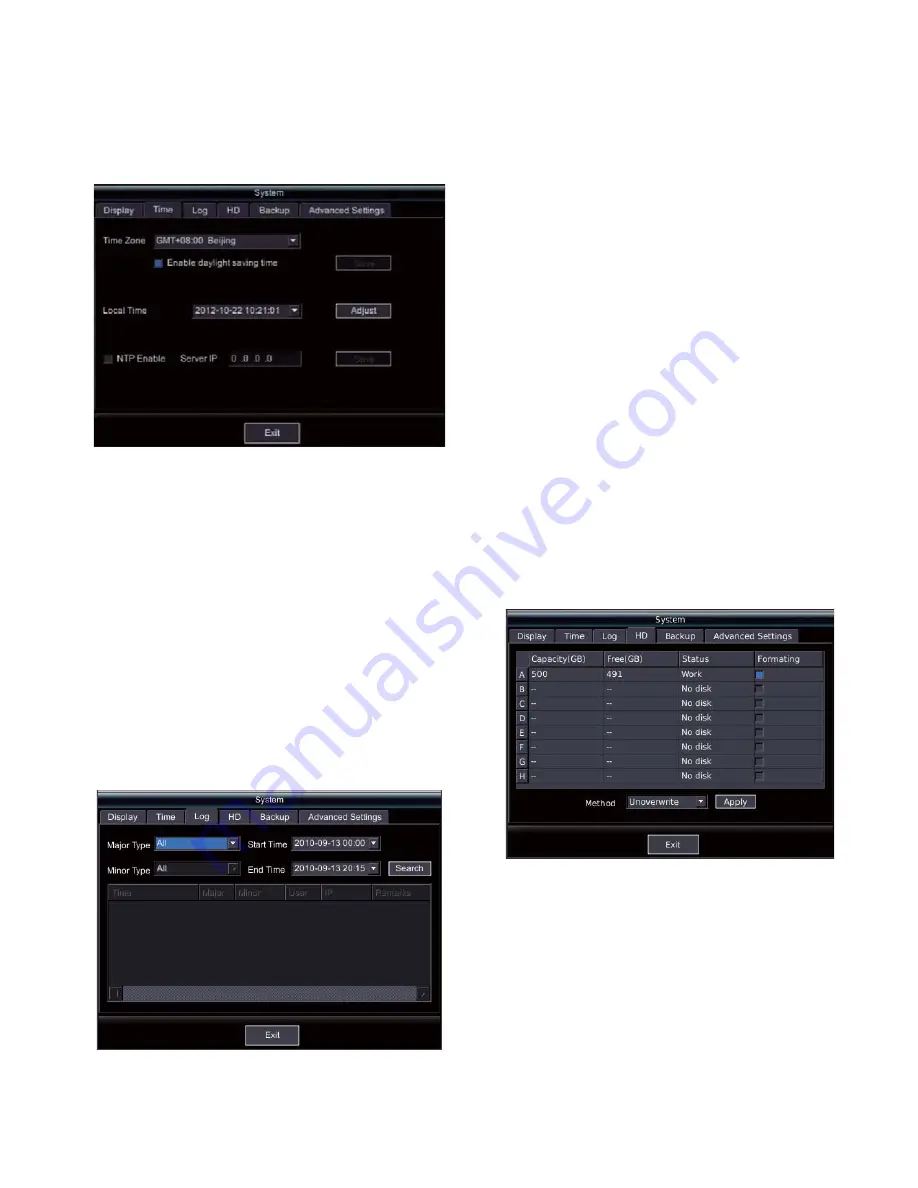
29
5.5.2 Time Settings
In the preview mode, press
Ǐ
MENU
ǐ
key to enter the interface as
shown in Figure 5-1. Select "System" and press
Ǐ
ENT
ǐ
key to enter
the setting interface, and press
Ǐ
WIDE
ǐ
key to switch to "Time"
option, as shown in Figure 5-14.
Figure 5-14
1. Time zone
: Set the time zone as actual demand.
Enable daylight saving time:
users can enable the daylight saving
time as per the practical requirements.
2. Local time:
Set the local date and time.
3. NTP
: Move the cursor to the checkbox of "NTP Enable", and
press
Ǐ
ENT
ǐ
key to enable NTP, then move the cursor to the field of
"Server IP", and input IP address. "Enable NTP server successfully"
prompt appears if the setting succeeds, the system time will keep
synchronized with the NTP server. If the setting fails, "Enable NTP
server fail" appears.
5.5.3 Log Management
In the preview mode, press
Ǐ
MENU
ǐ
key to enter the interface as
shown in Figure 5-1. Select "System" and press
Ǐ
ENT
ǐ
key to
enter the setting interface, and press
Ǐ
WIDE
ǐ
key to switch to
"Log" option, as shown in Figure 5-15.
Figure 5-15
There're two ways to search log, type and time.
Set the search criteria, for example, major type, minor type, and
time. Select the "Search" button after finishing setting, and press
Ǐ
ENT
ǐ
key to start search. The system displays latest 1000 logs
only. The default search criteria are "All" of major type and minor
type, and the time from midnight till now.
1
ˊ
Major
type
: 5 options, alarm, abnormity, configuration,
operation and preview.
2
ˊ
Minor type
: The corresponding hypo-types of the 5 main types.
It's convenient for user to search the specific log, the operation is
the same with major type.
3
ˊ
Time:
Search the log in a time period, input the start time and
end time via the number keys, and the format is "Year-Month-Date
Hour: Minute". The default start time is the midnight, and the end
time is the system's current time.
Note:
The log is stored in the first hard disk (for example, if there're
A,B,C,D four disks, A disk is the first disk, and if there're C, D disk
only, C disk is the first disk.). The previous log will lose if replace
the first disk. It's recommended to assign one disk as the first disk,
and never replace it to ensure the log integrity. Besides, maximum
2.5 millions log is stored, and will overwrite from the first log if
over 2.5 millions.
5.5.4 Hard Disk Management
In the preview mode, press
Ǐ
MENU
ǐ
key to enter the interface as
shown in Figure 5-1. Select "System" and press
Ǐ
ENT
ǐ
key to enter
the setting interface, and press
Ǐ
WIDE
ǐ
key to switch to "HD"
option, as shown in Figure 5-16.
Figure 5-16
If the hard disk needs formatting, move the cursor to the checkbox
in the row of "Formatting", and press
Ǐ
ENT
ǐ
key, then press
"Apply" button to start the formatting and confirm the formatting
method.
The process may be slow if it's the first time to format the disk, and
a prompt box will pop up to indicate the formatting process, and
don't perform other operations while formatting hard disk.
Note:
It's not necessary to reboot the system if format work disk.
5.5.5 Data backup
In the preview mode, press
Ǐ
MENU
ǐ
key to enter the interface as


















