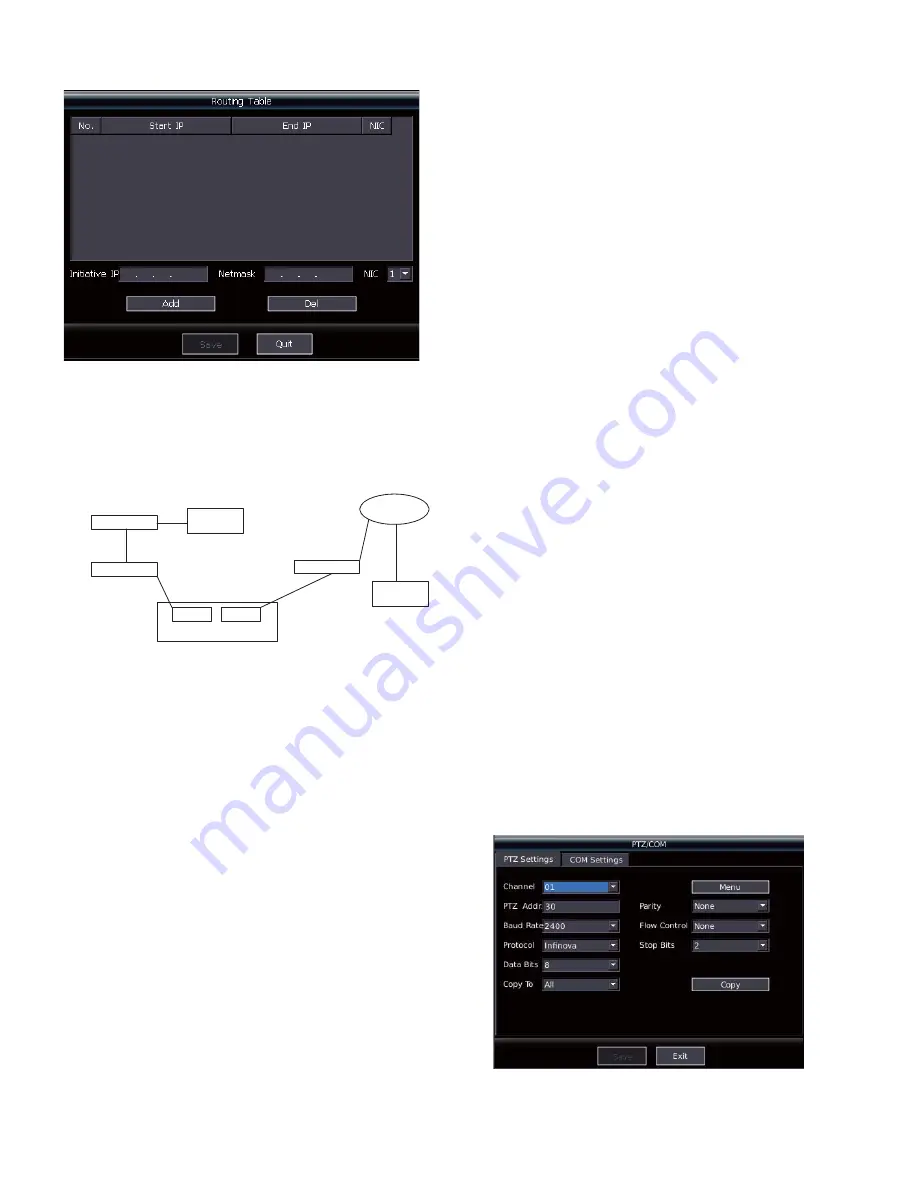
26
Figure 5-5
In the interface above, users can add or delete the IP address in the
routing list for NIC 1 and NIC 2 individually.
When using dual-NIC and dual-gateway, the routing list and default
gateway required to be set. For example,
PC 1
Gateway 1
Gateway 3
Gateway 2
PC 2
Internet
NIC 1
NIC 2
192.168.160.198
Static IP
192.168.1.101
Static IP
DVR
192.168.123.254
192.168.160.254
192.168.123.47
192.168.1.1
220.231.180.67
Figure 5-6
NIC 2 visits the public network, in which the IP various in a wide
range, so the NIC 2 shall be set as the default gateway. The
operation steps are: Network ->general settings, and then switch to
NIC 2, press “Default GW” button to set the NIC 2 as the default
gateway.
It’s recommended that the routing list and the default gateway are
not set with the same NIC.
IP of the PC1 is 192.168.123.47, if users want to visit the DVR via
NIC 1 in the network segment 123 (which is
192.168.123.0~192.168.123.255), then the routing list shall add the
routing list item with the Initiative IP of 192.168.123.0, and the
subnet mask 255.255.255.128.
(11) Default gateway
Press the button “Default GW” in the figure 5-3, the system give
prompts. After your confirmation, the system will set the gateway
of the current NIC as the default gateway.
Advanced settings
The advanced settings include 6 options, as follows:
y
Default port
y
HTTP port
y
Alarm center
y
NAS IP
y
NAS path
The introduction of each option as follows
(1) Default port
The default value is 5000.
(2) HTTP port
This parameter is not settable, the default value is 80.
(3) Alarm center
This setting is to set the IP address of alarm center. When the cursor
moves to this filed, and press
Ǐ
ENT
ǐ
key, and the editing box
becomes input status, and input related value, and press
Ǐ
ENT
ǐ
key.
(4) NAS IP address
This setting is reserved.
(5) NAS path
This setting is reserved.
Note
:
1
ˊ
Since the DVR has two 1000M network ports, which work at
different network sector in default, it's recommended to use
different network sector when use two ports simultaneously.
2
ˊ
When use the two ports in a same network sector, it's
recommended to connect with one network cable only, and
configure the corresponding port. If the two ports connect with two
network cables, the following problems will occur:
(1) IP conflict detection invalidation
(2) Some PC can't access to the DVR. (Input "arp-d" in command
prompt of windows system can solve this problem.)
5.3 Serial port settings
In the main menu, press
Ǐ
MENU
ǐ
key to enter the interface as
shown in Figure 5-1. Select "PTZ/COM" and press
Ǐ
ENT
ǐ
key to
enter PTZ/COM setting interface, as shown in Figure 5-7. Press
number key
Ǐ
7
ǐ
also can enter the setting interface in the interface
shown in Figure 5-1. Press
Ǐ
WIDE
ǐ
key to switch to serial port
settings as shown in Figure 5-8.
Figure 5-7





















