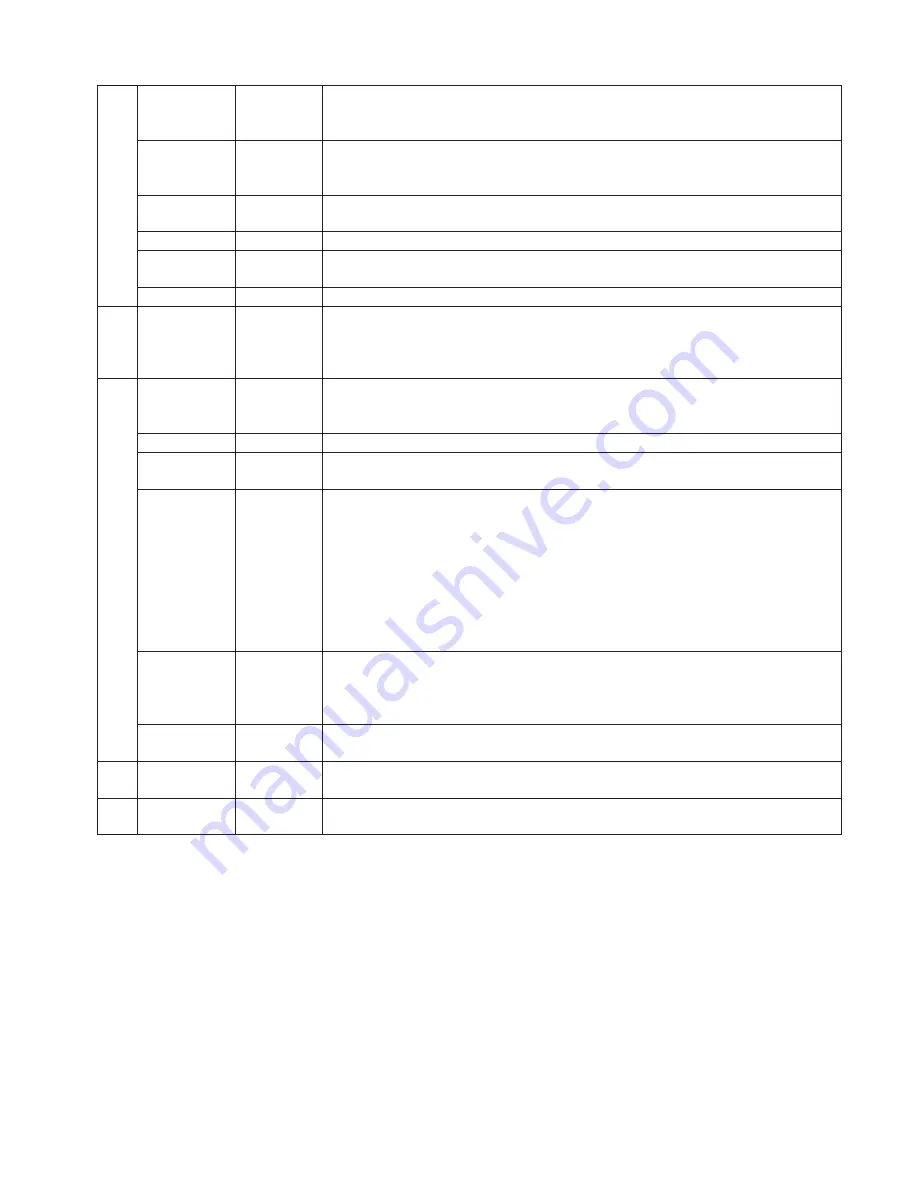
3
Ǐˆǐ
Control
key
(1) Switch input methods (numeral, letter and symbol)
(2) Reduce focus in PTZ control status
(3) Set the full screen as setting area in "Mask/Video mask alarm/Motion detection" setting
Ǐ⬄ǐ
Control
key
(1) Switch among multiple-screen display modes in preview interface
(2) Increase focus in PTZ control status
(3) Clear all setting area in "Mask/Video mask alarm/Motion detection" setting
Ǐ
F1
ǐ
Function
key
Switch monitors by pressing at least 3 seconds
Ǐ
SYS
ǐ
System key
Display system basic information menu
Ǐ
PRST
ǐ
Control
key
In PTZ control status, call up presets. Input 3 digits number combination keys after pressing
this key
Ǐ
PTT
ǐ
Control
key
Reserved
5
Power switch
Control key
Switch of DVR (Pressing at least 3 second when turn off DVR). A indicator is available to
show the status of the DVR. "Green" indicates the DVR is running; "Red" indicates it is
power on but not running. The indicator is off when the power switch on rear panel is off or
power cable is disconnected.
Ǐ
WIDE
ǐ
Control
key
(1) Zoom out in PTZ Control
(2) Switch among tabs in submenu
(3) Hide/Display lower status bar in preview interface
Ǐ
TELE
ǐ
Control key
Zoom in in PTZ control
Ǐ
PTZ
ǐ
Control
key
(1) Quick enter to "PTZ control" mode
(2) Close iris in PTZ control, same as
Ǐ
IRIS-
ǐ
key
Direction keys
Control key
(1)
Ǐ
ǐ
Ǐ
ǐ
keys: Select options of right key menu and list box;
Ǐ
ǐ
,
Ǐ
ǐ
,
Ǐ
ǐ
,
Ǐ
ǐ
keys: Select options in main menu;
Ǐ
ǐ
Ǐ
ǐ
Ǐ
ǐ
Ǐ
ǐ
keys: Select options
in submenus
(2) Direction control in PTZ control. Quick press
Ǐ
ǐ
key twice to decrease speed, and
increase speed by quick pressing
Ǐ
ǐ
key twice; Total 8 different levels of speed is
available and adjustable
(3) Adjust the position of the selected OSD. Set "Arm Time/Mask/Video Mask
Alarm/Motion Detection Area Size" when is used together with
Ǐ
ENT
ǐ
key
(4) Press
Ǐ
ǐǏ
ǐ
key to move the position of cursor when input message
Ǐ
ENT
ǐ
Control
key
(1) Confirm current operation
(2) Quit from PTZ control mode
(3) Start/Finish an area setting in "Mask/Video mask alarm/Motion detection" setting.
(Combine with direction keys to set the selected area size)
6
Ǐ
ESC
ǐ
Function
key
(1) Return to previous menu
(2) Quit from PTZ control mode
7
DVD Writer
Door
Open it by pressing gently; Placement of writer is available (
Note
: For DVR with writer
only)
8
Infrared
Receiver
Make the controller pointed at the infrared receiver (
Note
: Do not cover the receiver part
when use remote controller)


























