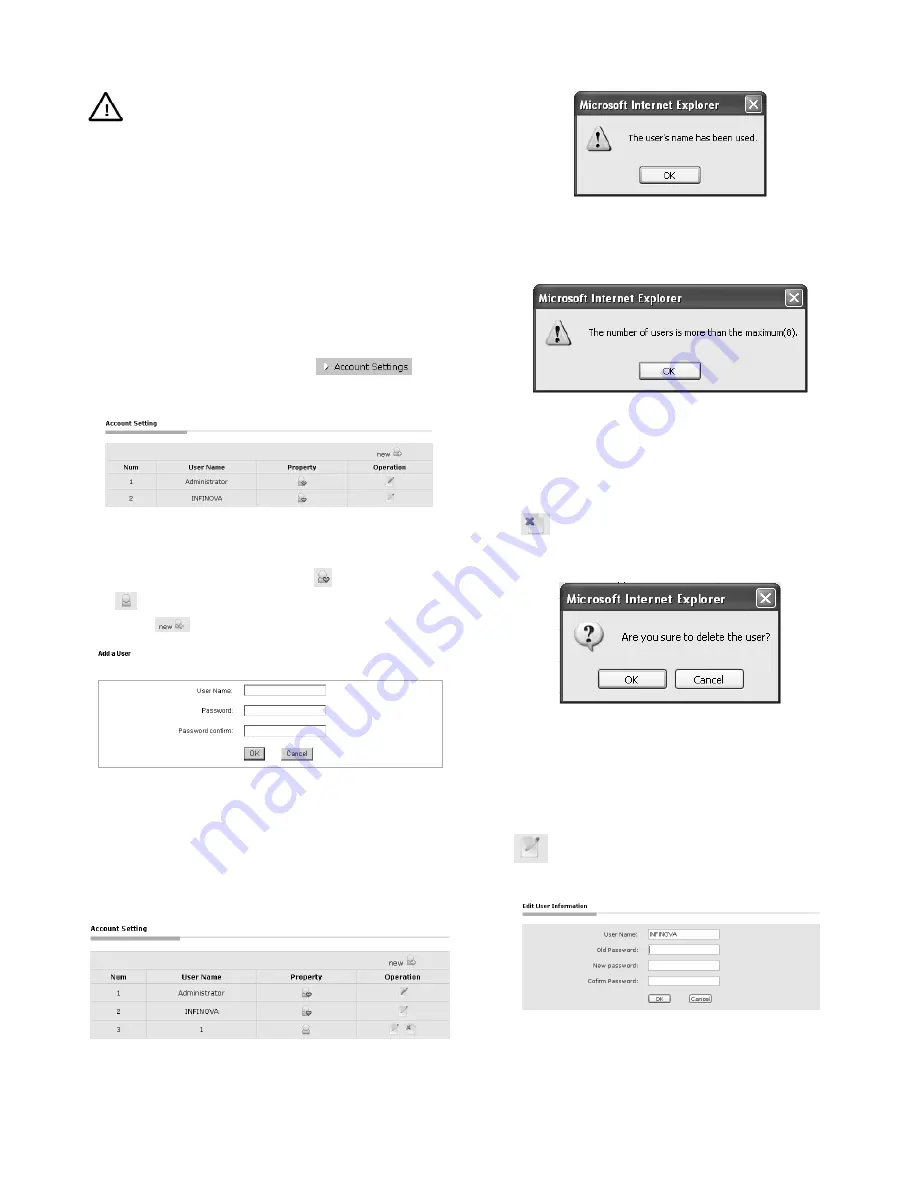
5
Note:
The following descriptions are used for the super
user.
3.2 System Information
The initial interface of System Settings displays related system
information. You can get to know all system information from this
interface such as: basic information of system, network configure,
OSD/PTZ/NTP setting, video parameter setting, alarm parameter
information, NTP setting and etc.
3.3 Account Settings
After logging on as a super user, click the
button.
When the button turns to be high light, the following account
information will display:
Figure 3-6. Account Setting
1. Add Users
Note: support a maximum of 8 accounts.
stands for super user,
while
stands for common user.
(1) Click
“
”, enter the interface of “Add a User”.
Figure 3-7. Add User
(2) Enter the desired User Name and Password(Special characters
are not allow to appear in User Name or Password, and
number of password characters can be from 8-20.)
(3)
Click “OK” button. If the setting is successful, the new user
name will appear in the following account list. Take adding
“1” as the new user for example.
Figure 3-8 Add User
(4) If the user exists, the following interface will display:
Figure 3-9
Click “OK” button, the image will be back to Figure 3-7.
If the 9
th
user is to be added, the following box will pop up:
Figure 3-10
2. Delete Users
Note:
Only super user can delete common user, plus super user
cannot delete other super user.
Click
button
behind the common user you want to delete in
the account list, then the following figure will display:
Figure 3-11
Click “OK” button,
the selected user would be deleted and the
account list would be automatically updated.
3. User Password Change
Click
button
in the account list, the dialog box of Edit User
Information will pop up:
Figure 3-12
Input the old password, enter your desired new password for twice
and then click “OK” button, the following picture will appear:






















