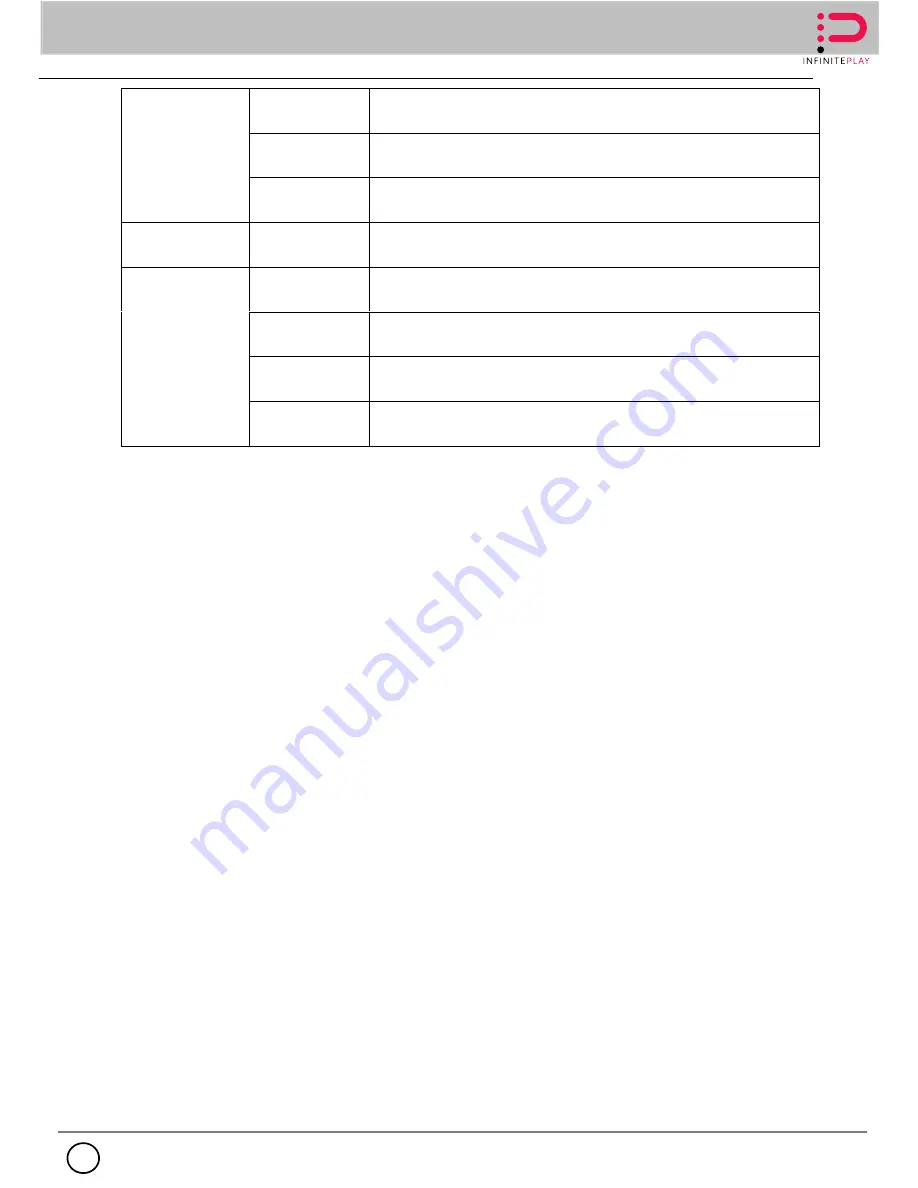
INFINITE PLAY
12
EN
(User setting)
2. Add/Delete/Modify.
3. Display user authority.
Advanced settings
(Restore default)
Restore to default setting.
Advanced settings
(System upgrade)
Use USB flash to upgrade the system.
Disk
Management
Disk information
Format disk, inquire capacity, group setting.
Front-end
setting
Add device
1. Manual Add: Type IP, user name and password.
2. Search: Type user name and password.
Network
Configuration
IP Address, Gateway, Subnet Mask, DNS, Port NO., HTTP.
Device operation
1. IPC Upgrade.
2. Device Restart.
Device
information
Device Type, Factory, Software Version, SCM Version, Device IP, MAC
Address.
3. Functions introduce
3.1 Booting, Shutdown and Login Lock
Booting : power on , press the switch , the power lamp in front panel will turn red into green , the device
start booting. [Notice]: For duplex shuttle panel, shuttle light with yellow indicate devices start to run.
Shutdown : while the system is working and login , press the power button or shutdown in option menu ,
the system will give a notice , after confirm to shutdown , the system will standby .
Login and Lock: In order to identify user permission, the system set login and lock function. When system
is in running state or login state, press “Lock” button in front panel. Or you can select “Log off ” menu in
system menu. Then system will go to locked state. You have to input login password if you want to enter
system again.
3.1.1 System Login
Input correct user name and password then you can login successful. The user state in screen bottom
status bar will switch to Login state. User can operate menus
in the system. Users can only operate limited menus after login.
3.1.2 System Lock
When system is in login state, user can set it in “General Setting->System Lock->Select Lock time” menu.
Default lock state time is 3 minutes. When you do nothing operations or not moving mouse in lock time,
system will auto go to lock state after lock time out. Or you can directly click “Lock” button in NVR front
panel.



























