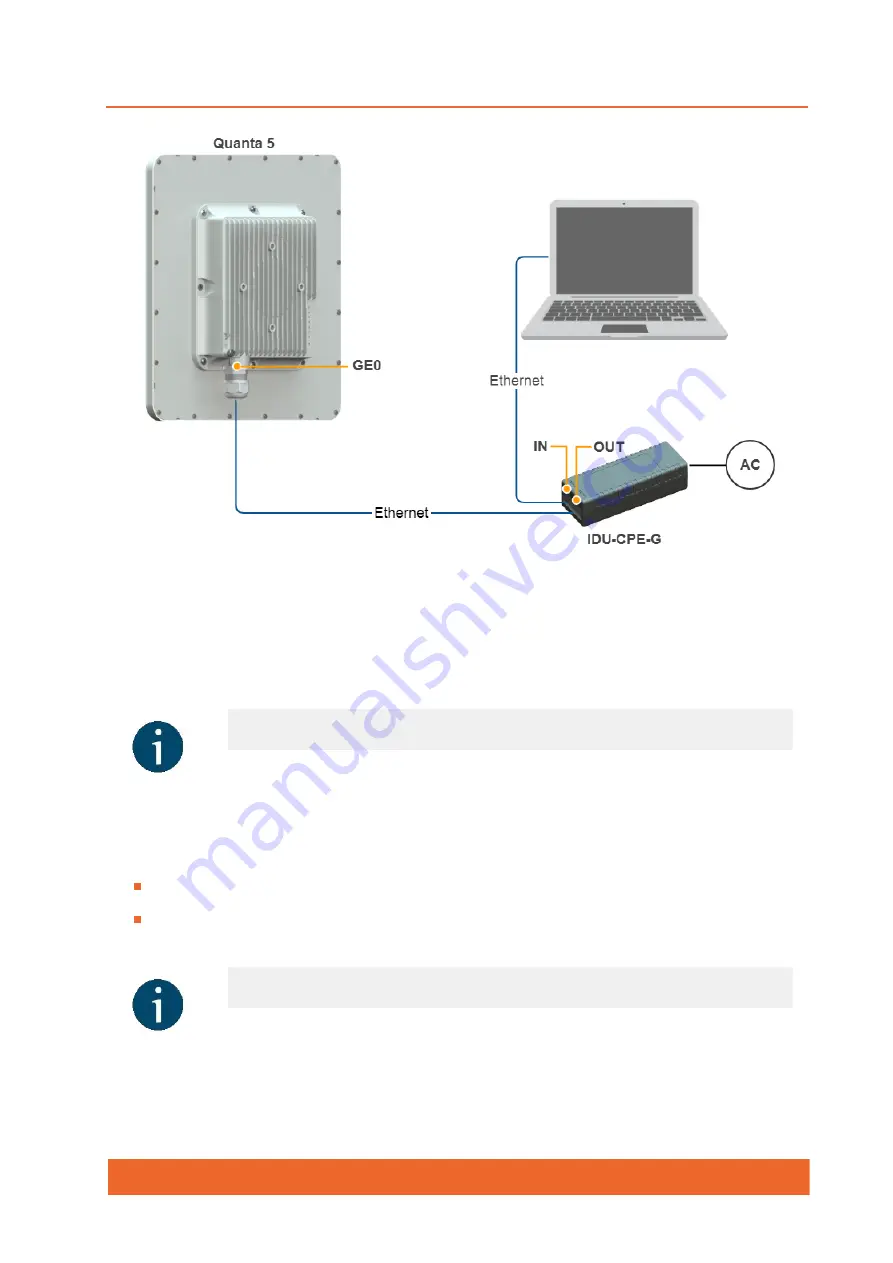
Quanta 5
Quanta 5 Technical User Manual
30
Step 2: Access to the device
Let's access each unit to the default IP address 10.10.10.1 with mask 255.255.255.0 via a web
browser. Before, make sure the Ethernet port of the Laptop has an IP address assigned from
the same subnetwork as the one for the unit (e.g., set 10.10.10.10 with mask 255.255.255.0).
Use any letters or numbers for the initial authentication on each unit, for example:
Login: login.
Password: password.
After the first login, let's configure a distinctive name for each unit and set a custom login and
password. Go to the "Settings" → "General" section and configure:
NOTE
We assume that each unit used in this setup has not been configured before and
runs with the factory settings.
NOTE
We strongly recommend to change your login and password after the first login.
Summary of Contents for Quanta 5
Page 1: ...Quanta 5 Technical User Manual ...
Page 37: ...Quanta 5 Quanta 5 Technical User Manual 37 ...
Page 48: ...Quanta 5 Quanta 5 Technical User Manual 48 Figure AUX ODU LPU G Assembly Scheme ...
Page 52: ...Quanta 5 Quanta 5 Technical User Manual 52 Figure AUX ODU LPU G Cable Gland Assembly Scheme ...
Page 54: ...Quanta 5 Quanta 5 Technical User Manual 54 ...
Page 69: ...Quanta 5 Quanta 5 Technical User Manual 69 Figure Radio frontend settings 7 5 2 Air frame ...
Page 71: ...Quanta 5 Quanta 5 Technical User Manual 71 Figure Air frame settings ...
Page 77: ...Quanta 5 Quanta 5 Technical User Manual 77 ...
Page 98: ...Quanta 5 Quanta 5 Technical User Manual 98 9 Glossary ...
Page 100: ...Quanta 5 Quanta 5 Technical User Manual 100 ...






























