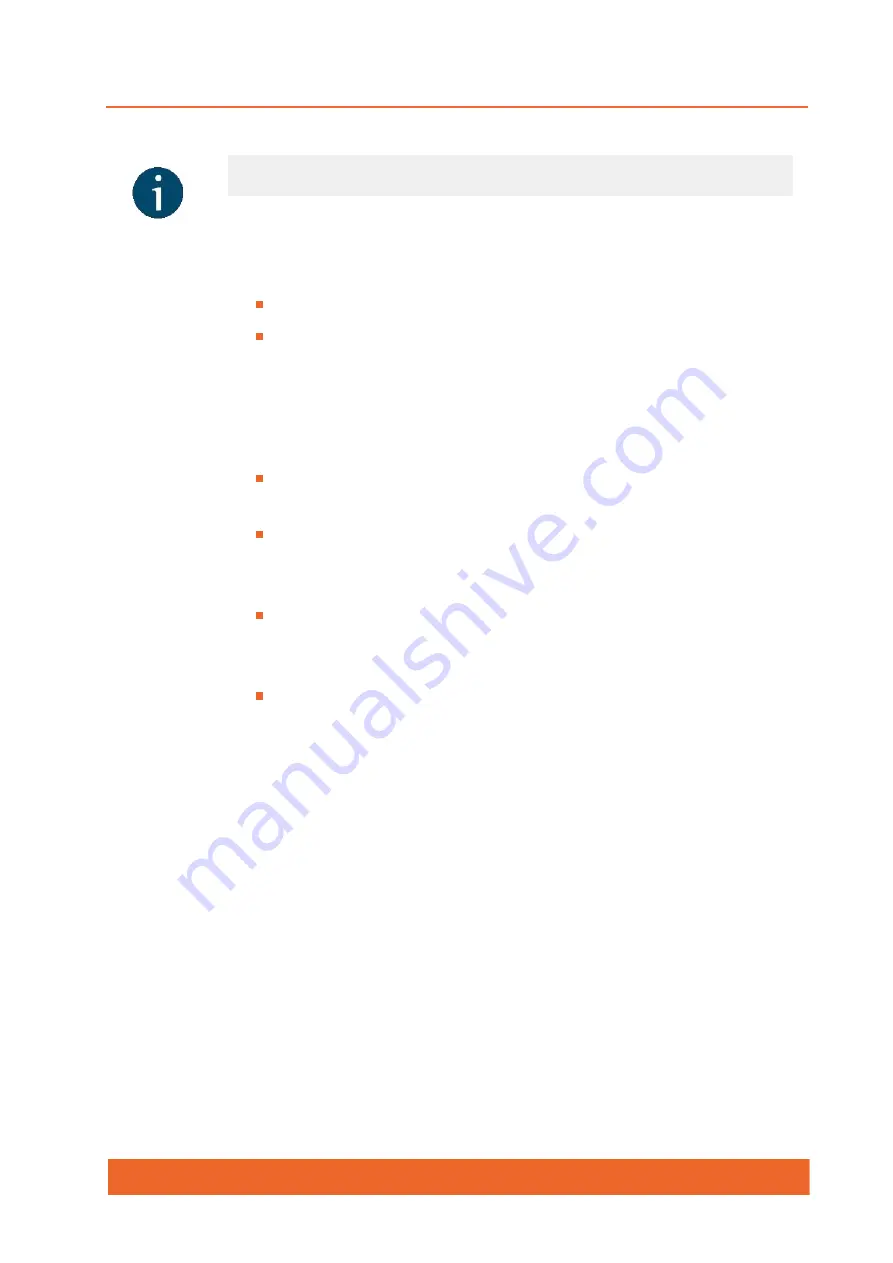
Quanta 5
Quanta 5 Technical User Manual
27
NOTE
This device contains licence-exempt transmitter(s)/receiver(s) that comply with
Innovation, Science and Economic Development Canada’s licence-exempt RSS(s).
Operation is subject to the following two conditions:
This device may not cause interference.
This device must accept any interference, including interference that may
cause undesired operation of the device.
This Class B digital apparatus complies with Canadian ICES-003.
Following also applies to this radio equipment:
the band 5150–5250 MHz is only for indoor use to reduce the potential for
harmful interference to co-channel mobile satellite systems;
for devices with detachable antenna, the maximum antenna gain permitted
for devices in the bands 5250-5350 MHz and 5470-5725 MHz shall be such
that the equipment still complies with the e.i.r.p. limit;
for devices with detachable antenna, the maximum antenna gain permitted
for devices in the band 5725-5850 MHz shall be such that the equipment still
complies with the e.i.r.p. limits as appropriate; and
where applicable, antenna type(s), antenna models(s), and worst-case tilt
angle(s) necessary to remain compliant with the e.i.r.p. elevation mask
requirement set forth in section 6.2.2.3 of the RSS-247 shall be clearly
indicated.
High-power radars are allocated as primary users (i.e. priority users) of the
bands 5250-5350 MHz and 5650-5850 MHz and these radars could cause
interference and/or damage LE-LAN devices.
Summary of Contents for Quanta 5
Page 1: ...Quanta 5 Technical User Manual ...
Page 37: ...Quanta 5 Quanta 5 Technical User Manual 37 ...
Page 48: ...Quanta 5 Quanta 5 Technical User Manual 48 Figure AUX ODU LPU G Assembly Scheme ...
Page 52: ...Quanta 5 Quanta 5 Technical User Manual 52 Figure AUX ODU LPU G Cable Gland Assembly Scheme ...
Page 54: ...Quanta 5 Quanta 5 Technical User Manual 54 ...
Page 69: ...Quanta 5 Quanta 5 Technical User Manual 69 Figure Radio frontend settings 7 5 2 Air frame ...
Page 71: ...Quanta 5 Quanta 5 Technical User Manual 71 Figure Air frame settings ...
Page 77: ...Quanta 5 Quanta 5 Technical User Manual 77 ...
Page 98: ...Quanta 5 Quanta 5 Technical User Manual 98 9 Glossary ...
Page 100: ...Quanta 5 Quanta 5 Technical User Manual 100 ...
















































