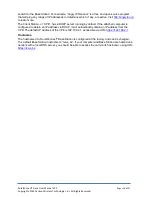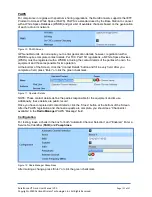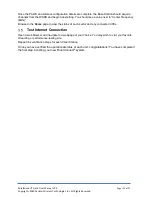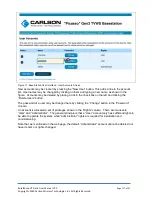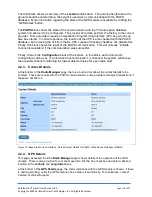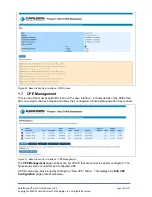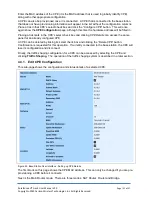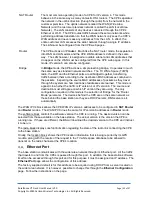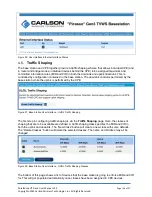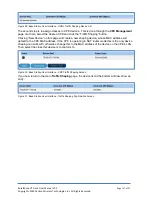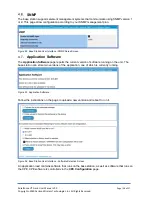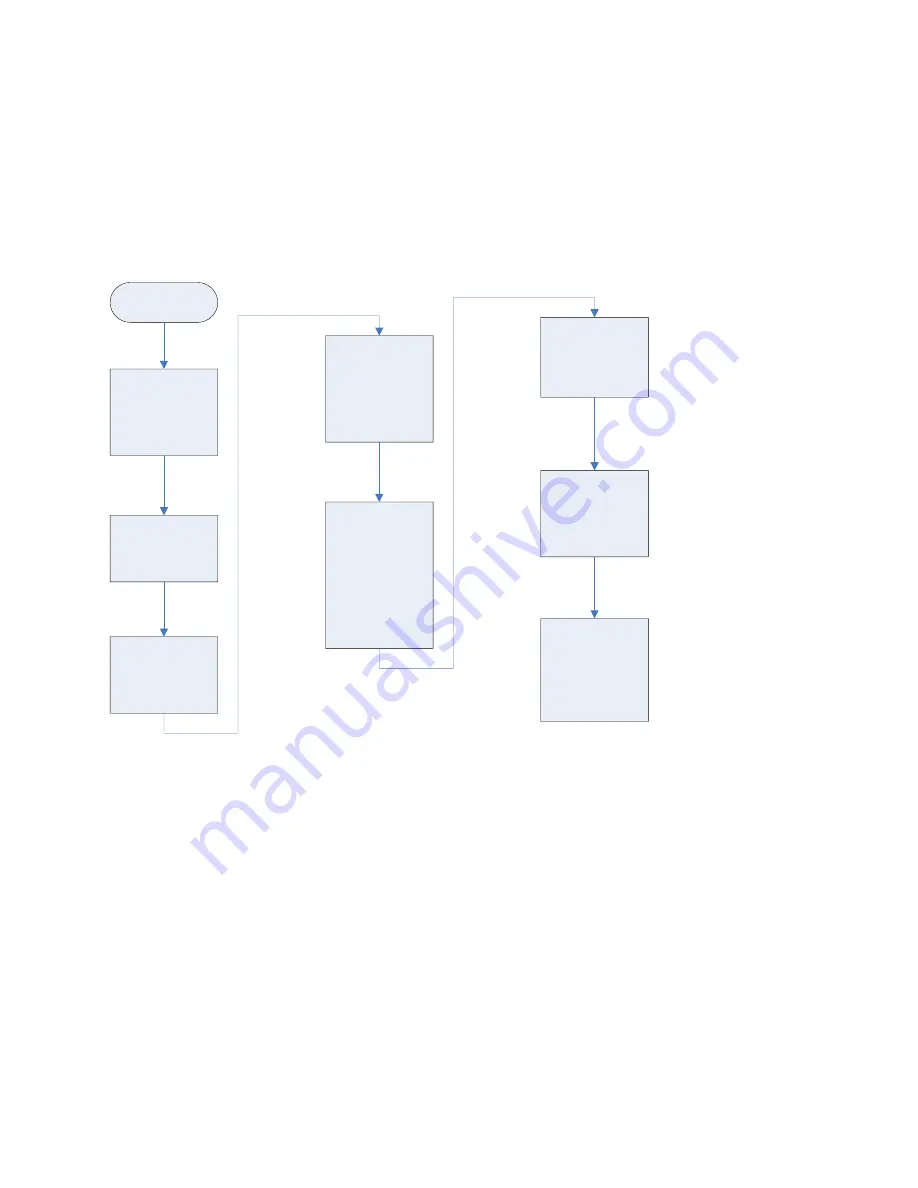
4. Base Station Graphical User Interface (GUI)
The following section provides an overview of the web-based Graphical User Interface (GUI) that
operates within your Local Area Network (LAN). When used with a limited number of Base Stations,
the GUI provides a cost effective and simple way to manage the units both in the field and remotely.
We recommend you familiarize yourself with the GUI on the bench prior to outdoor testing and
deployment.
The flow charts below describe how you access the GUI, setup and maintain the system (see
Figures below):
START
With a local PC,
log into local router
and look under the
connected devices
list to find the BS
IP address
Look for picasso
name or MAC
address beginning
with 70-B3-D5-
x``x-
Also, make sure
local area network
has a gateway to
the public internet
through the router
open a browser on
the PC and enter
the IP address
found with secured
https
The system will
attempt to move to
a secured login
and may complain
about a risky
connection
because we are
using a self signed
certificate
When first logging
in on the Base you
may use the
credentials of
Admi
n
Admin
On the home
screen, make sure
the host Name and
system location
are filled in
properly
You will have to
accept the “risky”
connection
Figure 13: Base Station User Interface - Home Screen Flowchart