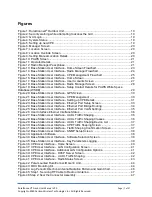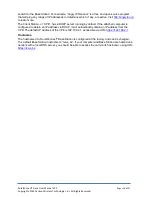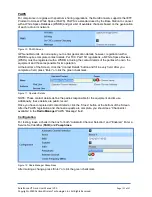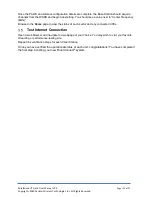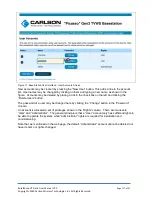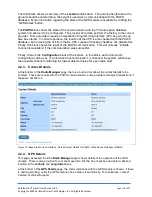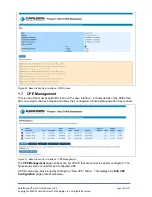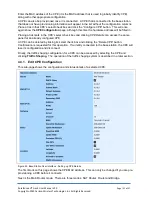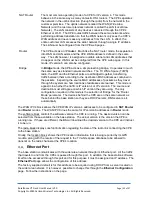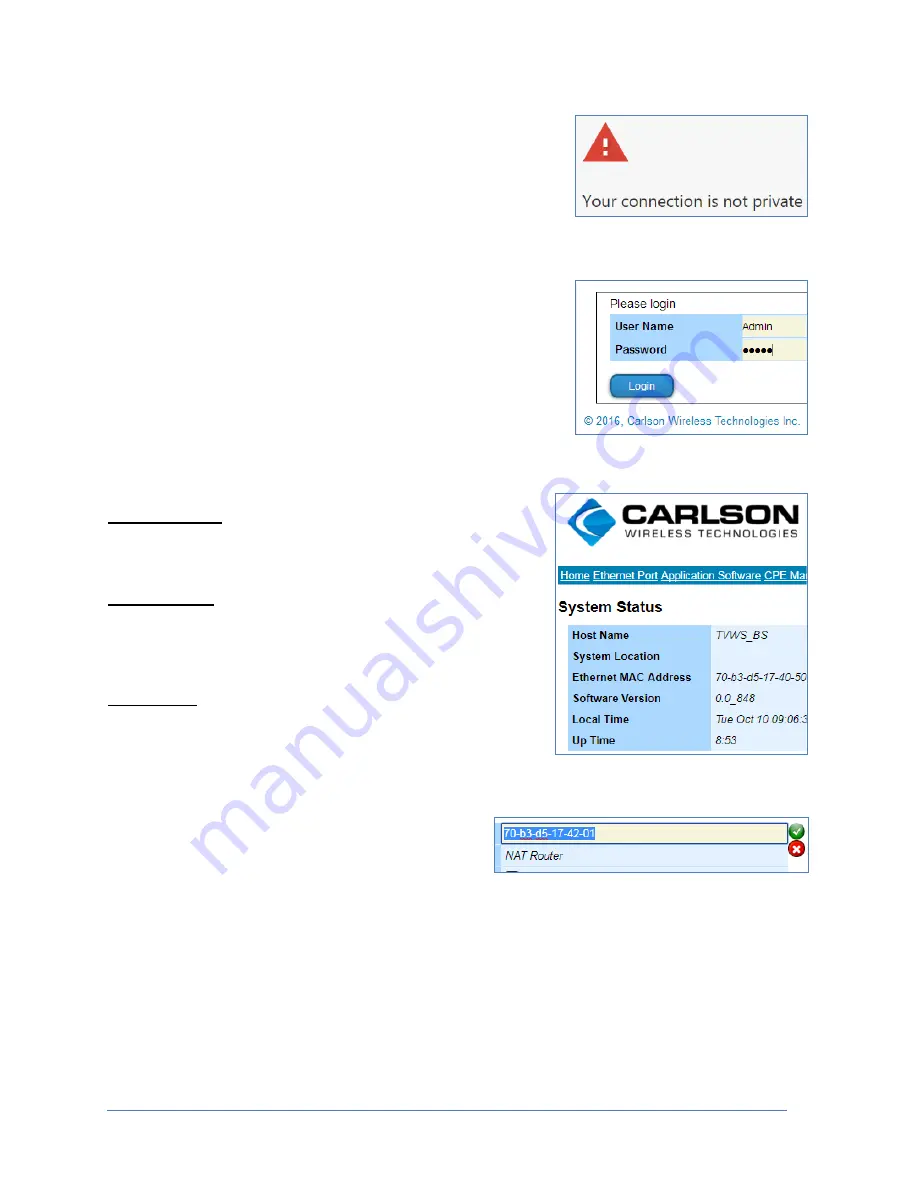
RuralConnect® Gen3 User Manual V1.0
Page | 19 of 57
Copyright
©
2020 Carlson Wireless Technologies, Inc. All Rights Reserved.
3.4.2. Log into the GUI
Open a web browser and type the URL, starting with “https://”
followed by the IP address or hostname.
You may be prompted with a security warning.
Depending on your browser, you may need to choose an option
to continue or ignore the error. Some browsers allow or require
you to add an exception for this particular address/machine. For
example, in Google Chrome you may get a warning that states,
“Your connection is not private.” Toward the bottom of the
message, click “Advanced” and then click “Proceed to {ip
address of your Base Station
}.” In Firefox, you may be directed
to cl
ick “Add Exception”. Once you click the link, the details of
the Base Station
security certificate will be displayed. Click “Add
Exception” to continue.
Enter the default username
(“Admin”) and password (“Admin”)
and click the
“Log in” button.
3.4.3. Home Page
This page includes an overview of your TV White Space
network, including some configuration and status details.
System Status
Note the up time. This time should be similar to the amount of
time the Base Station has been powered.
Sector Status
The BSID is the MAC address of each radio. Each radio can
operate on a different channel. A new system should not
show a valid channel until it has been configured.
CPE Status
Registered CPEs will be listed here. New systems should not
have any CPEs listed.
3.4.4. CPE Management
From the navigation bar at the top of the GUI, click
“CPE Management”.
Click the “New” button.
To the right of the “Hardware Address”, click the
address field, enter the MAC address of your CPE
and then press “Enter” or click the green checkmark
to save the value.
Scroll to the bottom of the page and click the “Close” button.
3.4.5. Radio Manager
From the navigation bar at the top of the GUI, click “
Radio Manager
”.
Figure 2: Security warning while
attempting to access the GUI
Figure 3: GUI Login
Figure 4: System Status
Figure 5: Setting up new CPE