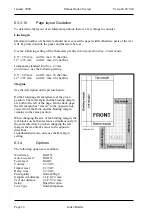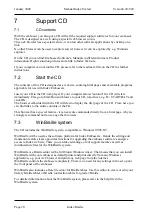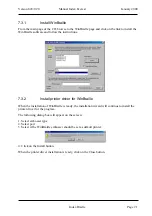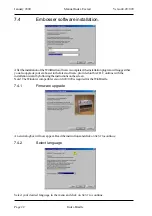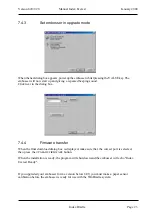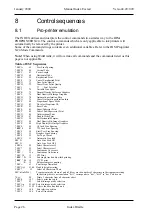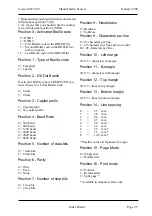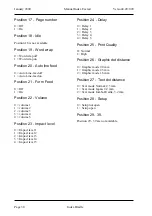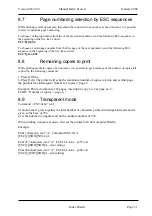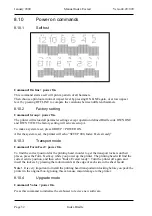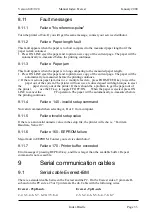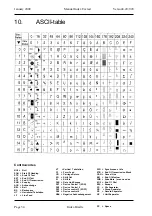Index Braille
Page 19
Manual Index Everest
January 2000
Verson 8.20/9.20
6.3.4.1
Word wrap
Select between split words or wrap it to the next line.
6.3.4.2
Auto line-feed
Select an automatic line-feed together with a carriage return according to your computer software.
6.3.4.3
Form Feed
Select ON to get an empty page between each copy of a document.
6.3.4.4
Volume
Select the volume of the speech feedback.
6.3.4.5
Impact level
Select the impact level on the hammers according to different paper qualities.
6.3.4.6
Delay time
Select the delay time for the printer to wait for more information after a file.
Note! Using a computer with a slow disc-drive requires a longer delay time in the printer.
6.3.4.7
Print quality
Select normal or high print quality.
High quality prints every line twice. This improves the Braille quality when printing very heavy
paper or plastic sheets.
6.3.4.8
Graphic dot distance
Select between 1.6, 2.0 or 2.5 mm resolution in graphic mode.
6.3.4.9
Text dot distance
Selects resolution in text mode.
Select between 2.2 mm Japanese standard, 2.5 mm Normal or 3.2 mm Jumbo Braille.
Note! 2.2 mm sets automatically Line type Japanese. Maximum number of characters per line in
Japanese mode is 48.
6.3.4.10
Set up
Select access to setup. NOT OPEN gives access only by the command “power on + Setup key”.
OPEN gives access by pressing the Setup key when printer is on stand by.
Changing of access to Set up (Open/Not open) will effect all three setups, A/B/C.