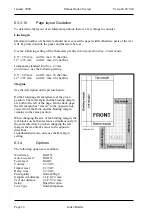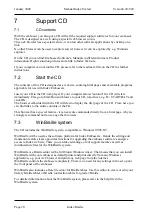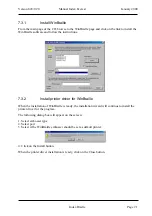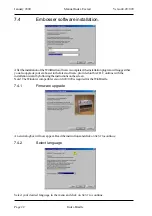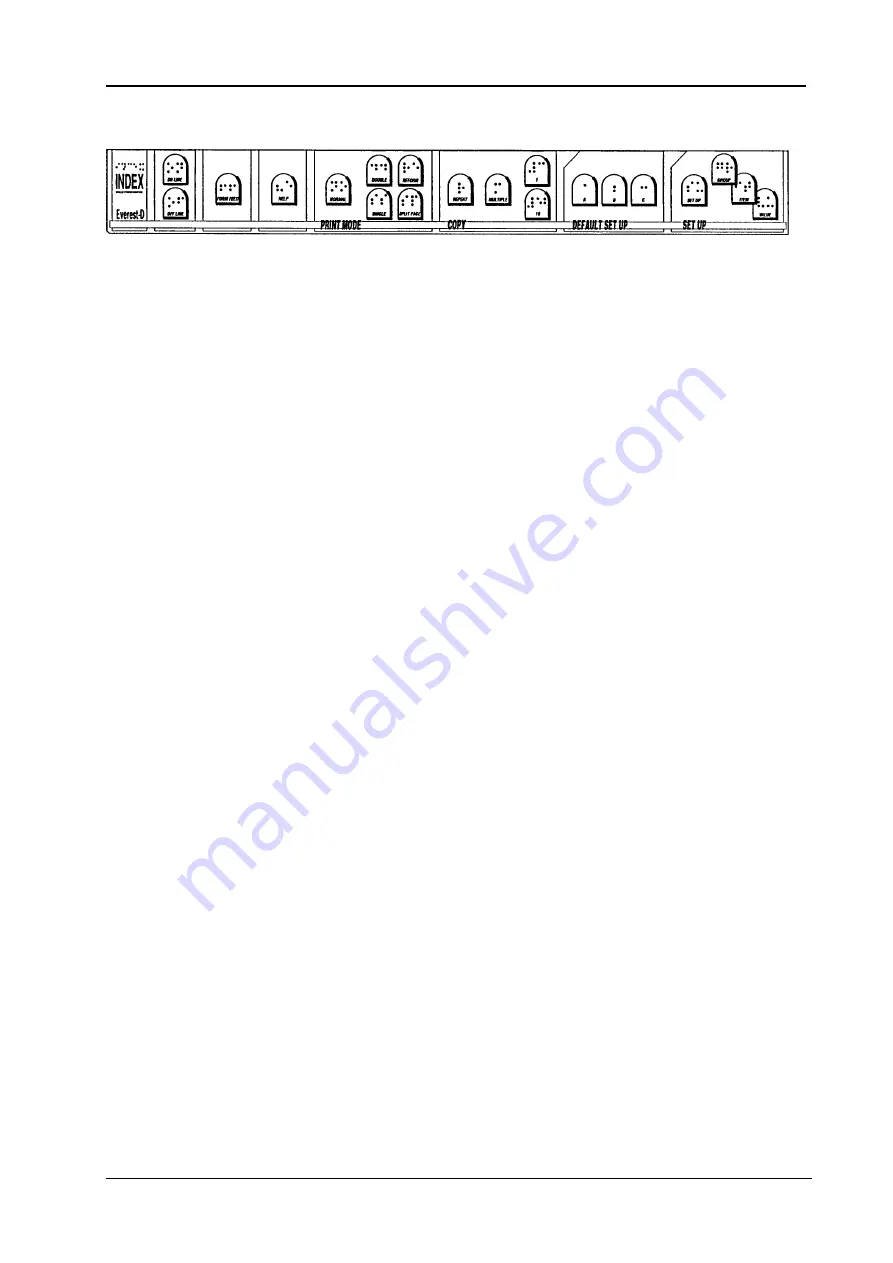
Index Braille
Page 7
Manual Index Everest
January 2000
Verson 8.20/9.20
3.2
Front panel
The control panel and user logic on the Everest is designed to make the use and installation of
the printer as easy and efficient as possible. All the keys are marked both in Braille and ink print,
and organised in clearly marked modules. The user is guided by digitised speech.
Note! WinBraille will overtake all commands from the front panel. The commands on the front
panel are applicable only when the embosser is connected to a DOS operated computer or
together with a Braille editor working in Windows, controlling the embosser with a text based
driver, e.g. Duxbury.
3.2.1
Start embossing
Connect the printer to your computer, load the paper and turn it on. Everest is ready for use with
the default factory settings.
3.3
Default setup
To change the active default setup, press the DEFAULT SETUP KEY A, B or C. Each setup can
be individually set for different user preferences.
3.4
Setup
If you need to change the setup parameters use the front panel.
To start the setup sequence press SETUP. In setup mode you can change and save all parameters
in the group: BRAILLE CODE, SERIAL COMMUNICATION, PAGE LAYOUT and OPTION.
3.4.1
Number of printed pages
Press the key
ITEM
in stand by mode to get a spoken message of the total number of printed
pages.