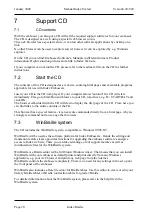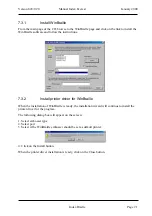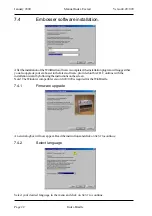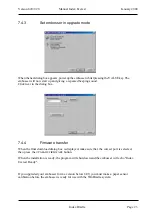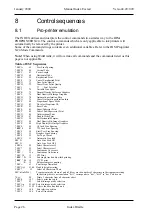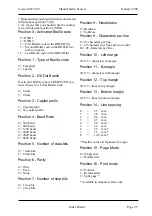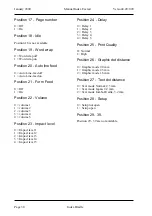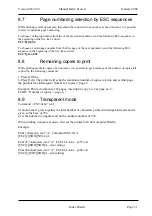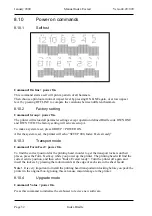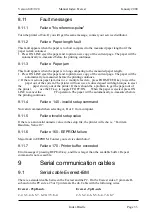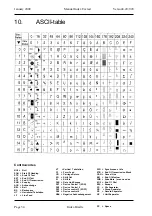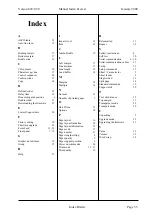Index Braille
Page 33
Manual Index Everest
January 2000
Verson 8.20/9.20
8.11
Fault messages
8.11.1
Failure "No reference-pulse"
Turn the printer off/on. If you still get the same message, contact your service distributor.
8.11.2
Failure Paper length fault
This fault appears when the paper is to short compared to the measured paper length or if the
paper is dark coloured.
1. Press ON LINE eject the paper and to print a new copy of the current page. The paper will be
automatically re-measured before the printing continues.
8.11.3
Failure Paper jam
This fault appears when the paper is to long comparing to the measured paper length.
1. Press ON LINE eject the paper and to print a new copy of the current page. The paper will be
automatically re-measured before the printing continues.
2. If there is serious paper jam due to i.e. multiple feed etc., press FORM FEED key to eject the
paper out of the system. The printer will now use a reduced speed with high torque to eject
the
paper slowly out of the printer. If there should be a problem to get the paper out of
the printer,
use the FF key to toggle FF OFF/ON.
When the paper is ejected, press ON
LINE to cancel the
FF operation. The paper will be automatically re-measured before
the printing continues.
8.11.4
Failure 140 - invalid setup command
Not valid command when selecting A, B or C from computer.
8.11.5
Failure invalid setup value
If there is a an invalid numeric value in the setup file, the printer will echo i.e. “Fail item
Baudrate, Value 10”.
8.11.6
Failure 160 - EEPROM failure
Major fault in EEPROM. Contact your service distributor!
8.11.7
Failure 170 - Printer buffer exceeded
Error message if pressing REPEAT key, and file is larger than the available buffer. Repeat
command is not accessible.
9
Serial communication cables
9.1
Serial cable Everest-IBM
There is a standard cable between the Everest and the PC. On the Everest side a 9 pin male D-
sub and on the PC side a 25 or 9 pin female D-sub. Cable with the following wires.
Everest - 25p D-sub.
Everest - 9p D-sub.
2-2, 3-3, 4-6, 5-7, 6-20, 7-5, 8-4
2-3, 3-2, 4-6, 5-5, 6-4, 7-8, 8-7