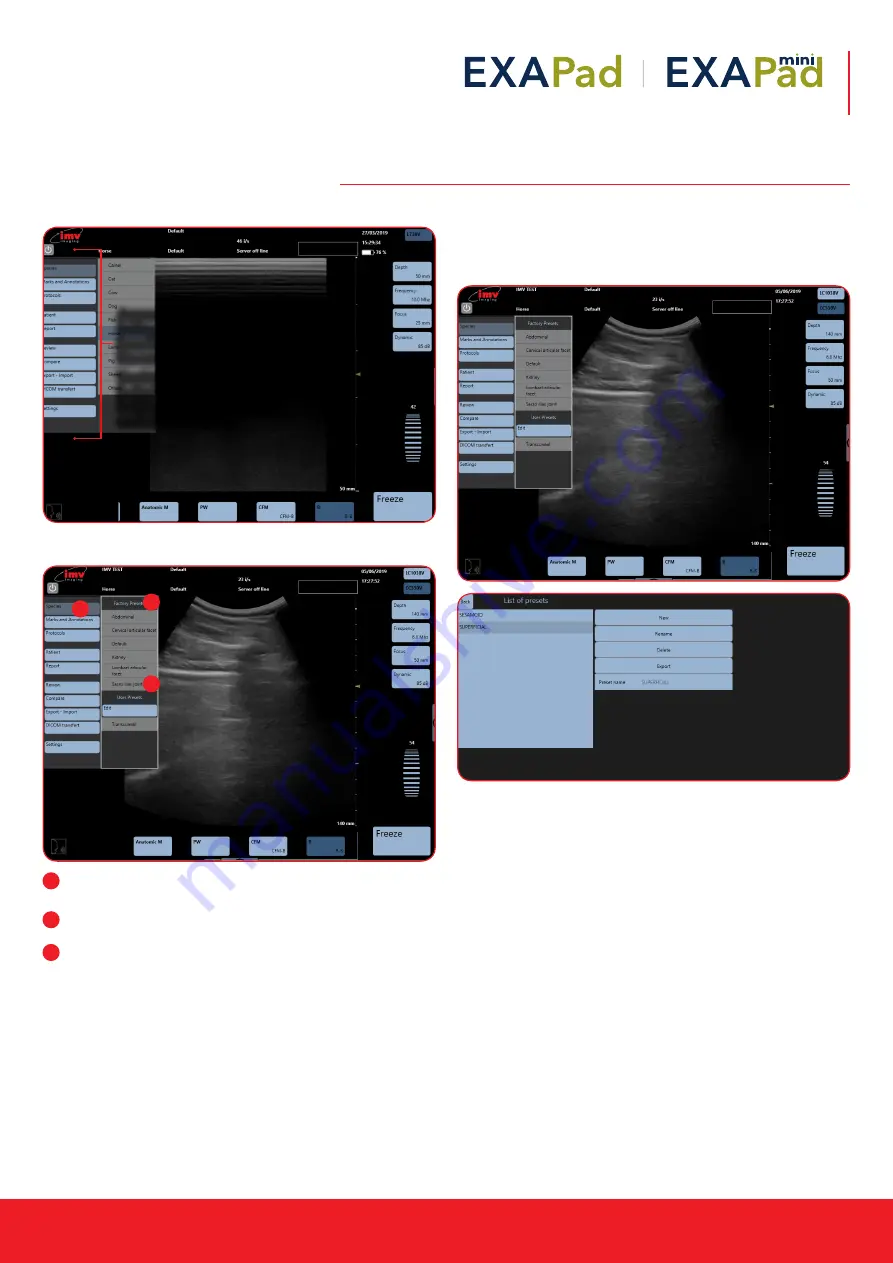
Instruction manual
www.imv-imaging.com | 29
12.1 Species
Presets
Species: For each Specie, one or several predefined presets
are stored in the device
Factory Presets: The number of factory presets depends on the
application
Select preset to load. A preset includes all adjustable
parameters and controls in all modes. When the preset has
been loaded, the device returns to live imaging mode and the
name of the selected species and preset is displayed on the
screen. If preset is chosen when imaging is frozen, it will return
to live imaging when a preset is selected.
12.2 Create a new preset
Adjust your system settings such as depth, frequency and gain to
your preference.
Then select the wanted species in the list and click on edit.
Press New. Enter the name of the preset in the field Preset Name
and confirm by pressing Enter.
The new user preset is now created, and it is displayed in the list of
presets in the User presets section.
Each user can create as many user presets as necessary.
12.3 Rename a preset
Select the preset that should be renamed in the list of presets, and
press the field Rename. Rename the preset in the field Preset Name
and validate by pressing Enter.
The renamed preset is displayed in the list of user presets.
Only user presets can be renamed. It is impossible to rename a
factory preset made by IMV imaging.
12. Applications and Presets
Delete
Press ‘Delete’ to delete the last measurement made.
Press the button ‘Delete all’ to delete all measurements made.
12. Applications and Presets
Species
**POINT TO THE BLUE LIST OF ICONS ON THE LEFT-HAND SIDE**
Access to the general Setting menu by swiping from the left-hand side of the screen
The list of available species is displayed in the general Setting menu when clicking on the field Species.
Sorcha Stephens 5/6/2019 17:18
Comment [57]:
Speed set
Speed measurement
Images side by side
Access to the general
Setting menu by tapping
from the left-hand side of
the screen.
The list of available species
is displayed in the general
Setting menu when clicking
on the field Species.
1
2
3
1
2
3
Create a new preset
Adjust your system settings such as depth, frequency and gain to your preference.
Then select the wanted species in the list and click on edit.
Press New. Enter the name of the preset in the field Preset Name and confirm by pressing Enter.
The new user preset is now created, and it is displayed in the list of presets in the User presets section.
Each user can create as many user presets as necessary.
Rename a preset
Select the preset that should be renamed in the list of presets, and press the field Rename. Rename the
preset in the field Preset Name and validate by pressing Enter.
The renamed preset is displayed in the list of user presets.
Only user presets can be renamed. It is impossible to rename a factory preset made by IMV imaging.
Delete a preset
Access to the editing of presets as described above. Select the preset that should be deleted in the list
of presets. Press the field Delete and confirm the deleting by pressing Enter.
If the preset selected for delete is loaded and in use, the device will delete it and a default preset will
be loaded instead.
Only user presets can be deleted. Factory presets made by IMV imaging cannot be deleted.
Sorcha Stephens 5/6/2019 17:25
Comment [59]:
Same image as previous –
presets
Keep right-hand image
Sorcha Stephens 5/6/2019 17:27
Comment [60]:
Delete a preset


























