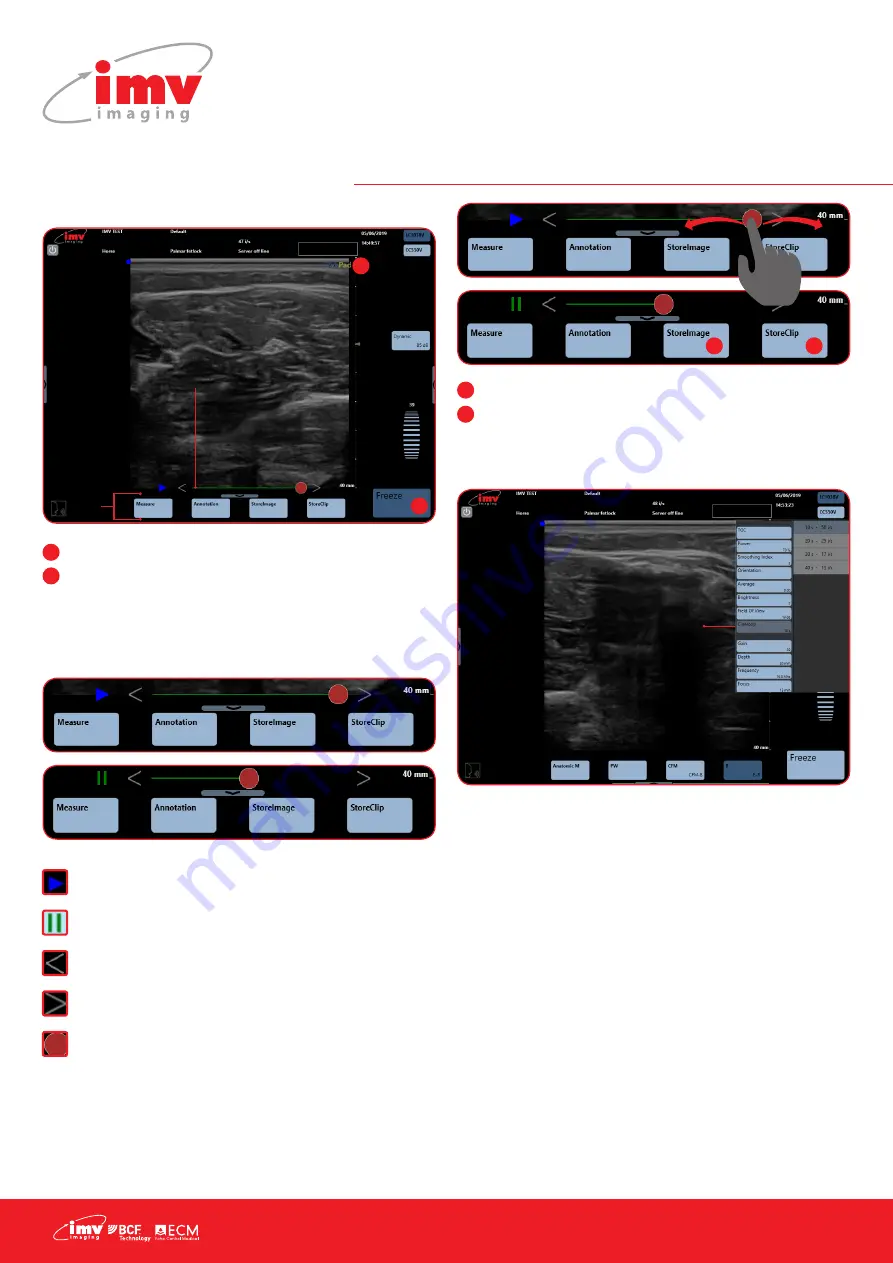
16 |
9. Freeze Mode and Cineloop
Freeze mode is available in all imaging modes.
Freeze: Freeze and unfreeze the live ultrasound image
ExaPad: Indicates that the image is Frozen
9.1 Cineloop
The length of the sequence depends on the imaging mode and on
the frame rate.
plays cineloop sequence
pause cineloop sequence
previous image in sequence
next image in sequence
use to scroll through the sequence of images
It is possible to select the start and the end of the cineloop that
should be saved.
Double-click on the red marker (that will be surrounded by a blue
line), move the red curser until the last image in the sequence you
want to store.
Store Clip: Save the selected sequence
Store Image: Save selected image
Images and clips are saved on the hard-disk of the scanner.
9.2 Post-processing
In Freeze mode, all functions available in post-processing are
active.
Post-processing controls are available on cineloop images &
sequences as well as on stored images and sequences.
1
2
1
2
Cineloop
cursor, scroll
through series of
previous images
Freeze
Menu
Adjust time length
of cineloop
from advanced
adjustments
menu in B mode;
10/20/30/40
seconds
plays cineloop sequence
pause cineloop sequence
previous image in sequence
next image in sequence
use to scroll through the sequence of images
It is possible to select the start and the end of the cineloop that should be saved.
Double-click on the red marker (that will be surrounded by a blue line), move the red curser until the
last image in the sequence you want to store.
**POINT TO STORE CLIP**
Save the selected sequence
**POINT TO STORE IMAGE**
Save selected image
Images and clips are saved on the hard-disk of the scanner.
**POINT TO CINELOOP**
Adjust time length of cineloop from advanced adjustments menu in B mode;
10/20/30/40 seconds
Sorcha Stephens 5/6/2019 14:48
Comment [30]:
Use freeze crop 1 and
freeze crop 2
Sorcha Stephens 5/6/2019 14:50
Comment [31]:
Cineloop
plays cineloop sequence
pause cineloop sequence
previous image in sequence
next image in sequence
use to scroll through the sequence of images
It is possible to select the start and the end of the cineloop that should be saved.
Double-click on the red marker (that will be surrounded by a blue line), move the red curser until the
last image in the sequence you want to store.
**POINT TO STORE CLIP**
Save the selected sequence
**POINT TO STORE IMAGE**
Save selected image
Images and clips are saved on the hard-disk of the scanner.
**POINT TO CINELOOP**
Adjust time length of cineloop from advanced adjustments menu in B mode;
10/20/30/40 seconds
Sorcha Stephens 5/6/2019 14:48
Comment [30]:
Use freeze crop 1 and
freeze crop 2
Sorcha Stephens 5/6/2019 14:50
Comment [31]:
Cineloop
plays cineloop sequence
pause cineloop sequence
previous image in sequence
next image in sequence
use to scroll through the sequence of images
It is possible to select the start and the end of the cineloop that should be saved.
Double-click on the red marker (that will be surrounded by a blue line), move the red curser until the
last image in the sequence you want to store.
**POINT TO STORE CLIP**
Save the selected sequence
**POINT TO STORE IMAGE**
Save selected image
Images and clips are saved on the hard-disk of the scanner.
**POINT TO CINELOOP**
Adjust time length of cineloop from advanced adjustments menu in B mode;
10/20/30/40 seconds
Sorcha Stephens 5/6/2019 14:48
Comment [30]:
Use freeze crop 1 and
freeze crop 2
Sorcha Stephens 5/6/2019 14:50
Comment [31]:
Cineloop
plays cineloop sequence
pause cineloop sequence
previous image in sequence
next image in sequence
use to scroll through the sequence of images
It is possible to select the start and the end of the cineloop that should be saved.
Double-click on the red marker (that will be surrounded by a blue line), move the red curser until the
last image in the sequence you want to store.
**POINT TO STORE CLIP**
Save the selected sequence
**POINT TO STORE IMAGE**
Save selected image
Images and clips are saved on the hard-disk of the scanner.
**POINT TO CINELOOP**
Adjust time length of cineloop from advanced adjustments menu in B mode;
10/20/30/40 seconds
Sorcha Stephens 5/6/2019 14:48
Comment [30]:
Use freeze crop 1 and
freeze crop 2
Sorcha Stephens 5/6/2019 14:50
Comment [31]:
Cineloop
plays cineloop sequence
pause cineloop sequence
previous image in sequence
next image in sequence
use to scroll through the sequence of images
It is possible to select the start and the end of the cineloop that should be saved.
Double-click on the red marker (that will be surrounded by a blue line), move the red curser until the
last image in the sequence you want to store.
**POINT TO STORE CLIP**
Save the selected sequence
**POINT TO STORE IMAGE**
Save selected image
Images and clips are saved on the hard-disk of the scanner.
**POINT TO CINELOOP**
Adjust time length of cineloop from advanced adjustments menu in B mode;
10/20/30/40 seconds
Sorcha Stephens 5/6/2019 14:48
Comment [30]:
Use freeze crop 1 and
freeze crop 2
Sorcha Stephens 5/6/2019 14:50
Comment [31]:
Cineloop
1
2
1
2






























