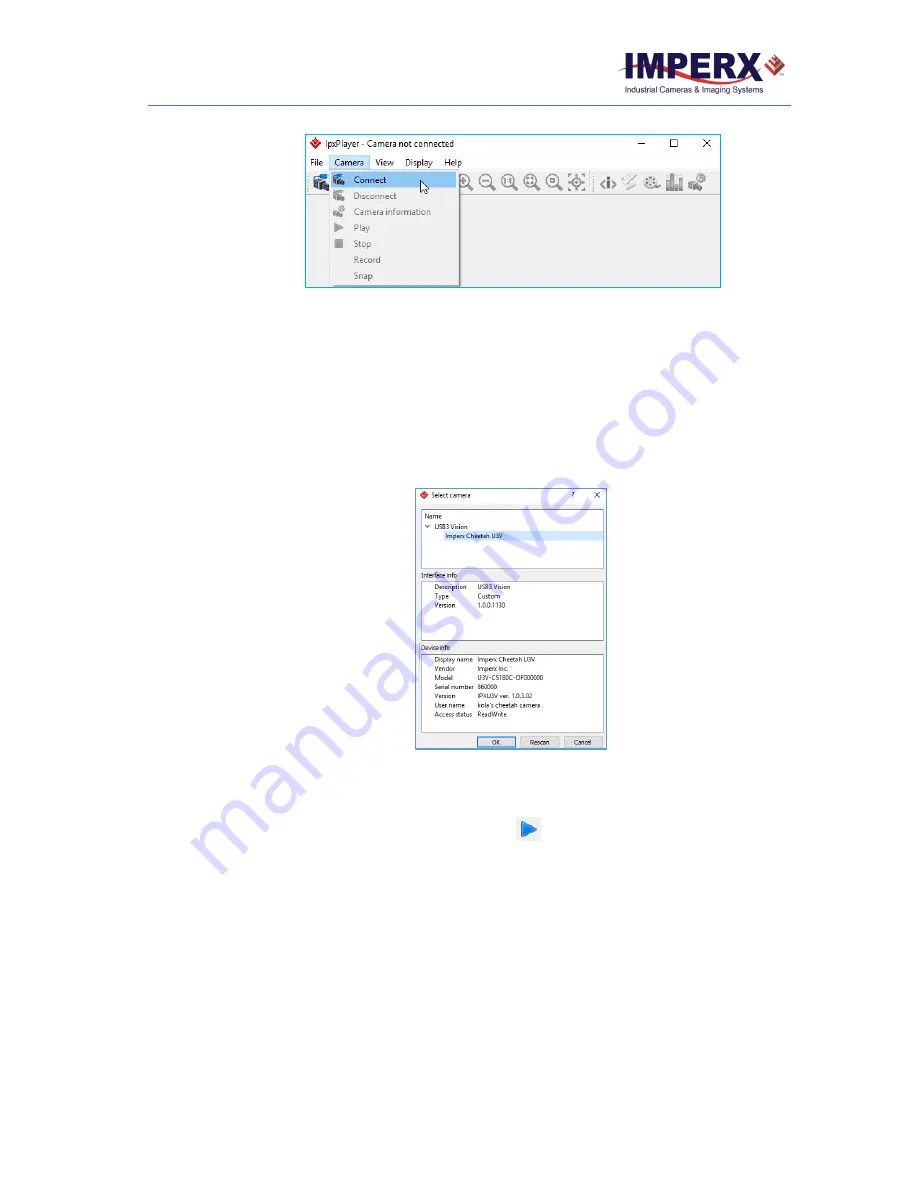
Cheetah Python Camera with USB3 Interface
–
User Manual
December 5, 2017
Page
42
of
78
Rev 1.0
Figure 14: Connecting to a camera.
To connect to a camera:
1.
Locate and open the IpxPlayer from the shortcut on your desktop.
2.
Click the camera
icon
. Alternatively, click
Camera
menu and select
Connect
.
a.
The Select Camera dialog appears.
b.
The dialog lists all connected cameras.
c.
The version number refers to the installed Imperx GUI driver.
3.
Select a camera listed on the dialog. Camera information appears in the Device
info section of the dialog.
Figure 15: Select Camera dialogue.
4.
Click
OK
. If needed, click
Rescan
to update the list of cameras.
After connecting a camera, click the play icon
on the IpxPlayer to begin capturing and
displaying images.
4.5 Using the IpxPlayer
The IpxPlayer displays and controls camera features and attributes based on an XML file
stored in Flash memory inside the camera. The main window provides access to menus,
shortcut icons, camera parameters, live images, capture options, a log, and camera
statistics. You can customize the screen by closing, resizing, or hiding certain sections.
Click
Log
at the bottom of the screen to see recent data transfers to or from the
connected camera.






























