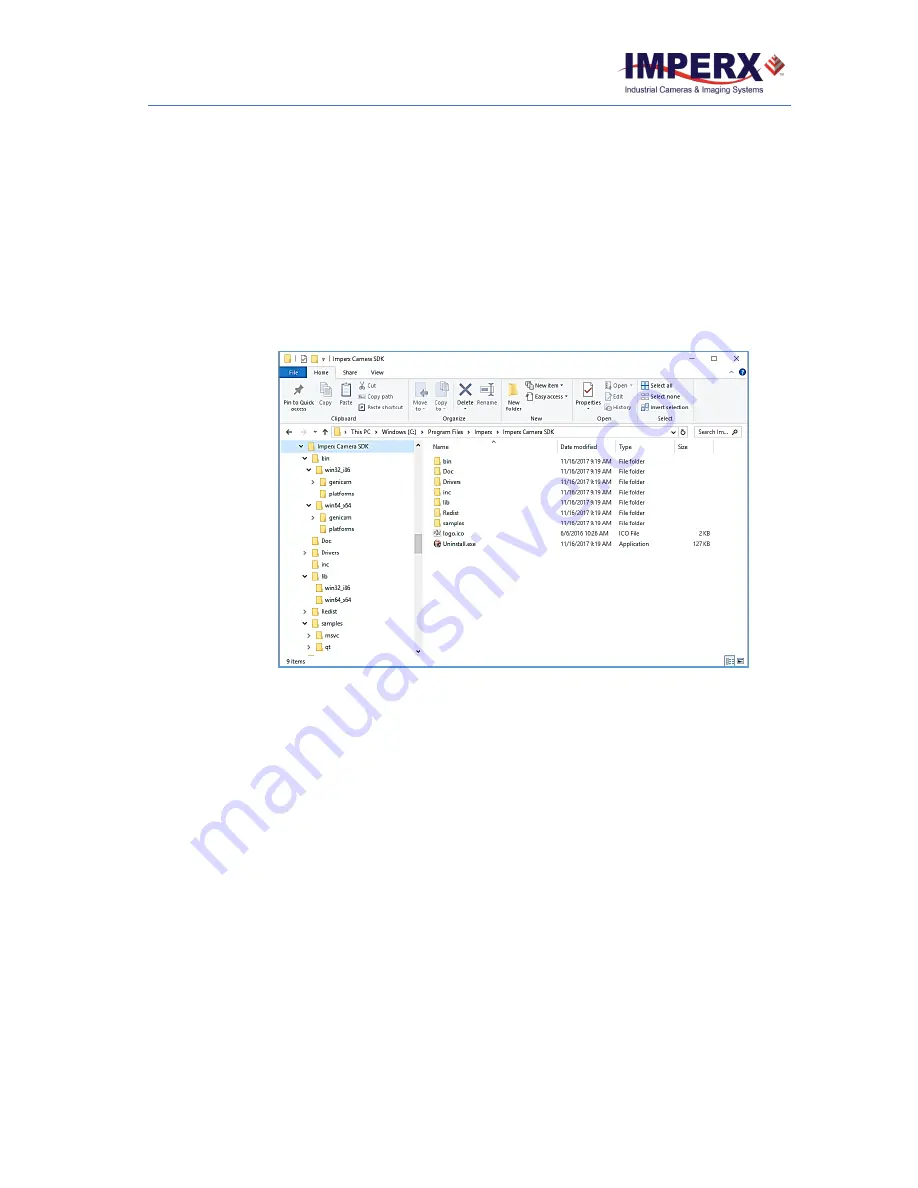
Cheetah Python Camera with USB3 Interface
–
User Manual
December 5, 2017
Page
41
of
78
Rev 1.0
3.
Click
Install
. The installer will offer to restart your computer to complete the
installation.
4.3 Camera SDK
The installation process places the Imperx C
amera SDK files on your computer’s hard drive
using following structure:
<InstallationFolder> - root SDK folder (usually, on the Windows OS, it is C:\Program
Files\Imperx\Imperx Camera SDK\).
Figure 13: Imperx Camera SDK file locations on your computer.
<InstallationFolder> \
bin
\
–
contains SDK binary executable files, including SDK dynamic
libraries and IpxPlayer application executable
<InstallationFolder> \
Doc
\ - contains SDK user manual files
<InstallationFolder> \
inc
\ - contains SDK C++ header files
<InstallationFolder> \
lib
\ - contains SDK C++ library files
<InstallationFolder> \
samples
\ - contains SDK C++ samples
<InstallationFolder> \
Drivers
\ - contains kernel drivers for Imperx USB3 cameras
4.4 Connecting to Cameras
The installation process places a shortcut to the IpxPlayer application on your computer
desktop. Launch the application by double clicking the shortcut. The first task is to
connect to a camera.






























