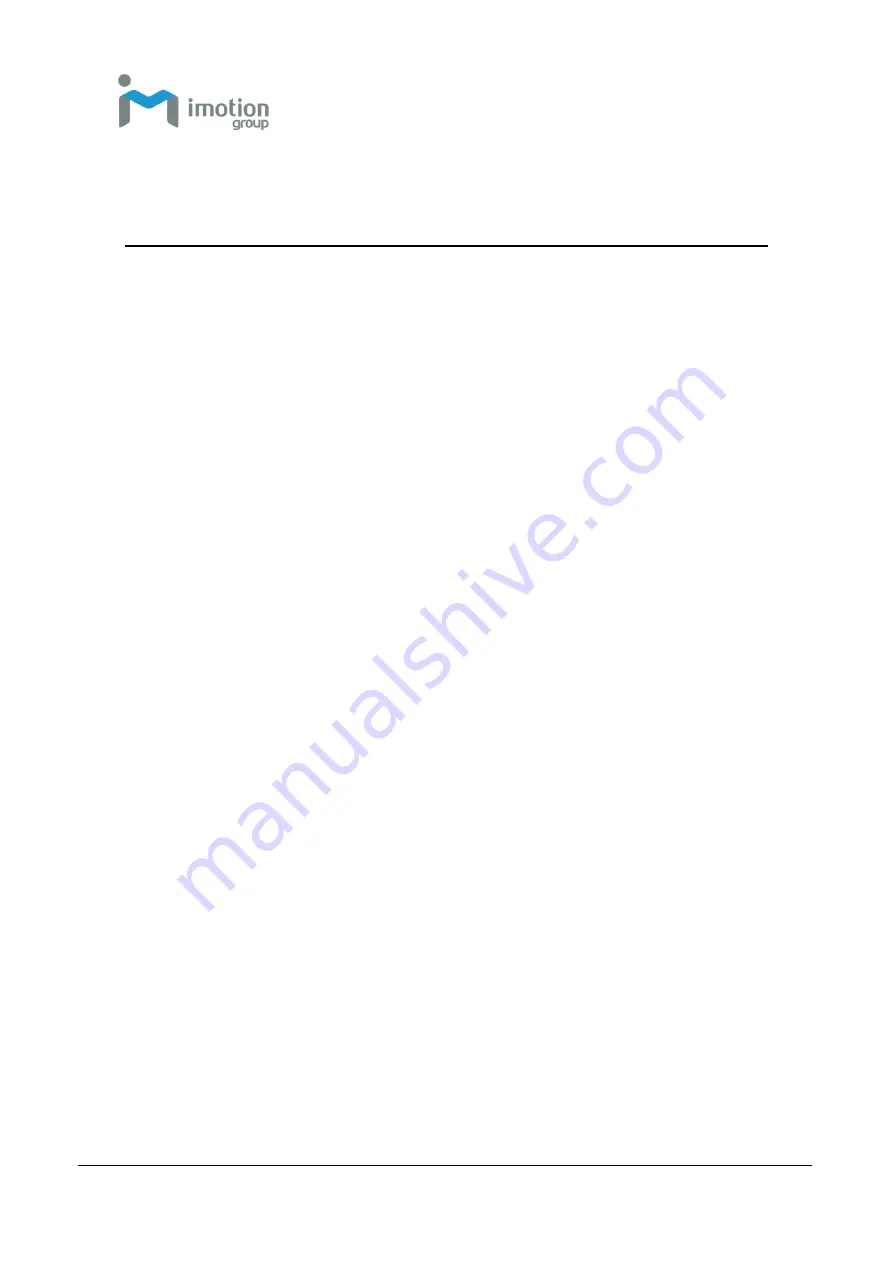
iWaylink Inc.
iMotion TC603
User’s Manual
83
Appendix D: FCC Statement
Federal Communication Commission Interference Statement
This device complies with Part 15 of the FCC Rules. Operation is subject to the
following two conditions: (1) This device may not cause harmful interference,
and (2) this device must accept any interference received, including interference
that may cause undesired operation.
This equipment has been tested and found to comply with the limits for a Class B
digital device, pursuant to Part 15 of the FCC Rules. These limits are designed to
provide reasonable protection against harmful interference in a residential
installation. This equipment generates, uses and can radiate radio frequency
energy and, if not installed and used in accordance with the instructions, may
cause harmful interference to radio communications. However, there is no
guarantee that interference will not occur in a particular installation. If this
equipment does cause harmful interference to radio or television reception,
which can be determined by turning the equipment off and on, the user is
encouraged to try to correct the interference by one of the following measures:
-
Reorient or relocate the receiving antenna.
-
Increase the separation between the equipment and receiver.
-
Connect the equipment into an outlet on a circuit different from that to which
the receiver is connected.
-
Consult the dealer or an experienced radio/TV technician for help.
FCC Caution: Any changes or modifications not expressly approved by the party
responsible for compliance could void the user's authority to operate this
equipment.
This transmitter must not be co-located or operating in conjunction with any
other antenna or transmitter.
Summary of Contents for TC603
Page 1: ...TC603 Portable data terminal User s Manual Version 1 0 2022 01 01 ...
Page 18: ...iWaylink Inc iMotion TC603 User s Manual 18 ...
Page 61: ...iWaylink Inc iMotion TC603 User s Manual 61 ...
Page 67: ...iWaylink Inc iMotion TC603 User s Manual 67 3 Press to select and apply effects ...
Page 87: ...iWaylink Inc iMotion TC603 User s Manual 87 Appendix G CE DoC ...
Page 88: ...iWaylink Inc iMotion TC603 User s Manual 88 Appendix H UKCA DoC ...






































