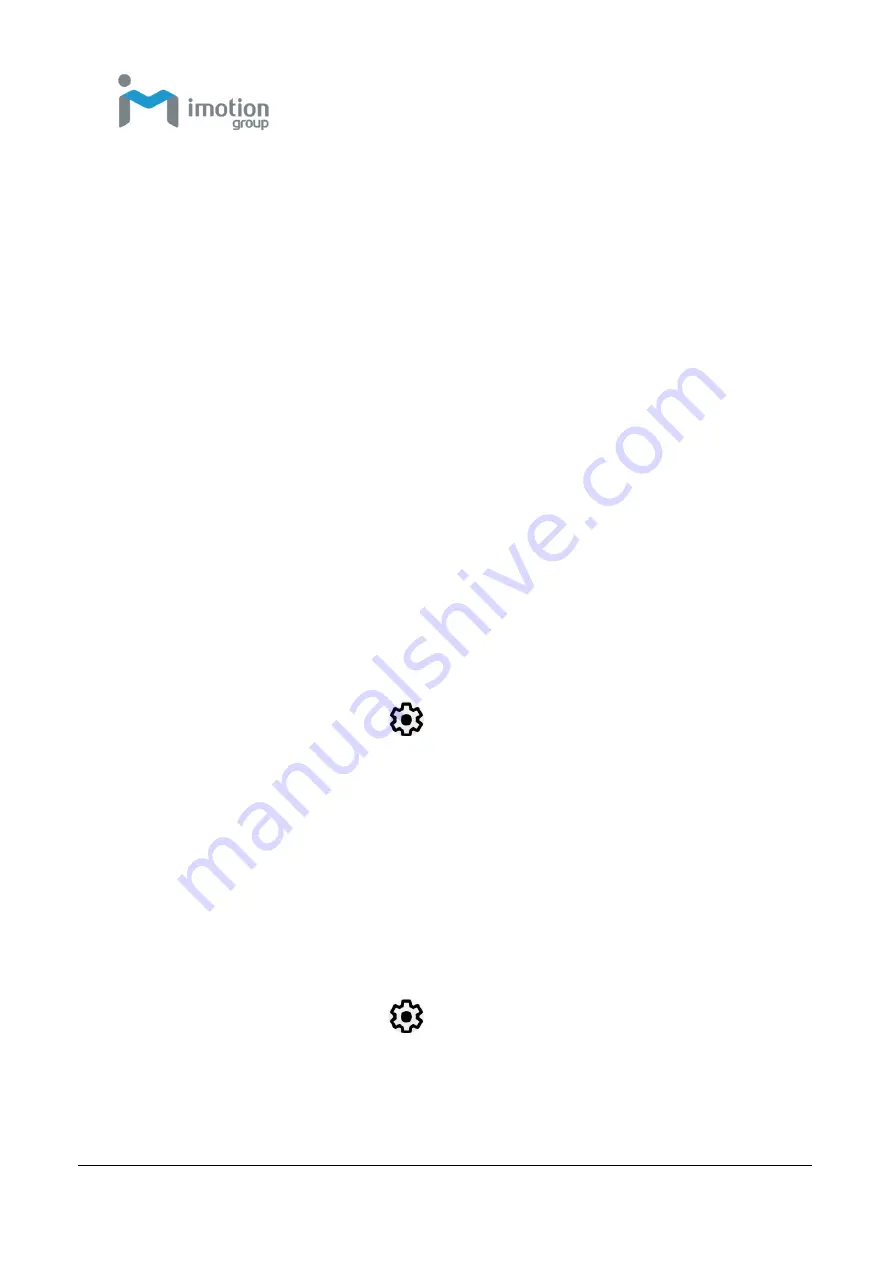
iWaylink Inc.
iMotion TC603
User’s Manual
23
4. Disable
Use network-provided time
and disable
Use
network-provided time zone
.
5. Tap
Set date
. In the calendar, set today’s date and touch
OK
.
6. Tap Set time.
7. Tap and drag the green circle to the current hour and release.
8. Tap and drag the green circle to the current minute and release.
9. Tap
AM
or
PM
, then touch
OK
.
10. Tap
Select time zone
and select your time zone from the list.
11. Tap the
Home Key
to return to the Home screen.
Setting the Display
Set the display settings to adjust brightness, set screen rotation, adjust sleep
time, and change font size.
Adjusting Screen Brightness
To manually adjust screen brightness:
1. Swipe down from the status bar to open the quick access panel.
2. Tap the
Settings
icon:
3. Tap Display
4. Tap Brightness level and adjust the brightness slider to change the
brightness.
5. Tap the
Home Key
to return to the Home screen.
Setting Screen Rotation
To set screen rotation:
1. Swipe down from the status bar to open the quick access panel.
2. Tap the
Settings
icon:
3. Tap
Display
and then
Advanced
.
4. Slide the
Auto-rotate screen
slider to
On
to enable screen rotation
when the device is rotated or slide to
Off
to disable screen rotation.
Summary of Contents for TC603
Page 1: ...TC603 Portable data terminal User s Manual Version 1 0 2022 01 01 ...
Page 18: ...iWaylink Inc iMotion TC603 User s Manual 18 ...
Page 61: ...iWaylink Inc iMotion TC603 User s Manual 61 ...
Page 67: ...iWaylink Inc iMotion TC603 User s Manual 67 3 Press to select and apply effects ...
Page 87: ...iWaylink Inc iMotion TC603 User s Manual 87 Appendix G CE DoC ...
Page 88: ...iWaylink Inc iMotion TC603 User s Manual 88 Appendix H UKCA DoC ...






























