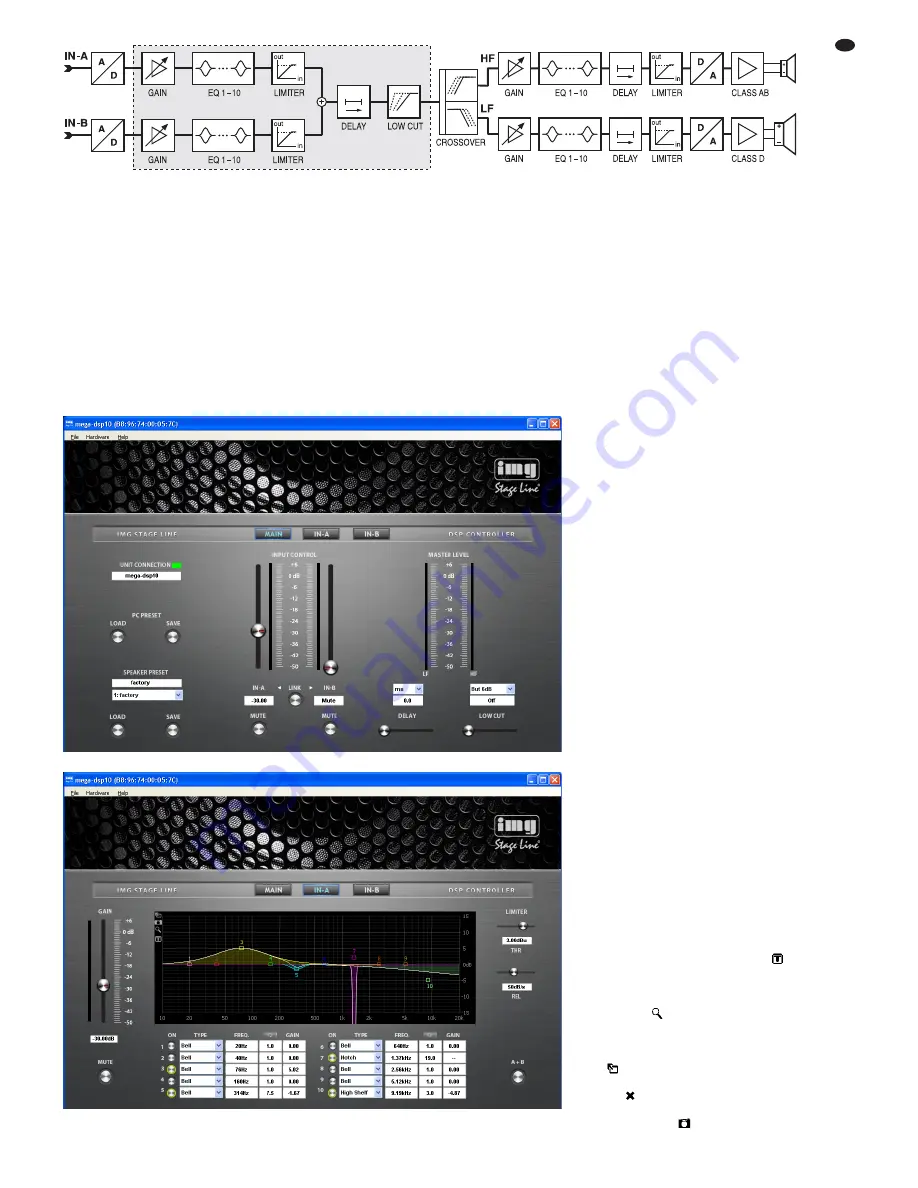
amplifier (GAIN), the 10-band sound adjustment
(EQ) and the level limiter (LIMITER) before they
are mixed. For the resulting mixed signal, a
delay (DELAY) and a high pass filter (LOW CUT)
can be set. The user can configure the signal
path described up to this point and highlighted by
a frame in the block diagram. The following sig-
nal-processing steps are factory-defined: fre-
quency split to the two output branches HF and
LF and for each of them sound correction, signal
delay, level limiting, D /A conversion. The LF sig-
nal is transmitted to the amplifier (class D) of the
bass speaker; the HF signal is transmitted to the
amplifier (class AB) of the tweeter.
6.4.1
Setting the gain
The gain can be separately set for both input sig-
nals. To do so, use the slider INPUT CONTROL
in the main window (fig. 5) or the slider GAIN in
the configuration window of the respective input
IN-A (fig. 6) or IN-B. Alternatively, instead of set-
ting the value by means of the sliders, enter the
numeric value (in dB) beneath the sliders.
Next to each of the sliders, a scale indicating
the selected input level is provided. The resulting
levels of the tweeter (HF) and the bass speaker
(LF) are indicated on the right-hand side of the
main window.
17
GB
④
Block diagram
6.4.2
Muting the input
To mute an input, click the button MUTE beneath
the corresponding gain slider in the main window
or in the configuration window of the respective
input IN-A or IN-B. While the input is muted, the
button MUTE has a red contour. To switch on the
sound, click the button MUTE again.
6.4.3
Sound correction
In the lower section of the configuration window
for IN-A and IN-B, 10 parametric equalizers (fil-
ters) are provided. Combine these filters to per-
form highly complex sound corrections (e. g. to
adapt the system to the room acoustics).
1) Click the button ON at the beginning of a filter
row to switch a filter on (button has a green
contour) or off.
2) In the field TYPE, select the filter characteris-
tic: Bell, Notch, AllPass, Low Shelf, High
Shelf, Band Pass, High Pass or Low Pass.
3) In the field FREQ., enter the filter frequency
desired.
4) In the field Q, enter the quality factor desired
or, as an alternative, the relative bandwidth
BW. Click [Q] or [BW] to switch between
these two parameters.
5) In the field GAIN, enter the amplification fac-
tor desired. The availability of this parameter
depends on the filter characteristic selected.
6.4.3.1 Frequency response
The effects of the filter settings on the amplitude
frequency response are represented by means
of curves. Each filter is assigned a reference
point (small square with number) and a coloured
frequency curve. A white curve shows the fre-
quency response resulting from all active filters.
Some of the filter parameters can also be set
graphically. To do so, move the appropriate ref-
erence point, using the mouse.
– To change the frequency, move the mouse
horizontally
– To change the gain, move the mouse verti-
cally
–- To change the quality factor/bandwidth,
press the right mouse button and move the
mouse horizontally
– To switch a filter on or off, double-click the
reference point
While being changed, the values are shown at
the reference point. To show them permanently
at the reference point, click the icon
on the
edge of the graphic. To hide the values, click the
icon again.
For fine adjustment by means of the mouse,
click the icon
on the edge of the graphic. To
return to the rough adjustment, click the icon
again.
For a larger display of the curve, click the
icon
. For a full-screen display, click the icon
again. To return to a small curve display, click
the icon
.
To save the graphic as an image (png for-
mat), click the icon
.
⑥
Window for the settings of an input
⑤
Main window for configuring a speaker
Summary of Contents for MEGA-DSP 08
Page 11: ...11 ...



















