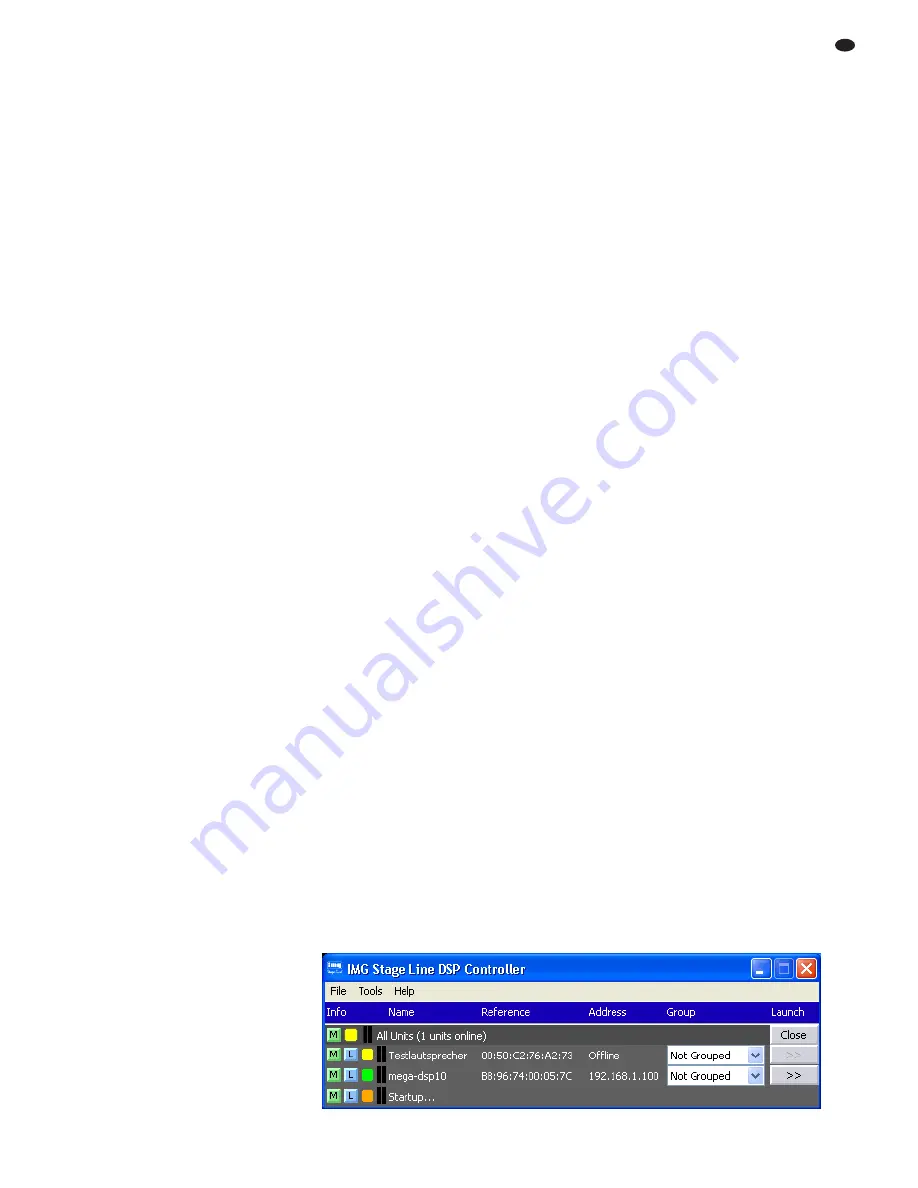
2) Turn the knob SELECT/ ENTER (6) to select
the option
**** Locked ****
; then
press the knob SELECT/ ENTER to confirm.
The first line of the display shows
Set
Password
, and the second line shows the
current password of the speaker system.
3) To leave the password unchanged, press the
button MENU and continue with step 6.
To assign a new password, overwrite the
password shown on the display. To do so,
turn the knob SELECT/ ENTER to select the
first character of the new password, and then
press the knob SELECT/ ENTER to go to the
next character position.
4) Proceed in the same way to enter the remain-
ing password characters; however, do not
press the knob after the last character has
been selected. To correct a character, use
the button ESC (3) to return to the previous
character position.
The maximum length of the password is
8 characters. If the new password is shorter
than the old one, overwrite the old characters
at the end of the password with space char-
acters.
5) When the password is complete, press the
button MENU to confirm. The display
Con-
firm Password
appears, asking you to
confirm the password again.
6) Press the button MENU to confirm, or press
the button ESC to correct the password.
Important: Make sure to remember the new
password! If the password gets lost, it will not
be possible to access the settings of the
speaker system via the computer. The setting
options available at the speaker system
depend on the current access right settings
(
chapter 6.6.6).
6 Remote Control by Means
of a Computer
The speaker system includes a digital signal
processor (DSP) which on the one hand splits
the signal to the bass speaker and the tweeter
and on the other hand offers a wide range of
options for equalizing the frequency response,
readjusting the delay time, and limiting the
dynamic range. The DSP is factory-configured
and ready to use. Five presets with different
sound characteristics are available. The com-
puter software delivered with the speaker system
allows users to define their own settings, e. g. for
adapting the system to the room acoustics. By
means of the Ethernet interface (8), the speaker
system can be connected to a single computer, a
local computer network or, e. g. via a router, to
larger computer networks (Internet). Network
technology expertise is indispensable for the
correct installation of the connection.
Note: A direct connection of the speaker system to the
computer may require the use of a crossover cable or a
corresponding adapter.
6.1 Installing the PC software
The installation of the control program supplied
with the speaker system requires a computer
equipped with the Windows XP operating sys-
tem with Service Pack 2 or a later Windows ver-
sion, or Mac OS X version 10.5.8 or later and an
Ethernet interface. The screen resolution should
be at least 1024 × 768 pixels. To install the
PC software, start the installation program
“Setup.exe” or “Setup […].msi” or “[…] Con-
troller.mpkg” (for Mac OS X) on the CD supplied
and follow the instructions of the installation pro-
gram.
Windows is a registered trademark of Microsoft Corporation in the United
States and other countries. Mac OS is a registered trademark of Apple Com-
puter, Inc. in the United States and other countries.
6.2 Establishing a network connection
As per its factory settings, the speaker system
automatically obtains network settings from a
DCHP server in an existing network. If there is
no DHCP server in the network connected, the
speaker system will automatically assume the
role of a DHCP server and will allocate an IP
address to each of the other network members
that are defined to automatically obtain network
settings.
If only specific IP addresses are to be used,
a particular IP address can be manually as
-
signed to the speaker system (
chapter
6.6.3).
When in standalone operation, the most
recently set IP address of a speaker system can
be shown, using the menu (
chapter 5.1.2).
Note: The speaker system can only be configured by
means of the program when the computer and the
speaker system belong to the same sub-network. If
they do not, it may be reasonable to first only connect
the speaker system to a computer that automatically
obtains its network settings from the speaker system.
This connection can then be used to adapt the network
settings of the speaker system to the settings of the
designated network.
6.3 Control program
1) On the computer, call up the control program
“IMG Stage Line DSP Controller”.
A window appears, asking the user to
enter the password for starting the program.
The pre-defined password is “monacor”. The
user can change this password later.
2) Enter the password (without the inverted
commas), observing the spelling.
If the password is not correctly entered,
the message “Invalid password!” will be
shown. Confirm this message and re-enter
the password.
The overview window (fig. 2) appears, providing
a list of all the speaker systems connected.
In the upper row “All Units”, the information
given in parentheses indicates the number of
speaker systems that are currently online, i. e.
actively connected with the computer.
The following rows provide functions and
information with regard to the speaker systems.
Each row includes the following columns:
Info
Button
to mute the speaker system. The but-
ton appears in red as long as the speaker sys-
tem is muted. To reactivate the sound, click the
button again. To mute all the speaker systems
connected, click the button
in the row “All
Units”.
Button
to locate and identify a speaker sys-
tem. When the button has been clicked, the but-
ton as well as the status LEDs (1) on the rear
panel of the corresponding speaker system flash
for some seconds.
The colour field
indicates the connection sta-
tus. It is green for units connected, and yellow for
connections interrupted. When a new connec-
tion is established at switch-on, an additional row
“Startup…” with an orange-coloured field ap
-
pears at the end of the list.
The two vertical bars next to the coloured field
are a simple level indication of the bass speaker
and tweeter for the speaker system.
Name
Shows the name of the speaker system. The
predefined name of the speaker system may be
changed later (
chapter 6.6.1) for easier iden-
tification.
Reference
Shows the hardware address (MAC address) of
the network interface of the speaker system.
This address can be used to clearly identify a
speaker system.
Address
Shows the IP address of a speaker system con-
nected. If the connection is interrupted, “Offline”
will be shown instead of the IP address.
Group
The list box field shows the group the speaker
system currently belongs to. The list box can be
used to assign the speaker to another group
(group functions
chapter 6.3.1). The option
“Not grouped” indicates that the speaker system
is not assigned to any group.
Launch
If a speaker system is “online”, the button [>>]
can be used to call up the corresponding config-
uration window (fig. 5). To hide the list of speaker
systems, click the button [Close]; to show the list,
click the button [Open].
15
GB
②
Overview window
Summary of Contents for MEGA-DSP 08
Page 11: ...11 ...





















