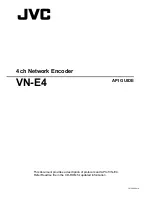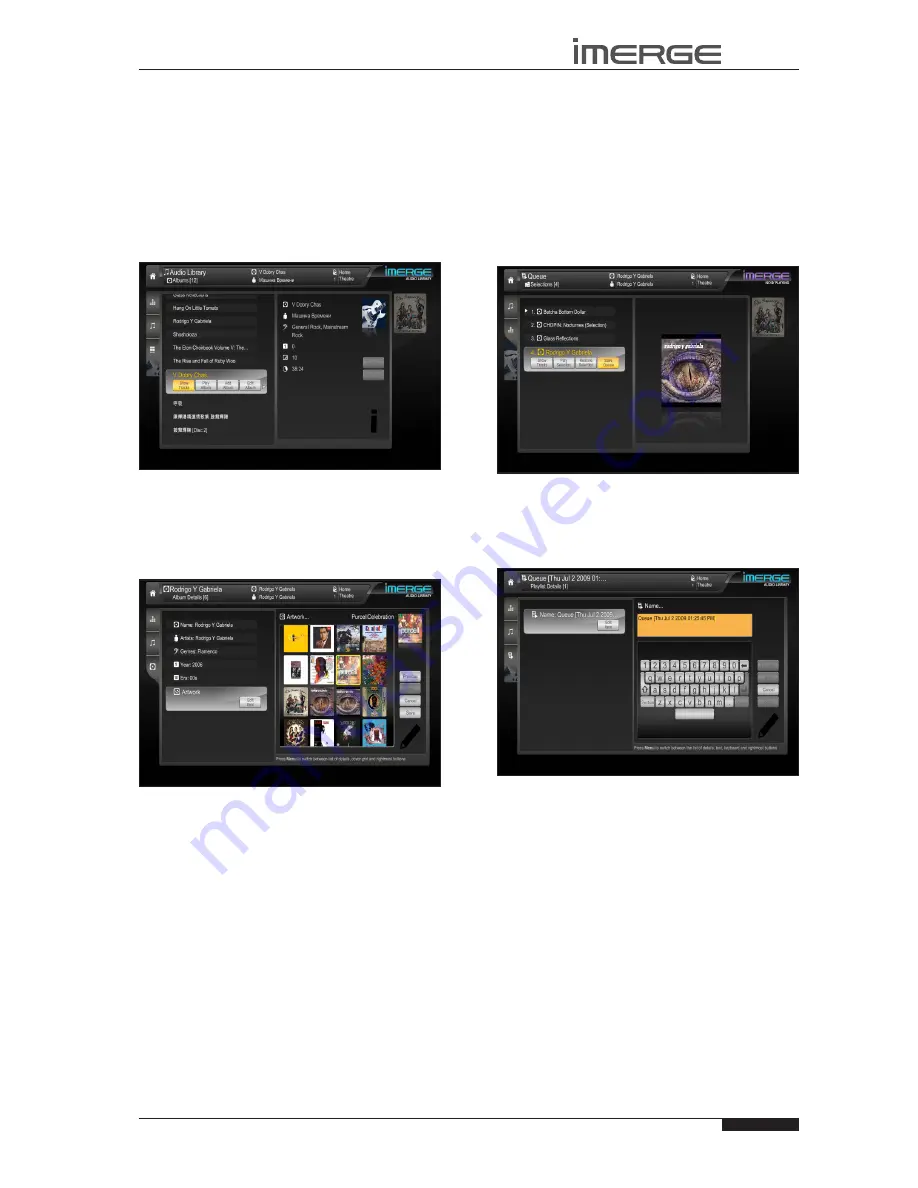
33
USER GUIDE
Page
MS1-3D MediaServer / MediaPlayer
© Copyright Prism Media Products Ltd 2012
them, you must use the
R
Return
key, otherwise a new
genre consisting of all the words you entered will be
created.
When you have finished making changes to the album’s
details make sure you press the
M
Save
key.
International Character sets
Our user interfaces support a wide range of non-
European character sets, such as cyrillic and Chinese,
when used in the metadata. However, editing text
containing such characters can only be performed in the
Admin and Remote User Interfaces.
selecting Album Artwork
Your MediaServer stores a number of generic cover art
images that can be applied to albums in your
Audio
Library
. You can also apply your own cover art or
artwork that has been downloaded from the Internet to
any item in the
Audio Library
.
When you select Artwork as the attribute to edit,
•
you’ll see a list of everything available on your MS1-
3D.
Use the
•
U
,
V
,
S
and
T
keys to scroll through it.
Press the
•
O
Select
key to associate a piece of
artwork with your chosen album. You will see the
thumbnail on the far right change to the newly-
selected image.
Press the
•
J
Menu
key to move across to the right-
hand buttons and press the
M
Save
key to save your
changes.
For information on uploading images from your
computer to the MS1-3D, see the section entitled
Importing Files To Your MediaServer
on page 46.
PLAYLIsTs
Just as you can display your music collection by Artist
or Genre, for example, you can also build your own
collections, called Playlists.
If you were throwing a party, for instance, you could
make a playlist of all the music you might want to play,
so that you don’t have to think about choosing music to
play while the party is in full swing; your MS1-3D will just
keep playing whatever you’ve added to the playlist.
To create a new playlist, first add all the albums you
want to the Play Queue - scroll down the list of albums
and for each one you want to queue up, press the
Add
Album
button.
Once you’ve built up your entire list, go back to the
Now
Playing
screen and press the
Show
button, which will
display the list of albums in the
Play Queue
.
Delete any unwanted selections, then Press the
Save
Queue
button to save the Play Queue as a playlist.
By default, the new playlist will be named Play Queue
with a datestamp, but you can change that. From the
list of playlists, select the new one and press
Edit Playlist
.
Use the
S
and
T
keys to switch between the left and
right panes and the buttons on the right. You can also
use the
J
Menu
key to do this.
Enter the new name and
press the Save button to save it.
ADMIN UsER INTERFACE FUNCTIONs
A number of extra functions are accessible via the Admin
User Interface. To access these, select
‚
Set Up from the
Home Page. You will be prompted for a PIN, which, by
default, is 1234. The PIN can be changed in any user
interface. In the TV UI it’s available behind the
‚
Set Up
icon.
Deleting Items in the Audio Libraries
Deleting items can only be done via the Admin UI. To
delete an item, highlight it, then select
ä
Options
and
finally select the
Delete
option.
For example, to delete a track in the
Audio Library
:
From the Admin UI Main Menu select
•
Audio Library
.