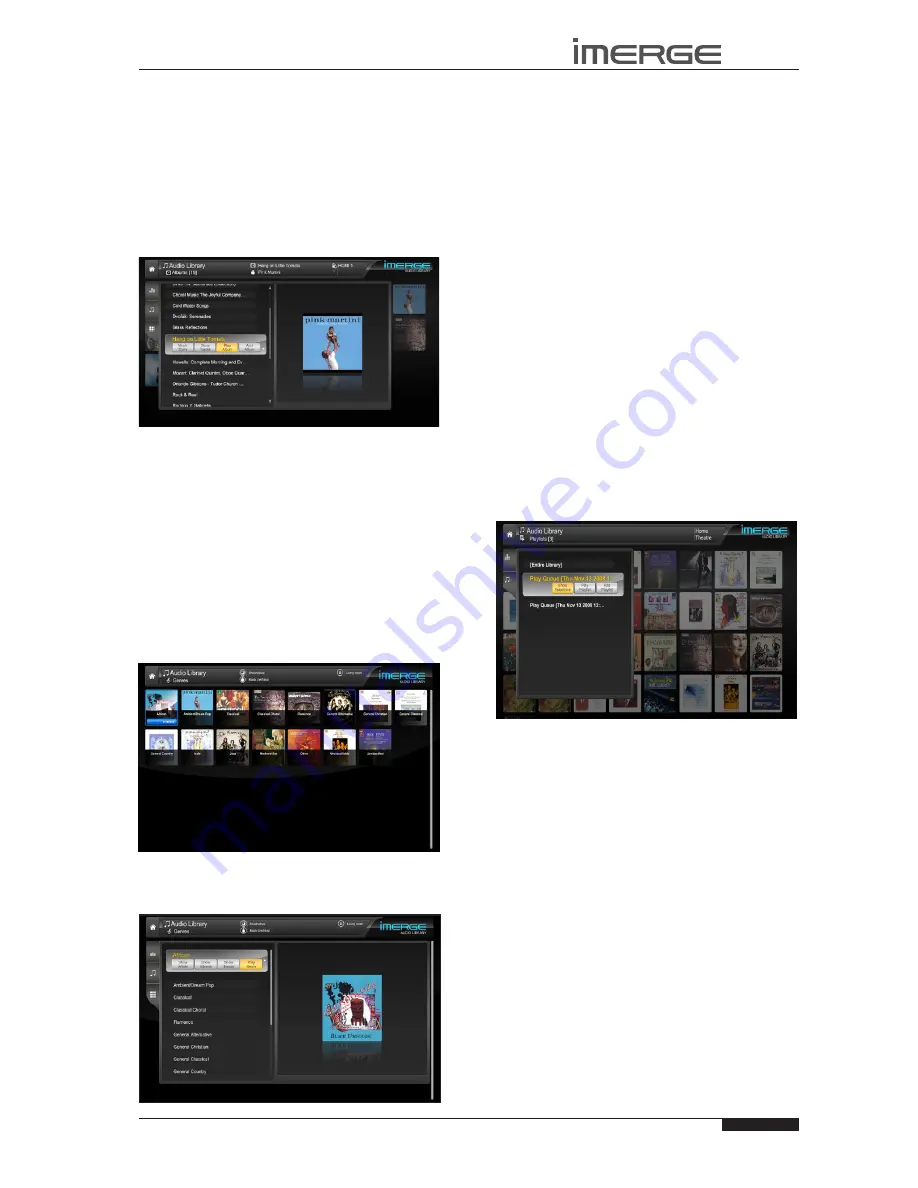
29
USER GUIDE
Page
MS1-3D MediaServer / MediaPlayer
© Copyright Prism Media Products Ltd 2012
PLAYING MUsIC IN THE AUDIO LIBRARY
In most screens you can use the
S
key repeatedly to
highlight the navigation tabs on the left-hand edge of
the screen, and then the
U
and
V
keys to select the tab
you require. If the tabs are not visible, press the
P
key
to return to the previous screen.
Displaying the Audio Library
Use the
•
S
or
T
keys on the
Home Page
to highlight
the
Audio Library
icon and press
O
Select.
The
Audio Library
screen
You can visit the XiVA Music Store from this screen.
Browsing the Audio Library
You can browse your Audio Library by Album, Artist,
Genre, Playlist, Year or Era. For most of these, the
procedure is sufficiently similar that only one description
is necessary. We will describe browsing by Genre as a
typical example, and will highlight any differences as we
come to them. Browsing by Playlist will be dealt with
seperately.
Browsing the Audio Library by Genre
Use the
•
U
or
V
keys to highlight the
Genres
option
in the
Audio Library
Menu.
Press the
•
O
Select
key to display the
Genres
screen.
Use the
•
S
,
T
,
U
and
V
keys to step between
genres.
Press the
•
O
Select
key to select a genre.
Press
•
O
Select
to play all the albums in this genre.
Alternatively, you can display all the artists, albums or
tracks that make up this genre, or add the genre to a
playlist.
Note that if you have drilled down to track level, for
example, and you play or add, you will only play or add
the chosen track, not any bigger grouping like album or
artist.
If you have a large collection, you can scroll rapidly
•
through the list by holding down the
U
or
V
keys.
If you continue to hold down that key, the display
•
will switch to a simple alphabet, allowing you to
select the first letter of the item you want. The
display will then be restricted to just those items
that start with that letter.
Browsing Playlists in the Audio Library
Playlists allow you to create your own selections of tracks
and save them to be played later when you want the
same selection. For more information about creating a
playlist refer to
Playlists
on page 33.
From the Home Page, open the Audio Library.
•
Use the
•
U
or
V
keys to highlight the
Playlists
option.
Press
•
O
Select
to to show all playlists.
The TV screen will display the playlists in your
Audio
Library
:
Note
: If you have not yet created any playlists the list will
be empty and you will just see
[Entire Library]
listed.
Press the
•
U
or
V
keys to step between playlists
Press the
•
O
Play
key on your remote control to
begin playback immediately, or press Add Playlist
to add all tracks in the selected playlist to the Play
Queue.
PLAYING THE ENTIRE LIBRARY
In addition to the ability to select individual items in
the
Audio Library
, you can also play your entire music
collection with a single button press.
To Play the entire Library
From the Audio Library screen, select Playlists.
•
Use the
•
U
or
V
keys to highlight the playlist
entitled
[Entire Library]
and press
O
Play.
















































