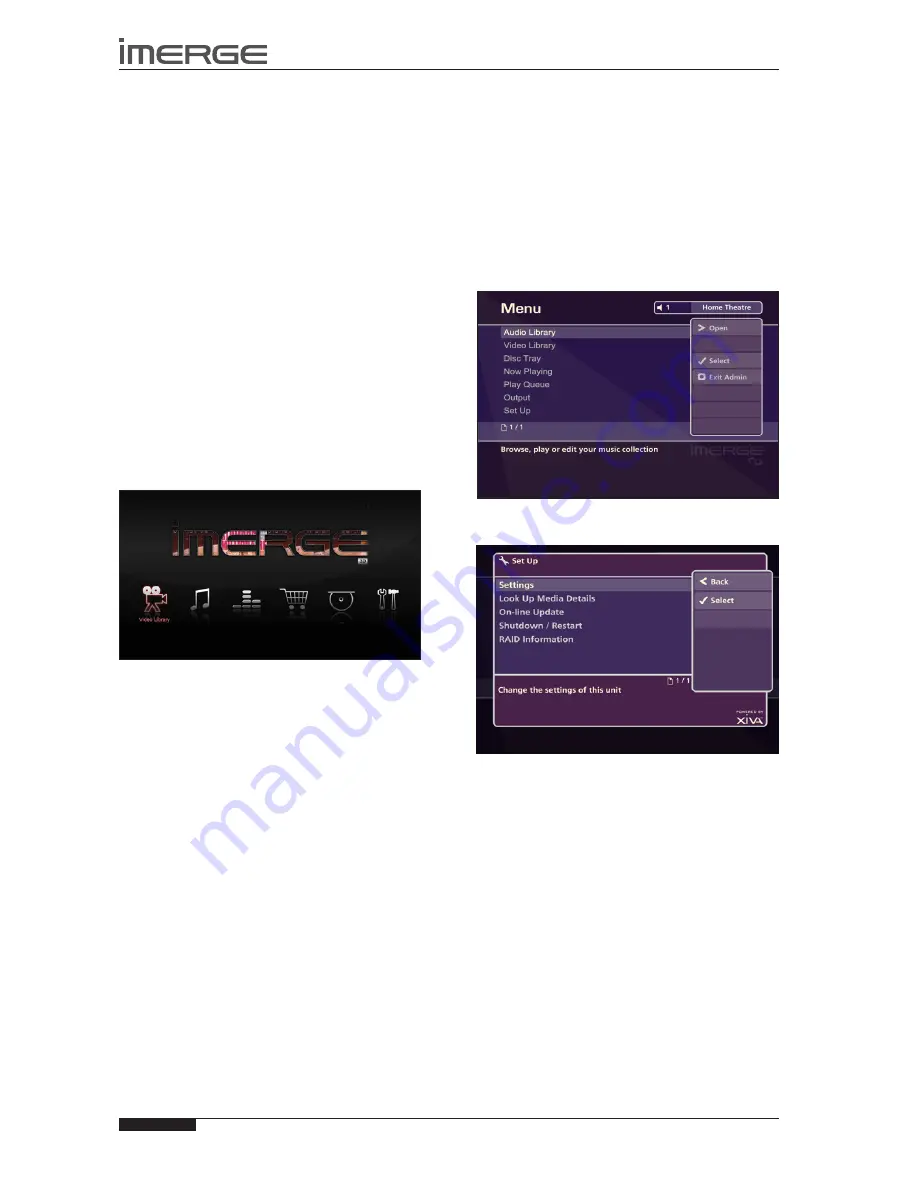
24
USER GUIDE
Page
MS-3D MediaServer / MediaPlayer
© Copyright Prism Media Products Ltd 2012
UsER INTERFACEs OVERVIEW
All the user interfaces operate in a similar fashion, and
each is introduced in the next few pages. The interfaces
are the same for both MS1-3D Server and Client
TV UsER INTERFACE
REMOTE CONTROL NAVIGATION
Use the
•
S
and
T
,
U
and
V
keys to highlight
different items in any list.
Press the
•
O
Select
key to select an item from a list.
You can use the
•
P
Back
key to navigate back
through the screens you’ve visited.
Use the
•
S
key to select the current navigation tab,
and the
U
and
V
keys to move between tabs.
Press the
•
•
Now Playing
key to see details of the
album or movie which is currently being played.
Home Page
The main functions of the system are accessible via the
Home Page
. The
Home Page
is the first screen to be
displayed when your unit is switched on.
Alternatively:
From any screen of the TV User Interface, press the
•
J
Menu
key on your remote control.
The Home Page options available are as follows:
�
Video Library
The
Video Library
provides access to all of the movies
you record onto the external storage device attached to
your MediaServer.
„
Audio Library
The
Audio Library
provides access to all the music you
record onto the external storage device attached to your
MediaServer.
ˆ
Now Playing
The
Now Playing
screen shows details of the album or
movie currently being played.
Music store
The XiVA Music Store allows you to browse an online
store of 8 million tracks, to listen to samples and to buy
individual tracks and entire CDs from your armchair.
™
Disc slot
The
Disc Slot
function is used to record or play BluRay
discs, DVDs and CDs from the optical disc drive.
‚
set Up
This option gives access to a number of extra functions,
including some configuration settings, via the
Admin
User Interface
.
For full details, please see
SetUp Information
on page 51.
TV VERsUs ADMIN UI
Most of the time you’ll be browsing your libraries,
playing movies or albums or recording new media,
and you will become most familiar with the TV User
Interface.
However, some extra functions, especially some
configuration settings, are only accessible using the
Admin User Interface.
If you wish to use the Admin UI, highlight the
‚
Set Up
icon and press the
O
Select
key. You will be prompted
for a PIN which is 1234 by default. The display will
change to the Admin UI. You can change the PIN from
the
‚
Set Up menu or using the Admin UI.
To return to the TV UI, from the Admin Main Menu,
press
M
Exit Admin.
The following options are available on the Set Up screen.
settings
Allows you to change various attributes of the
installation, including TV settings, the language the UI
displays, recording settings and so on.
Look Up Media Details
If you have an Internet connection, you can use the Look
Up Media Details function to retrieve CD and DVD and
BluRay disc details from the Internet.
On-line Update
Choosing this option will prompt the unit to check online
for any available software updates.
shutdown / Restart
Shutdown or Restart the MS1-3D.
RAID Information
This option has not yet been implemented.
















































