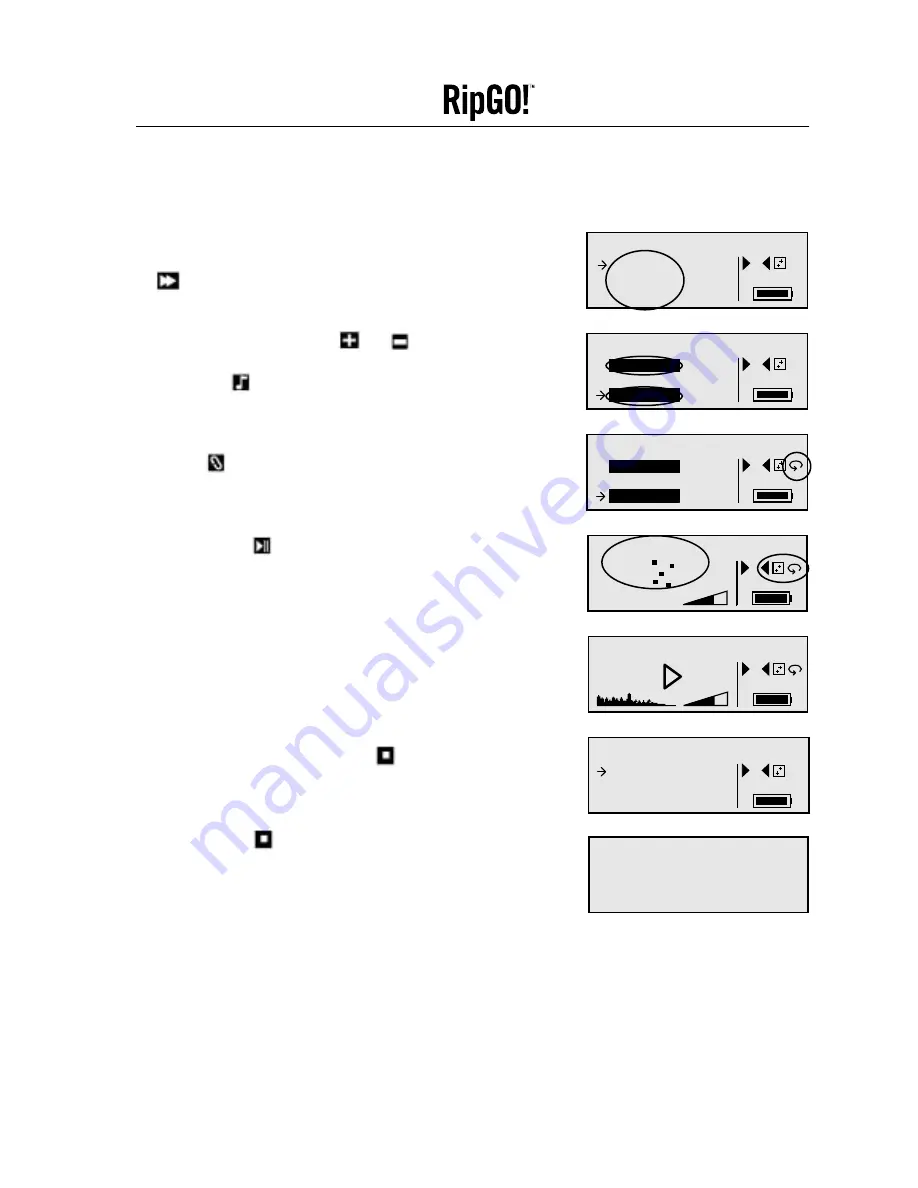
Imation
Device User’s Guide
19
3.6 Playing Favorite Tracks
1. From the Opening Screen, move the pointer to the
desired directory
[Directory 1]
. Press the
SKIP FORWARD
button to display the track(s) in this directory.
2. Using the
VOLUME CONTROL
and
buttons,
move the pointer to your favorite track(s). Press and
hold the
EQ
button for 1 second to select the
track(s). The selection is highlighted.
3. To repeat playing the selected track(s), press the
REPEAT
button once.
4. Press the
PLAY
button to start playing your tracks.
If the Shuffle function is selected the
RipGO!
device will
repeat playing the selected track(s) in random order.
5. The
RipGO!
device continues playing the selected tracks
(if in Repeat mode) until the
STOP
button is pressed.
The
RipGO!
device then returns to the Opening Screen.
6. Press the
STOP
button to power-off the
RipGO!
device.
Directory 1
TRACK01
TRACK01
TRACK02
TRACK02
R
OCK
TRACK03
TRACK03
Directory 1
TRACK01
TRACK01
TRACK02
TRACK02
R
OCK
TRACK03
TRACK03
Directory 1
TRACK01
TRACK01
TRACK02
TRACK02
R
OCK
TRACK03
TRACK03
SHUFFLING
R
OCK
TRACK06
00:00 03:45
Sr
MP3 128kbs 44.
44.1kHz
1kHz
R
OCK
MP3 Player Demo
[
MP3 Player Dem]
MP3 Player Dem]
R
OCK
➡
➡
➡
➡➡
➡
















































