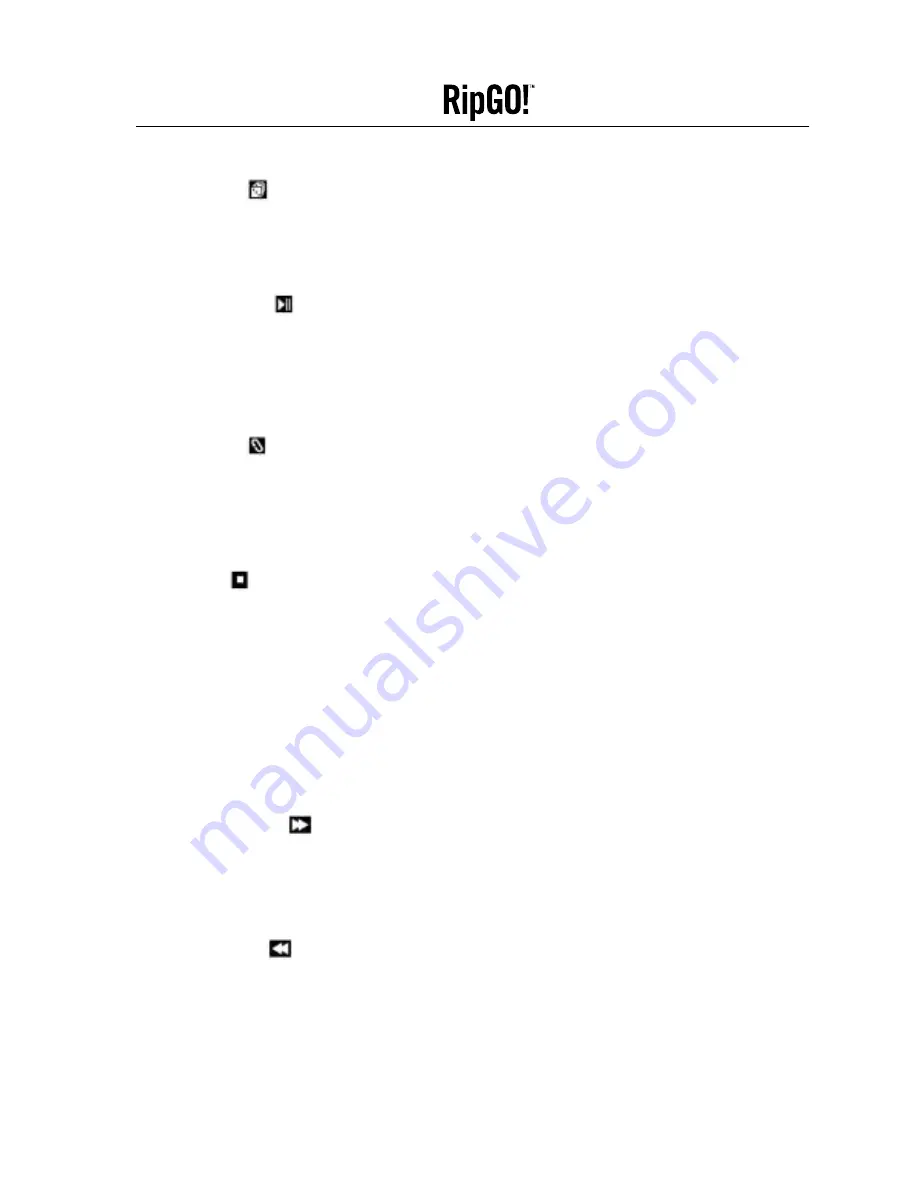
Imation
4. Shuffle Button
This button toggles between playing tracks in sequential or random order. The Shuffle button is also used
in adjusting LCD contrast. During play, press and hold the Shuffle button and use the +Volume and
–Volume buttons to change the contrast.
5. Play/Pause Button
This button activates initial power-on if the
RipGO!
device is powered-off. If the button is pressed
when the
RipGO!
device is powered-on, the unit starts to play or if playing, pauses play of the selected
audio track(s).
NOTE: When in USB mode, press and hold this button to disconnect.
6. Repeat Button
This button toggles between continuous (repeat) or one-time (no repeat) playing of a single selected audio
track or a selected track play sequence. The Repeat button is also used in adjusting the audio output
balance. During play, press and hold the Repeat button and use the +Volume and –Volume buttons to
change the balance.
7. Stop Button
This button has a variety of functions depending on the mode of the
RipGO!
device.
1. If currently playing an audio track, it stops the play.
2. If not currently playing an audio track and no power adapter or USB cable is attached, it causes the
RipGO!
device to power-down.
3. If not playing an audio track, no USB cable is attached and a power adapter is attached, it causes the
RipGO!
device to enter battery charging mode (if the battery is less than full charge) or to power-down
(if the battery is at full charge.)
4. If not currently playing an audio track and an active USB cable is attached, the unit enters USB mode.
8. Skip Forward Button
Momentary depression of this button is used during play mode to skip to next track.
If the button is held down, then play position is moved forwards through the current track (cue).
This button is used in track select mode to move into current selected directory.
9. Skip Back Button
Momentary depression of this button is used during play mode to restart current track.
If the current playing track is within one second of its start playtime, then the previous track is re-started
unless in random play mode.
If this button is held down, then the play position is moved backwards through the current track (rewind).
This button is used in track select mode to move to parent directory.
9
Device User’s Guide
























