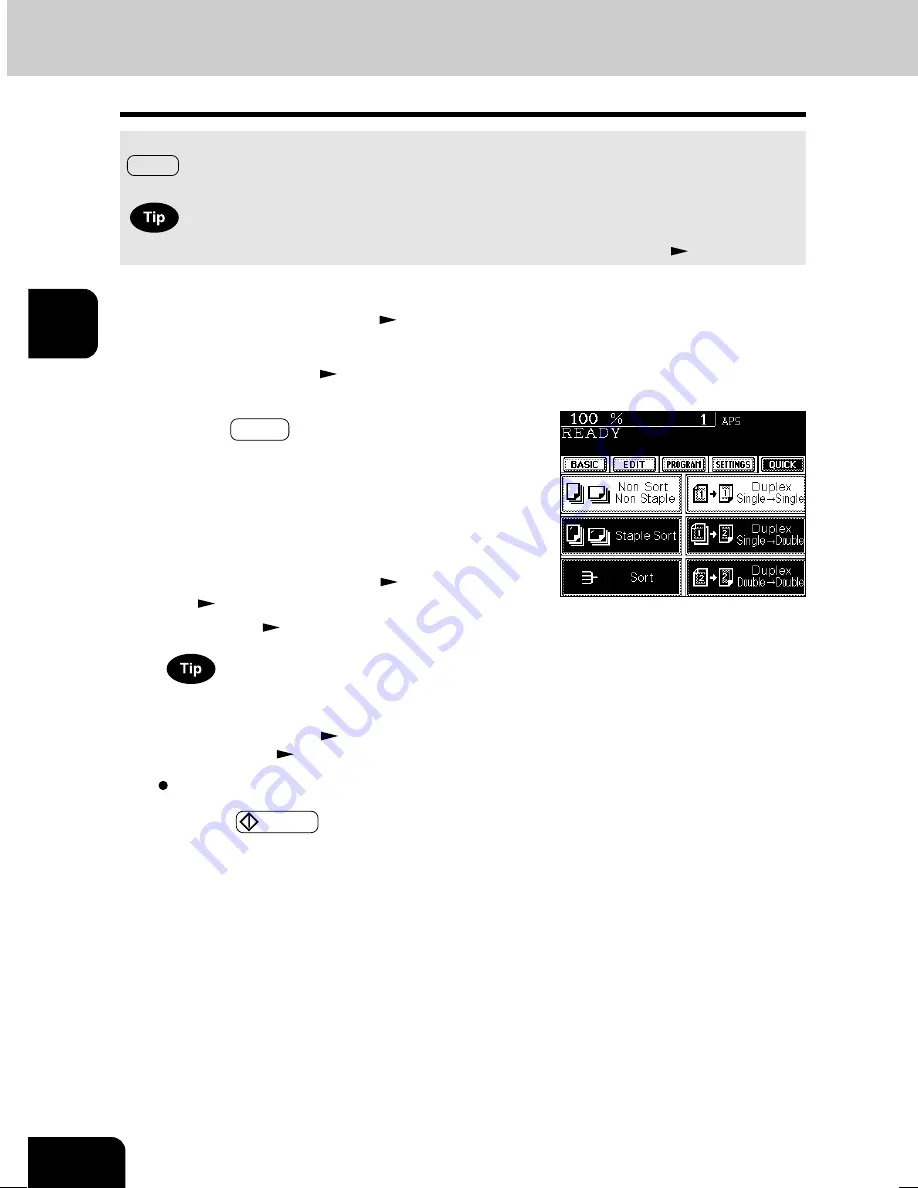
1
2
3
4
5
6
7
8
9
10
11
12
3-14
SETTING OF BASIC COPY MODES
6. QUICK ACCESS MENU
Finishing copy and duplex modes can be performed at the same time on one display by pressing the
QUICK button. The character and button sizes are enlarged, and the white characters are displayed on
a black background so that you can easily operate the copier.
“Quick menu Display” and “Initial Screen” can be changed on the User Selection (
Page 5-19).
Set up other copying modes as required.
4
Press the
START key.
For the functions of the finishing and duplex modes, which
are not shown on the display, set them on the basic screen.
- Finishing mode setting
Page 6-2
- Duplex copying
Page 3-7
3
Press the QUICK button to display the menu shown
on the right, then press a button to perform one of
the functions.
- The right menu shows “Non-sort and non-staple” and “one
side of the original is copied on one side of a sheet of paper.”
- For the details of the functions, refer to the pages below.
[Finishing Mode]
Staple sort (staple at one corner)
Page 6-4
Sort
Page 6-3
[Duplex Mode]
Page3-7
1
Place paper in the drawer(s).
Page2-4
2
Place the original(s).
Page2-9
03-BASICMODE.P65
5/16/03, 11:29 AM
14
Summary of Contents for im6530
Page 1: ...www imagistics com Operating Manual im8130 im6530...
Page 2: ......
Page 12: ...1 2 3 4 5 6 7 8 9 10 11 12 8 This page intentionally left blank...
Page 44: ...1 2 3 4 5 6 7 8 9 10 11 12 2 18 HOW TO MAKE COPIES...
Page 124: ...1 2 3 4 5 6 7 8 9 10 11 12 5 32 USING THE SPECIAL FUNCTIONS...
Page 138: ...1 2 3 4 5 6 7 8 9 10 11 12 6 14 SELECTING FINISHING MODES...
Page 183: ......
















































