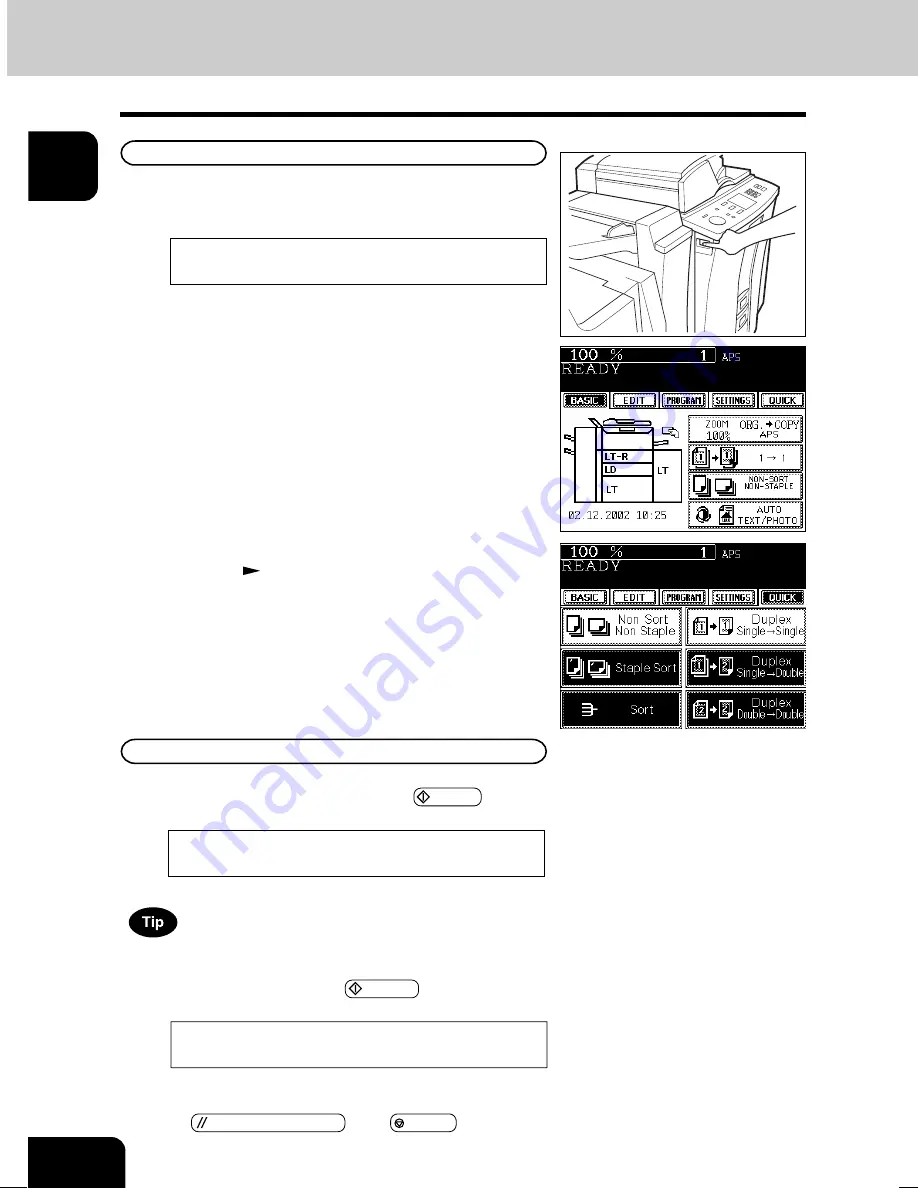
1
2
3
4
5
6
7
8
9
10
11
12
1-8
BEFORE MAKING COPIES
While the above message is displayed, stopping printing due to
paper jam, etc. Cancels the job of auto start. To clear this status,
press the FUNCTION CLEAR or the STOP key.
2. TURNING ON THE POWER SWITCH
Turning ON the Power Switch/Auto Job Start
2
When “READY” appears, the copier is ready for
copying.
1
Turn ON the power switch.
- This message appears on the message panel of the Basic
Screen:
Wait Warming Up
Up to 5 jobs can be stored in the memory. Place the originals for
the 6th job on the original glass or the reversing automatic
document feeder and press the
START key. The following
message will appear:
Turning ON the Power Switch
Auto Job Start
While the copier is warming up, place the original on the glass,
select the desired copy modes and press the
START key. The
copier starts scanning the originals.
When this message appears, copying will automatically start.
- Time of warming up
im8130/im6530: Approx. 160seconds
READY
Auto Start
- When selecting “Quick” of “Initial Screen” on the User
Selection (
Page 5-19), the right menu is displayed.
01-BEFORECOPY.P65
5/16/03, 11:22 AM
8
Summary of Contents for im6530
Page 1: ...www imagistics com Operating Manual im8130 im6530...
Page 2: ......
Page 12: ...1 2 3 4 5 6 7 8 9 10 11 12 8 This page intentionally left blank...
Page 44: ...1 2 3 4 5 6 7 8 9 10 11 12 2 18 HOW TO MAKE COPIES...
Page 124: ...1 2 3 4 5 6 7 8 9 10 11 12 5 32 USING THE SPECIAL FUNCTIONS...
Page 138: ...1 2 3 4 5 6 7 8 9 10 11 12 6 14 SELECTING FINISHING MODES...
Page 183: ......






























