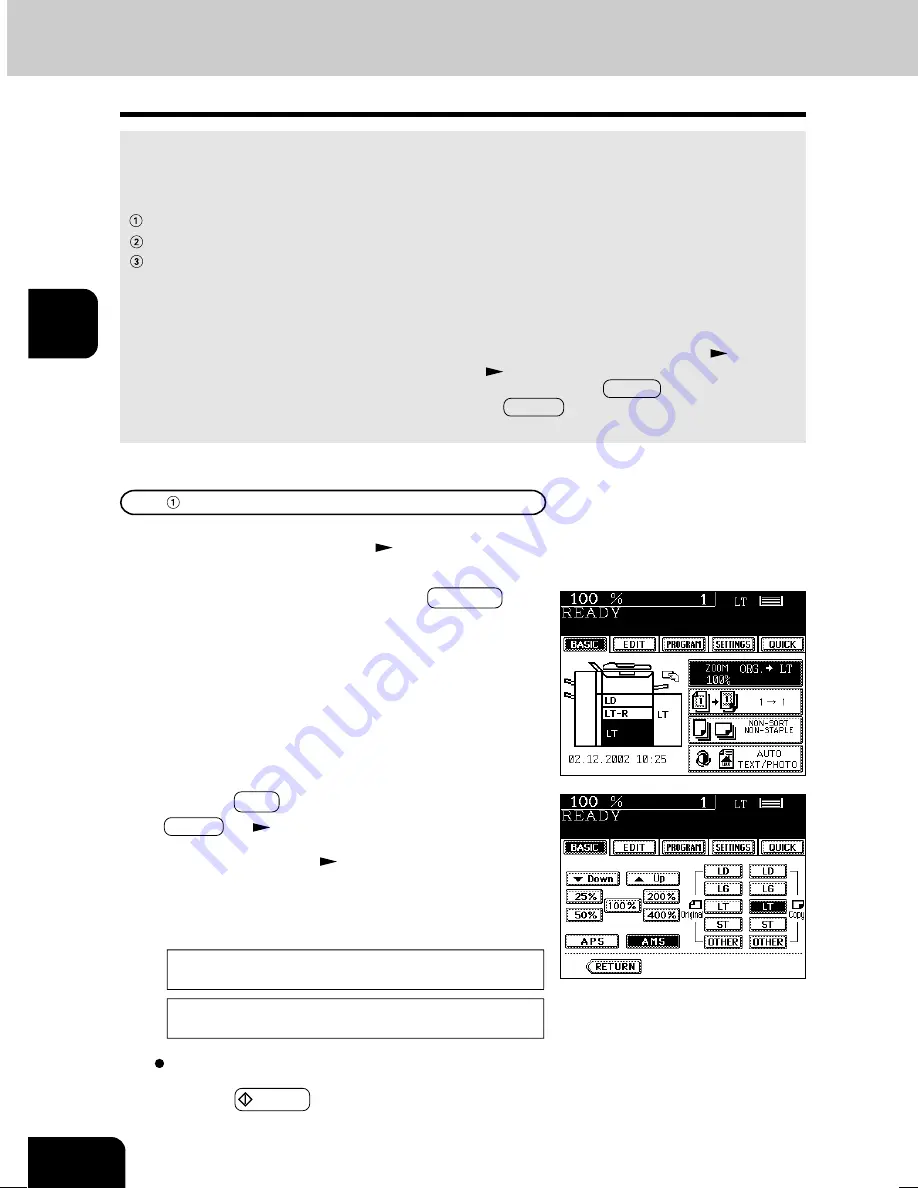
1
2
3
4
5
6
7
8
9
10
11
12
3-4
SETTING OF BASIC COPY MODES
2. REDUCTION AND ENLARGEMENT COPYING
When placing originals on the glass, you can copy them at the reducing and enlarging rate of 25 to
400%. For the reversing automatic document feeder, you can make the copy at the reducing and
enlarging rate of 25 to 200%.
There are the following three ways of making copies in the reduction and enlargement mode:
Using Automatic Magnification Selection (AMS)
Specifying both original size and copy size
Using the reduction/enlargement zoom keys or the one-touch zoom keys
* It is not possible for the device to perform Automatic Magnification Selection with highly transparent
originals such as OHP films and tracing paper, completely dark originals or originals with dark
borders, or irregular sized originals such as newspapers and magazines. For these types of originals,
use the other reduction/enlargement modes.
Original sizes for which Automatic Magnification Selection (automatic detection) is available
Page 2-9
* Set the paper size for “the OTHER” key as required (
Page 5-14). When the set originals or paper
are a non-standard size other than LD, LG, LT or ST you will select the OTHER key on the screen of
step 3 below. Before pressing it, you need to make the OTHER key recognize the same size as the
originals or paper that have been set.
2
Press the desired drawer, then the ZOOM··· key.
- The copy paper size is selectable on the screen in step 3 as
well.
1
Place paper in the drawer(s).
Page2-4
Automatic Magnification Selection (AMS)
3
Press the AMS key.
- OTHER key
Page 5-14
5
Press the START key.
4
Place the original(s).
Page 2-9
- The built-in sensors automatically detect the size of the
original(s) and compute the reproduction ratio using the
specified paper size.
- If the following messages are shown, proceed as directed:
Change direction of original
Use reduced-size cassette
Select other copy modes as required.
03-BASICMODE.P65
5/16/03, 11:28 AM
4
Summary of Contents for im6530
Page 1: ...www imagistics com Operating Manual im8130 im6530...
Page 2: ......
Page 12: ...1 2 3 4 5 6 7 8 9 10 11 12 8 This page intentionally left blank...
Page 44: ...1 2 3 4 5 6 7 8 9 10 11 12 2 18 HOW TO MAKE COPIES...
Page 124: ...1 2 3 4 5 6 7 8 9 10 11 12 5 32 USING THE SPECIAL FUNCTIONS...
Page 138: ...1 2 3 4 5 6 7 8 9 10 11 12 6 14 SELECTING FINISHING MODES...
Page 183: ......






























