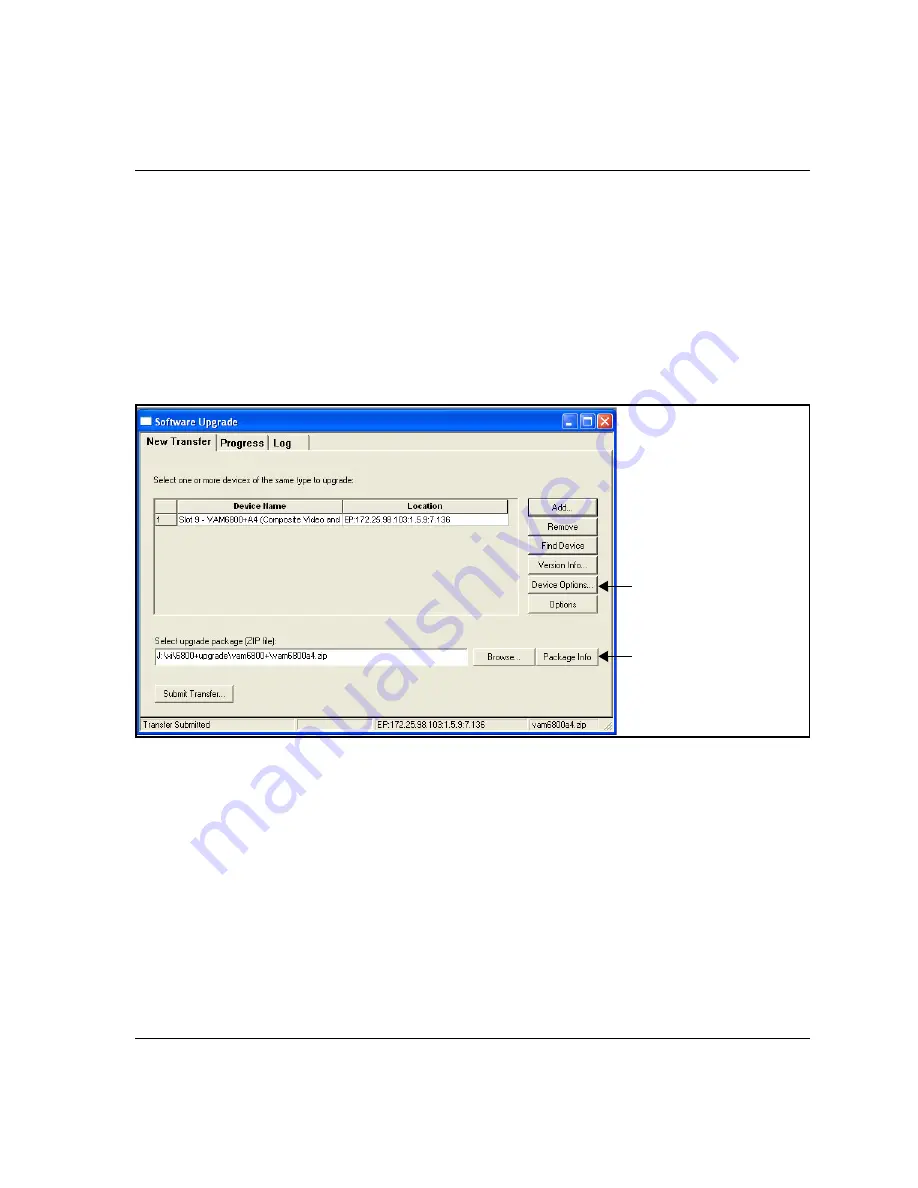
DAC6800
+
BCA4 and DAC6800
+
BCA4Z Installation and Operation Manual
17
Chapter 2: Installation
5. Perform a Discovery operation to discover the module, as described
in your CCS software application manual or online help. (If you
cannot discover the device using the Discovery tool, see
“Upgrading Firmware Using the Drag-and-Drop Method” on
page 18
6. From CoPilot, Pilot, or Navigator’s
Tools
menu, select
Software
Upgrade
.
The
Software Upgrade
window opens or is brought to the
foreground.
Figure 2-12.
Software Upgrade Tool’s New Transfer Tab
7. On the
New Transfer
tab, click
Add
.
The
Device Selection
dialog opens.
8. Select one or more devices, and then click
OK
to close the
Add
Device
dialog box.
You can only add one unit from each IP address. All items in a
frame have the same IP address.
The selected devices appear in the table on the
New Transfer
tab of
the
Software Upgrade
window. This table lists devices that are to
receive the same upgrade package.
Device Options
provide
access to options for
entering Telnet and FTP
user name and password,
and creating automatic
backups.
Package Info
includes a list
of the components
contained in the ZIP file.
Summary of Contents for DAC6800 plus BCA4
Page 7: ...vi DAC6800 BCA4 and DAC6800 BCA4Z Installation and Operation Manual Contents...
Page 35: ...22 DAC6800 BCA4 and DAC6800 BCA4Z Installation and Operation Manual Chapter 2 Installation...
Page 57: ...44 DAC6800 BCA4 and DAC6800 BCA4Z Installation and Operation Manual Index...
Page 58: ......






























