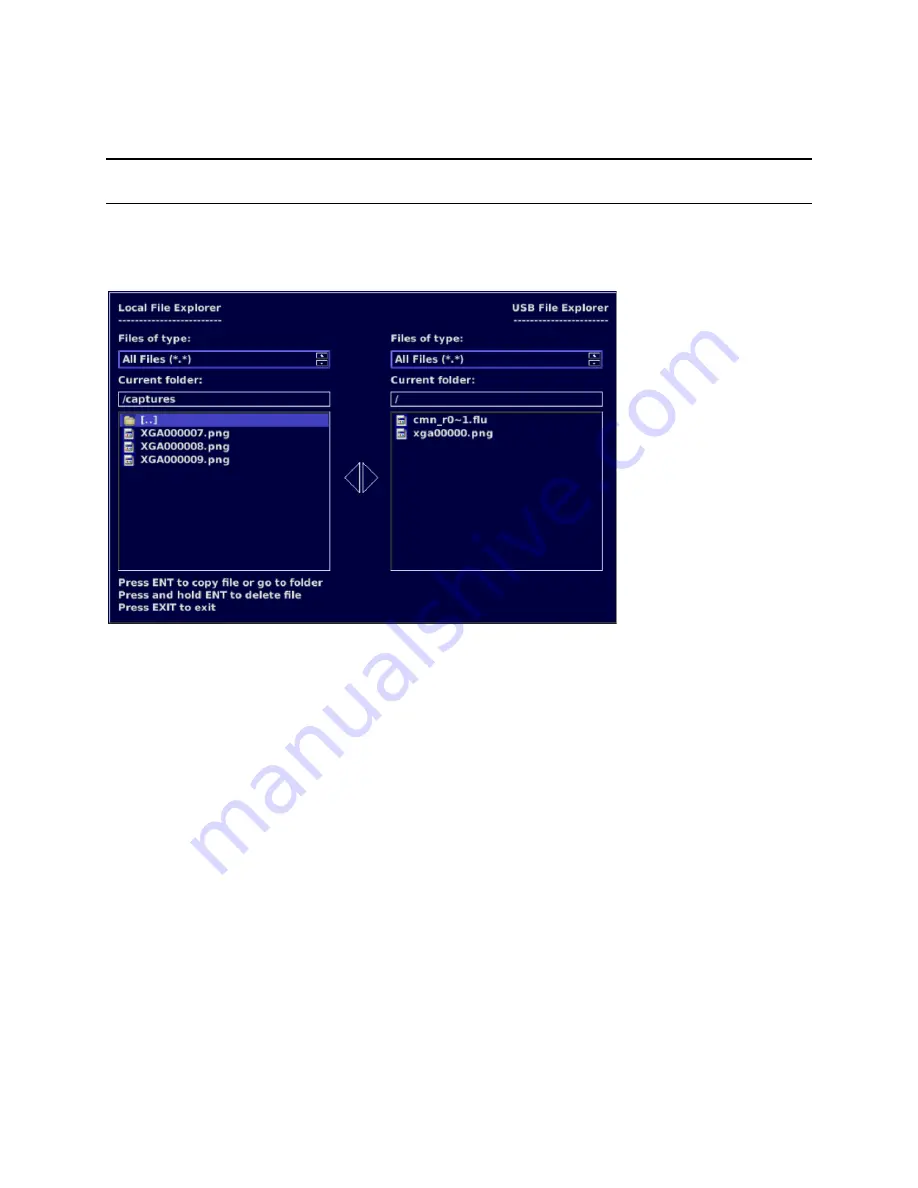
CMN-91
Installation and Operation Manual
Setup Menu Functions
© 2016 Imagine Communications Corp. Proprietary and Confidential.
Revision D | Page 123
File Navigator
The File Navigator dialog box does not appear if a USB removable drive is not connected to the USB port
on the unit
The File Navigator dialog box, shown below, is used to control the presets and frame captures for the
CMN-91. Any stored preset or frame capture can be stored onto the USB removable drive. In addition,
any preset or frame capture stored on the USB drive can be stored in the CMN-91’s internal memory.
Figure 57:
File Navigator Dialog Box
Local File Explorer
The left column of the File Navigator dialog box, labeled as Local File Explorer, shows what is available to
be transferred to the USB drive. The stored presets are located in the PRESETS folder, and the frame
captures are located in the CAPTURES folder.
To move between folders and files, use the navigation buttons.
To enter a folder, press the ENT button.
USB File Explorer
The right column of the File Navigator dialog box, labeled as USB File Explorer, shows what is stored on
the USB memory device. The stored presets and captures on the USB drive are shown in this column.
To copy a file to the USB drive or internal memory:
1.
Select a preset or capture.
2.
Press the ENT button.
To delete a file, press and hold the ENT button to delete the file.






























